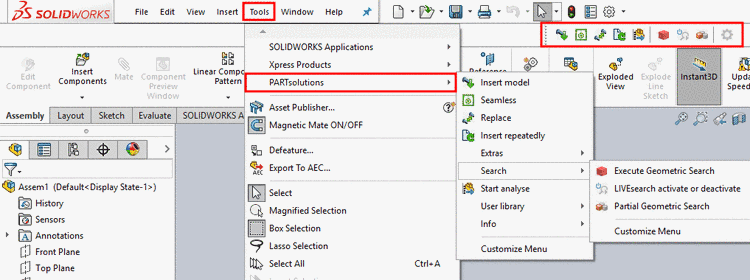Manual
Login
Our 3D CAD supplier models have been moved to 3Dfindit.com, the new visual search engine for 3D CAD, CAE & BIM models.
You can log in there with your existing account of this site.
The content remains free of charge.

Top Links
Manual
The configuration
of the PARTsolutions interface menu and the interface toolbar occurs in the
CAD encompassing configuration file ifacecommon.cfg or the CAD
specific configuration file respectively in the block [UI].
-
In order for a menu item or toolbar button to show up in the CAD system in the PARTsolutions menu/toolbar, at least the following three entries must be present:
For mandatory entries that should occur in each used CAD system the application of these entries occurs via the configuration file
ifacecommon.cfg. -
So that, if desired, the menu of several parallel used CAD systems can be configured differently, the entries are assembled according to the following pattern:
In the configuration file
ifacecommon.cfgyou can find all entries except for Environment and Callback.-
Environment and Callback are then listed in the CAD specific configuration file.
The same key in the CAD specific configuration file (
if<cadname>.cfg) overrides the key in the common configuration file (ifacecommon.cfg).
-
Extract from
ifacecommon.cfg- core menusAll 3 required entries are displayed here together.
[UI] MN_DisplayText_199=Einstellungen MN_DisplayShortText_199=Einstellungen MN_HelpText_199=PARTsolutions Einstellungen-Dialog aufrufen MN_SmallIcon_199= MN_LargeIcon_199= MN_Environment_199=menu,part,app,asm,draw,toolbar MN_Callback_199=GetObject("iface.menuservice.callback").CallbackSetup() -
Extract from ifacecommon.cfg - basic menus
The 3 required entries are divided onto general and specific configuration files.
[UI] MN_DisplayText_50=Einfügen 3D MN_HelpText_50=3D-Teil oder -Baugruppe aus einer Bibliothek einfügen MN_SmallIcon_50= MN_LargeIcon_50=
[UI] MN_Environment_50=app,part,asm,menu,toolbar MN_Callback_50=GetObject("iface.menuservice.callback").CallServerApplication("META3DV2")
Numerical codes and icons used in the application:
(Possibly not all functions are available or needed for your configuration)