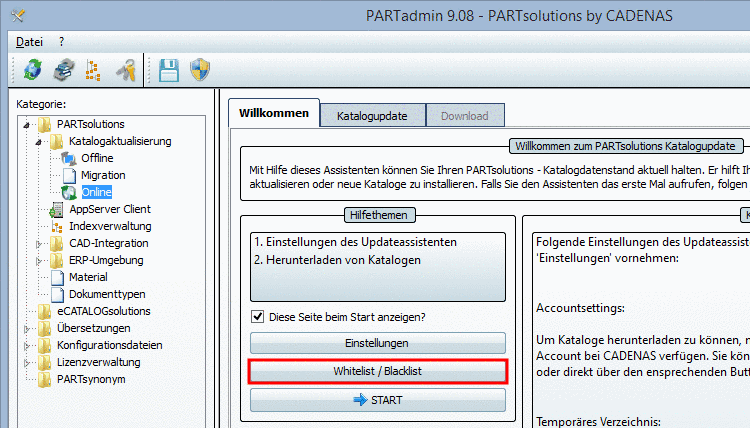Manual
Login
Our 3D CAD supplier models have been moved to 3Dfindit.com, the new visual search engine for 3D CAD, CAE & BIM models.
You can log in there with your existing account of this site.
The content remains free of charge.

Top Links
Manual
You don't want all catalogs to be displayed at a catalog update, but only certain?
Therefor specify the catalogs to be displayed in an own dialog box. This is not displayed by default.
In the following the procedure is described:
-
Conduct the following setting in PARTadmin, in the configuration file
$CADENAS_USER/partupdate.cfg:[Common] ShowInExcludeListButton=true
Default is "false". Set the value on "true".
-
-> In the category Catalog update -> Online, on the tabbed page Welcome, now the button Whitelist / Blacklist is displayed.
-
Click on the button Whitelist / Blacklist.
Optionally you can use the input field Filter, in order to quickly find the desired catalogs.
Choose the option Do not show selected catalogs or Show selected catalogs and activate the checkbox at the desired catalogs.
-
Switch to the tabbed page Catalog update and click on .
-> Now only the desired catalogs are displayed.
Optionally you can set the config key on "false", in order to hide the button again.
![[Note]](/community/externals/manuals/%24%7Bb2b:MANUALPATH/images/note.png) |
Note |
|---|---|
Entries for catalog to be shown and not to be shown are made in the block [catalog] in the keys include_catalogs and exclude_catalogs. | |

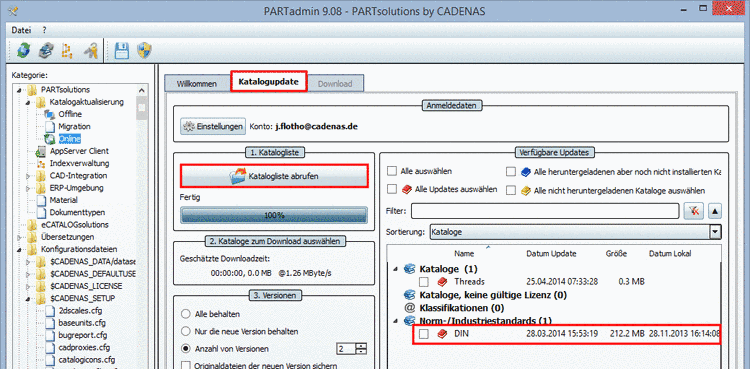
![[Tip]](/community/externals/manuals/%24%7Bb2b:MANUALPATH/images/tip.png)