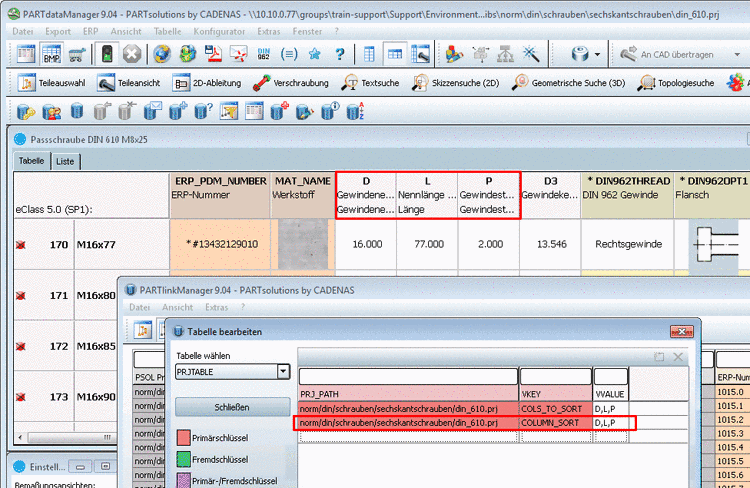Manual
Login
Our 3D CAD supplier models have been moved to 3Dfindit.com, the new visual search engine for 3D CAD, CAE & BIM models.
You can log in there with your existing account of this site.
The content remains free of charge.

Top Links
Manual
In order to change the column sorting (for the current project), proceed as follows:
-
PARTlinkManager -> Extras menu -> Database -> Edit additional tables
Click on the menu item Edit additional tables. -> The Edit table dialog box opens.
In the column PRJ_PATH enter the project path, in the column VKEY the value COLUMN_SORT and in the column VVALUE the geometric columns to be displayed in the front position. In the following exemplary figure these are the columns D, L, and P.
-
The desired columns are displayed in the front (in the given sequence).
![[Note]](/community/externals/manuals/%24%7Bb2b:MANUALPATH/images/note.png) |
Note |
|---|---|
|
See Section 4.12.2.1, “ Tabbed page "General" ” -> Column visibility. | |