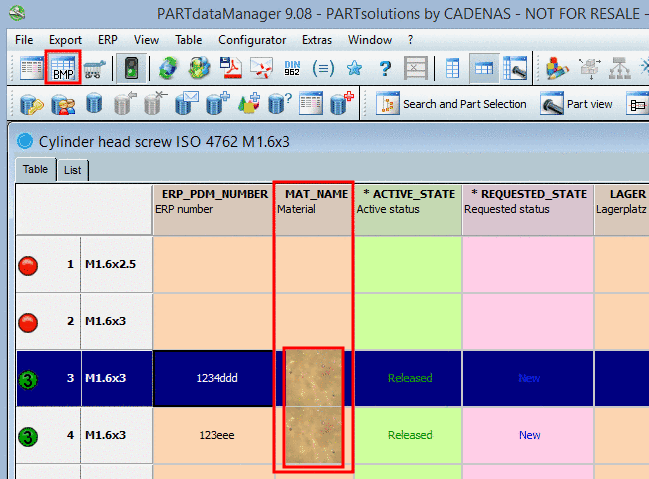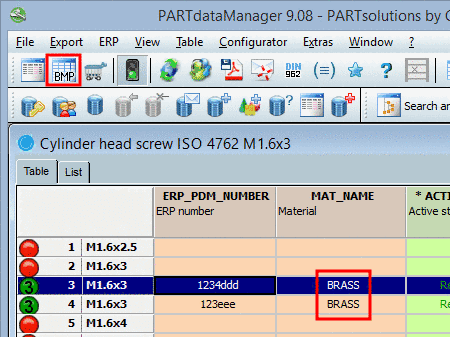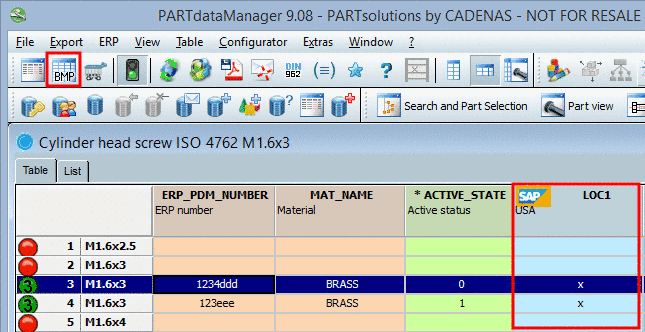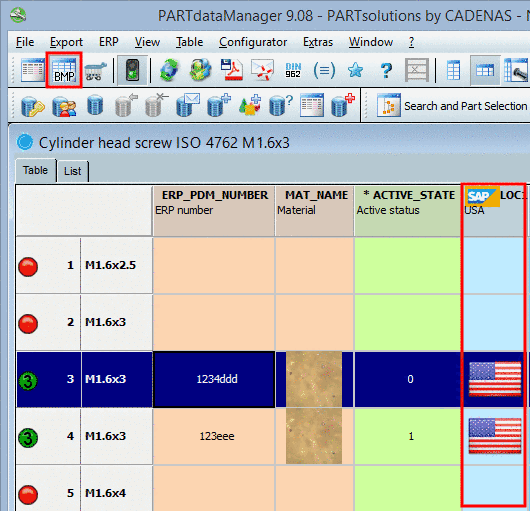Manual
Login
Our 3D CAD supplier models have been moved to 3Dfindit.com, the new visual search engine for 3D CAD, CAE & BIM models.
You can log in there with your existing account of this site.
The content remains free of charge.

Top Links
Manual
With the help of the option Set bitmap (PDataMgr only) you can set internal values and map them to a color.
The setting only applies for PARTdataManager.
Setting in
configuration
file $CADENAS_SETUP/plinkcommon.cfg:
Block [BMPMAPPING_<variable name>], key BMPCODE<NUMBER>, first value contains the displayed term, the second value contains the path to bitmap.
[BMPMAPPING_MAT_NAME] BMPCODE0="BRASS","$CADENAS_SETUP/bitmaps/linkdbdemo/materials/brass.bmp" BMPCODE1="COPPER","$CADENAS_SETUP/bitmaps/linkdbdemo/materials/copper.bmp" BMPCODE2="GLAS","$CADENAS_SETUP/bitmaps/linkdbdemo/materials/glas.bmp"
Setting in user interface under PARTlinkManager -> Extras menu -> Configure dialog box -> PARTlinkManager preferences tab -> Adjust table values -> Set bitmap (PDataMgr only)
Pictures are
displayed if enabled by clicking the button Show graphics in table  .
.
![[Hinweis]](/community/externals/manuals/%24%7Bb2b:MANUALPATH/images/note.png) |
Hinweis |
|---|---|
|
Make sure that for all used materials there is a definition available. BMPCODE0="BRASS","C:\ProgramData\cadenas\partsolutions\setup/bitmaps/linkdbdemo/materials/brass.bmp" | |
Furthermore please regard that the list field option in the dialog box "new ident-no." has to show the according value as well; otherwise it won't work.
The value definition happens in erpcustom.cfg -> block "USERDIALOG" -> key "Werkstoff". For details see there.
Another example (See PLDBDEMO database -> Role "LOC1")
[BMPMAPPING_LOC1] BMPCODE0="x","$CADENAS_SETUP/bitmaps/linkdbdemo/department/usa.png"
User interface: PARTlinkManager -> Extras menu -> Configure dialog box -> PARTlinkManager preferences tab -> Adjust table values -> Set bitmap (PDataMgr only)
If button
Show graphics in table  is disabled the internal value (here "x") is
displayed in the respective row.
is disabled the internal value (here "x") is
displayed in the respective row.
If button
Show graphics in table  is enabled the image is displayed in the respective
row.
is enabled the image is displayed in the respective
row.