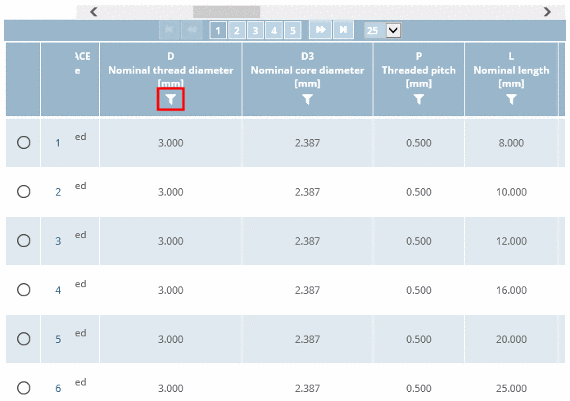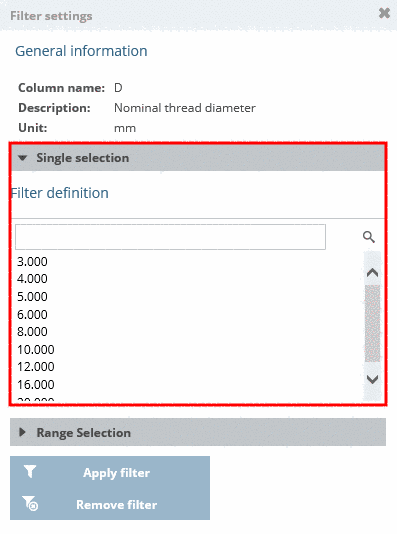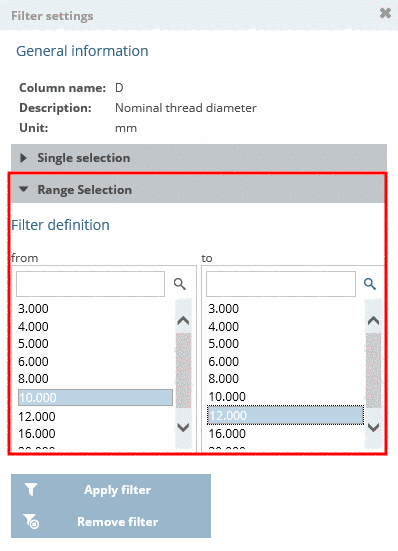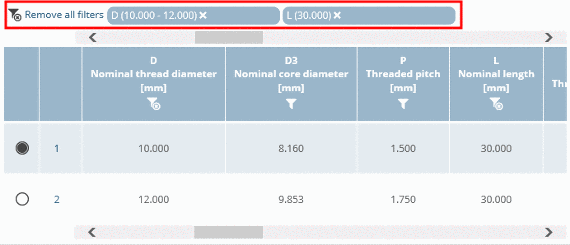Manual
Login
Our 3D CAD supplier models have been moved to 3Dfindit.com, the new visual search engine for 3D CAD, CAE & BIM models.
You can log in there with your existing account of this site.
The content remains free of charge.

Top Links
Manual
Use the filter especially for parts with many rows (characteristics), in order to minimize the number of displayed rows.
Follow the steps listed below to filter variables with certain values:
Select product groups as long as a concrete assembly
 or concrete single part
or concrete single part  is specified.[3]
is specified.[3]
-
Click on the filter symbol
 [4] in the column header of the respective variable which you
want to filter.
[4] in the column header of the respective variable which you
want to filter. -
Now you can filter for single values (Single selection) or for value ranges (Range selection).
Make your preferred settings. Finally click on in order to confirm your selection.
-> If you want to change your entries click on . If you want to return without changes click on the x top right.
➝ Now only CAD models corresponding to the filter settings are shown. If filters have been set this is signalized by a changed filter symbol
 above respective columns and above the table.
Click on Remove all filters
in order to remove the filter settings.
above respective columns and above the table.
Click on Remove all filters
in order to remove the filter settings.