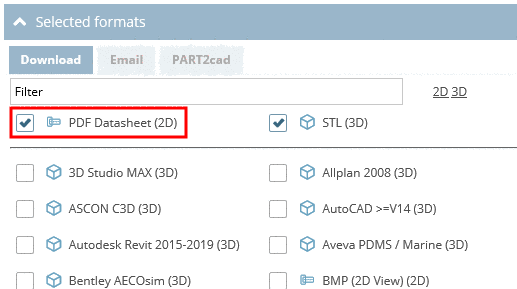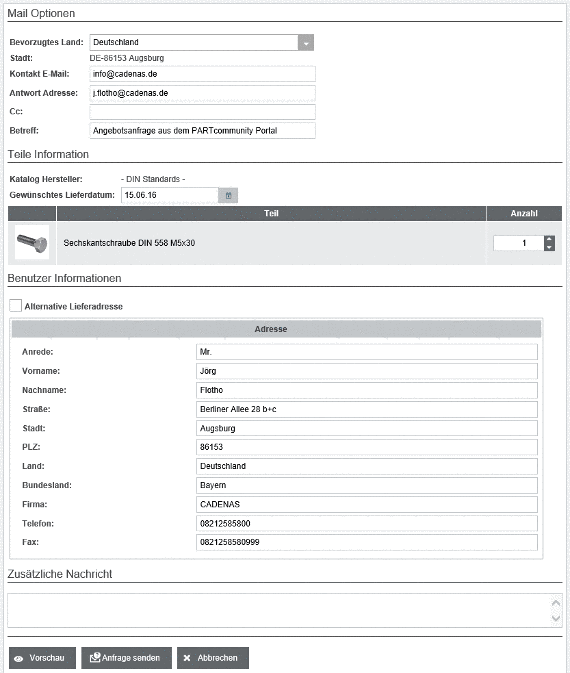Manual
Login
Our 3D CAD supplier models have been moved to 3Dfindit.com, the new visual search engine for 3D CAD, CAE & BIM models.
You can log in there with your existing account of this site.
The content remains free of charge.

Top Links
Manual
As soon as the desired part is exactly determined, the following buttons are displayed (depending on portal settings):
-
How can I generate a PDF datasheet?
Select product groups as long as a concrete assembly
 or a concrete single part
or a concrete single part  [6] has been specified and then select a
characteristic.
[6] has been specified and then select a
characteristic.-
➝ Options to open or save the zip file are displayed.
-
How can I request charges and delivery date at supplier?
Select product groups as long as a concrete assembly
 or single part
or single part  is specified and then select a
characteristic.[7]
is specified and then select a
characteristic.[7]
-
Fill in the input fields completely and click on , to send the request.
As soon as the email was sent, you will receive the confirmation Email has been sent successfully.


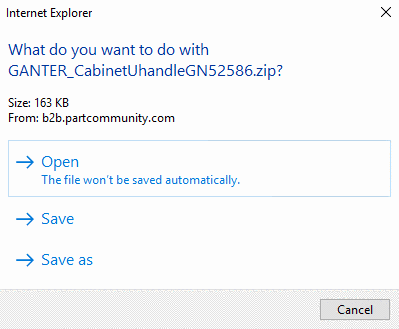
![[Note]](/community/externals/manuals/%24%7Bb2b:MANUALPATH/images/note.png)