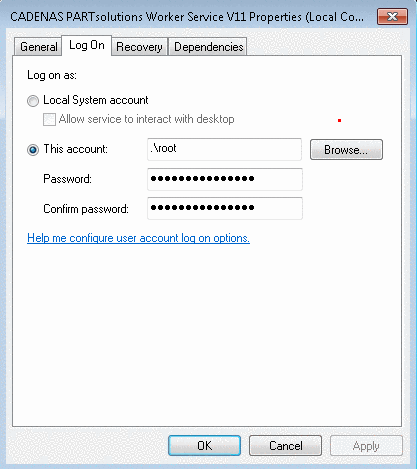Manual
Login
Our 3D CAD supplier models have been moved to 3Dfindit.com, the new visual search engine for 3D CAD, CAE & BIM models.
You can log in there with your existing account of this site.
The content remains free of charge.

Top Links
Manual
Following preconditions have to be fulfilled to use distributed services in principle:
-
Make following settings in the configuration file
pappserver.cfg: -
Make following settings in the configuration file
pappclient.cfg: -
Run on each client which should do download / conversion a Psworker:
-
Go to your 64-bit directory in your PARTsolutions installation and run the
psworker.exewith parameter –gui -
-> The same-named dialog box is opened.
Memory limit for worker restart: Especially when running the conversion with a CAD system, the value should be increased. The message "Controller said kill job…" indicates that the job is running our of memory.
-
On the tabbed page Common settings, make following settings:
-
On the tabbed page Worker configuration make the following settings:
-
In the Windows start menu, open Command Prompt (Administrator)
-
When using an Offline CD, make sure that the path to exe file is entered in the configuration file
ifacecommon.cfg. -
If more than one job per PSWorker shall be executed, please change the setting in the configuration file
ifacecommon.cfg-> Block<cadsystem>-> KeyRequestLevelfrom '1' to '2'.


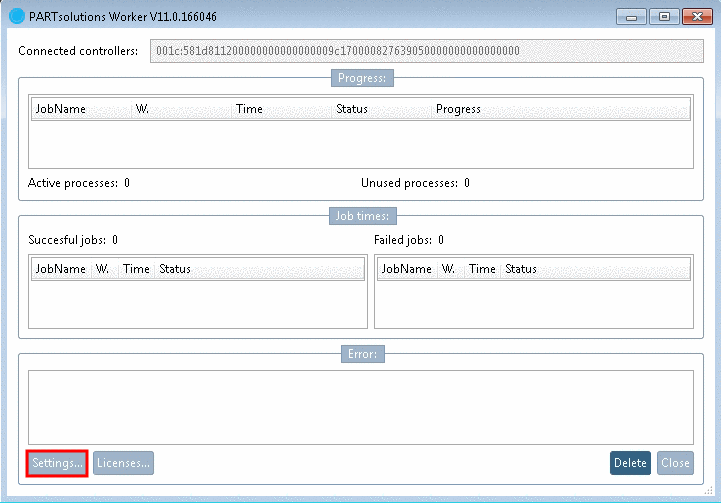

![[Note]](/community/externals/manuals/%24%7Bb2b:MANUALPATH/images/note.png)