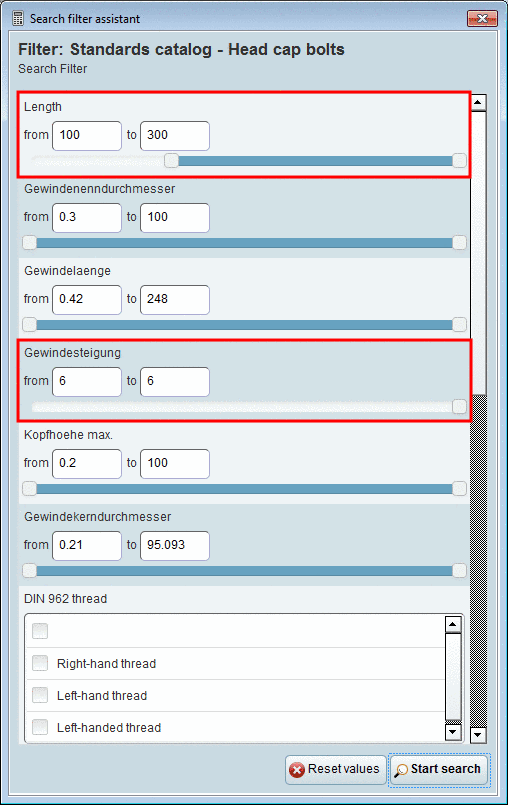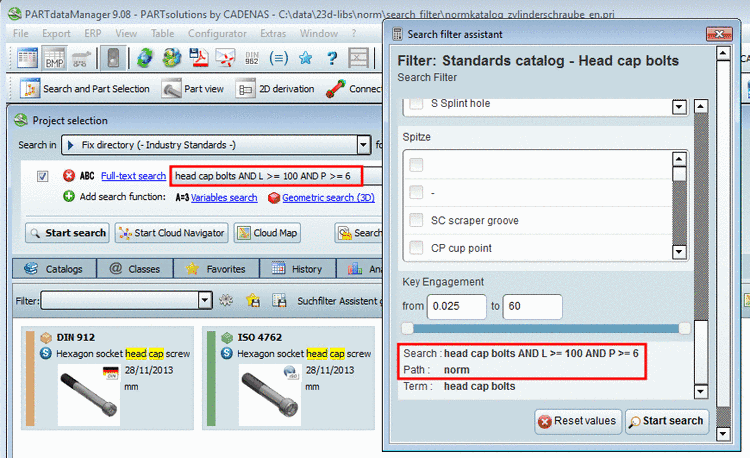Manual
Login
Our 3D CAD supplier models have been moved to 3Dfindit.com, the new visual search engine for 3D CAD, CAE & BIM models.
You can log in there with your existing account of this site.
The content remains free of charge.

Top Links
Manual
In addition to the Calculation assistant (compare Section 3.1.1.9, “ Calculation-Assistant ”) there is a Search filter assistant available. Where the Calculation assistant needs exact values, in order to deliver results, the Search filter assistant is used to restrict the number of search results. That means for example, you can restrict a range of length between 10 and 100 as desired before searching.
A Search filter assistant normally is created administratively, aiming to pregenerate the mostly used filters, in order to ease finding relevant parts for users.
A Search filter assistant is based on any desired search. The search path in the search filter assistant is the same, which has been used for the filter generation.
You can set, which variables should be displayed later in the filter.
-
At first perform a search based on which you want to create the assistant (in the following exemplified by a search for "head cap bolts" in the Industry Standards catalog).
-> The search delivers 50 results, which are displayed on the Search results tabbed page.
-
Click on the button Create search filter assistant.
-> The dialog box Search Filter Generation Settings opens.
In the example in hand only settings for "Minimum match rating in per cent (%)" and "Minimum count of variables" are made.
The following setting options are available:
-
If the checkbox is activated, then the respective field is displayed in the assistant as a filter option.
The activation of these checkboxes does not affect the selections at Filter by variables.
-
-
Minimum match rating in per cent (%):
Generally all variables are overtaken in the assistant, which are detected by the Minimum match rating in per cent (%) rule.
Minimum match rating 100% -> Only those variables are used for the filter, which do exist in ALL search result parts.
-
In the field Minimum count of variables you can define, how many variables have to be incorporated in the assistant at the minimum (if the "Minimum match rating" option does not deliver enough variables).
-
The variables specified in the field Variables to include are incorporated in the filter in any case, even if they are not according to the Minimum match rating in per cent (%) rule.
Variables to exclude: Variables specified here are excluded in any case.
-
-
When all settings are made, click on .
The generation may last a few minutes; it is dependent upon the number of search results. The generation runs over all results of the currently performed search. In the course of this any limitation of search path is considered.
-
Call up the Search filter assistant via File menu -> Open.
In the search filter assistant, set the variable values. It's up to you how many setting options are used.
You can directly enter values into the input fields, specify the values via slider or activate desired checkboxes.
Fig. shows the upper half of the Search filter assistant. In this example only settings for "Length" and "Pitch" are made.
The parameters of each performed setting are at once displayed below under Search.
As soon as all values are determined in the Search filter assistant, click on .
When starting the search the search parameters are transferred into the input field of Full-text search.


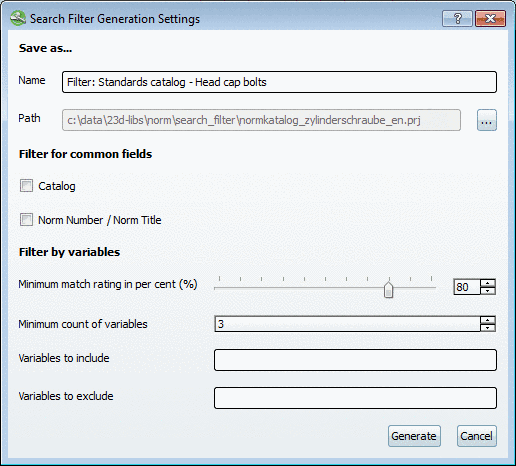
![[Note]](/community/externals/manuals/%24%7Bb2b:MANUALPATH/images/note.png)