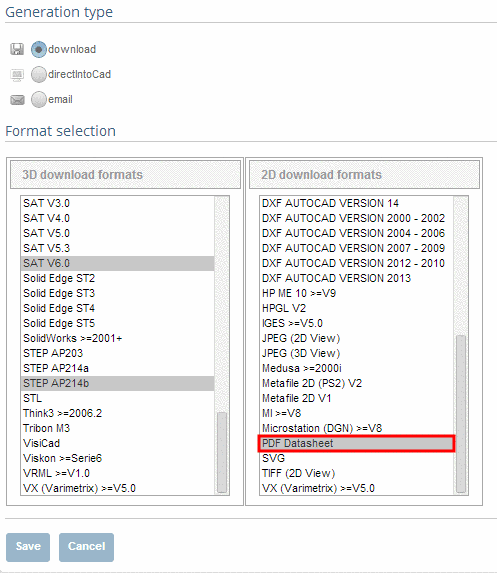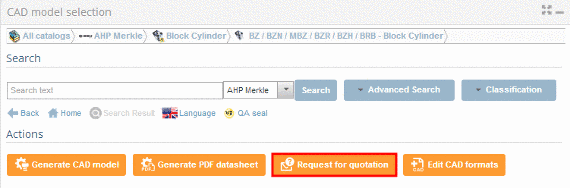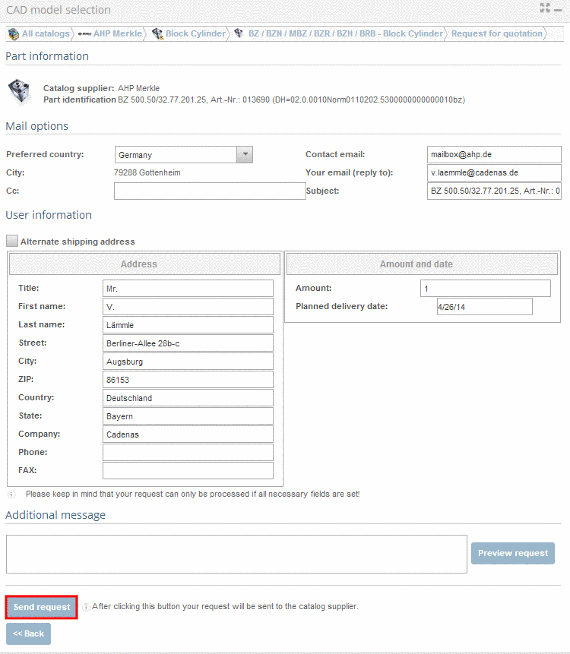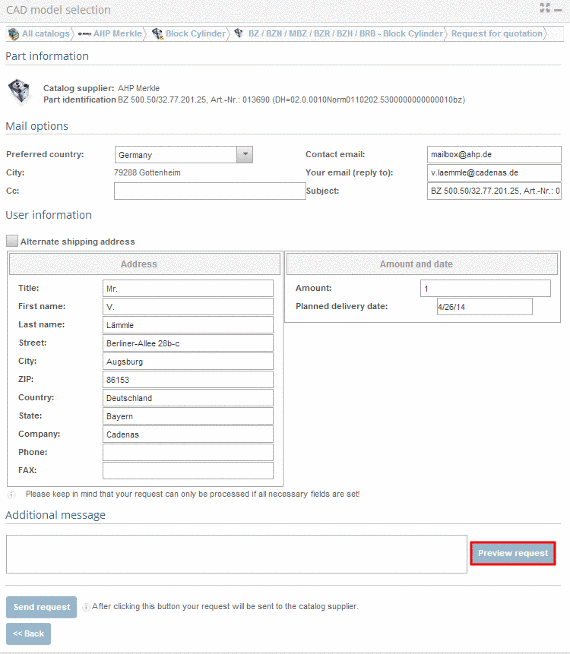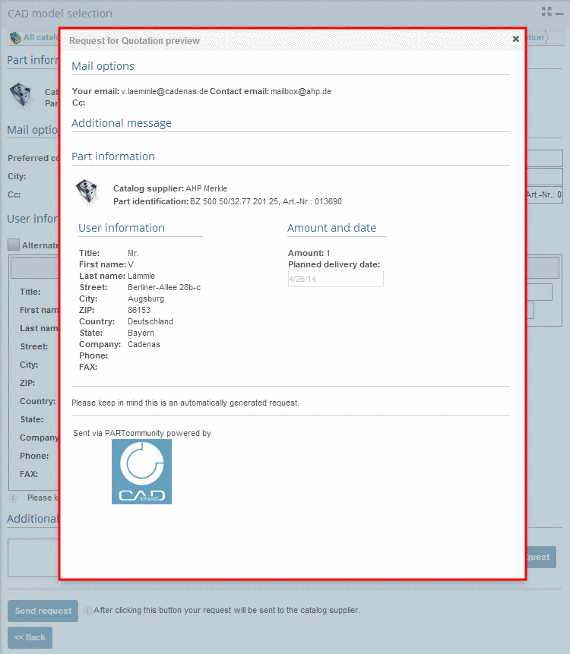Manual
Login
Our 3D CAD supplier models have been moved to 3Dfindit.com, the new visual search engine for 3D CAD, CAE & BIM models.
You can log in there with your existing account of this site.
The content remains free of charge.

Top Links
Manual
As soon as the desired part has been defined exactly (part description + characteristic), it is displayed in the Actions dialog area.
Now different actions can be started by clicking on the icon or text.
-
How can I generate a CAD model?
Make sure that your are in the dialog area 3D CAD CATALOGS and select the desired catalog.
-
At directory level
 select product groups as long as a concrete
assembly
select product groups as long as a concrete
assembly  or concrete single part
or concrete single part  has been specified.
has been specified.-> A soon as a concrete row has been determined, a 3D view and dimensional drawings are loaded under CAD model preview.
-
In the dialog area Download CAD models, under Actions, define the generation type and the desired CAD formats by clicking .
-
The information dialog Generating CAD models opens.
-
How can I generate a PDF datasheet?
Follow the steps listed below to generate a PDF datasheet:
Make sure that you are in the dialog area 3D CAD CATALOGS and select the desired catalog.
-
At directory level
 select product groups as long as a concrete
assembly
select product groups as long as a concrete
assembly  or concrete single part
or concrete single part  has been specified.
has been specified.As soon as a concrete row has been determined, a 3D view and dimensional drawings are loaded under CAD model preview .
-
The information dialog Generating CAD models opens.
-
How can I request charges and delivery date at supplier?
Follow the steps listed below to send a request for quotation:
Make sure that you are in the dialog area 3D CAD CATALOGS and select the desired catalog.
-
At directory level
 select product groups as long as a concrete
assembly
select product groups as long as a concrete
assembly  or concrete single part
or concrete single part  has been specified.
has been specified.-> As soon as a concrete row has been determined, a 3D view and dimensional drawings are loaded under CAD model preview.
-
Fill in the input fields completely and click on , to send the request.
-
As soon as the e-mail was sent, you will receive the confirmation Email has been sent successfully.









![[Note]](/community/externals/manuals/%24%7Bb2b:MANUALPATH/images/note.png)