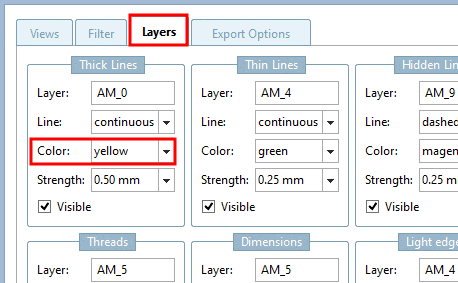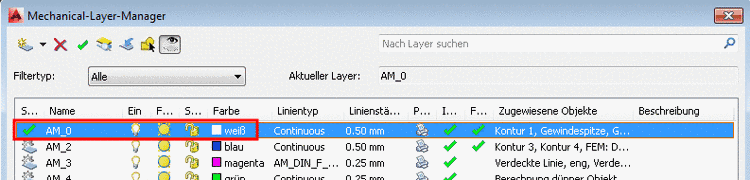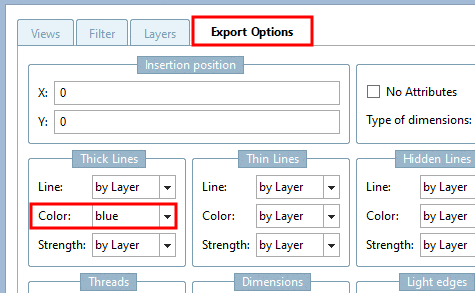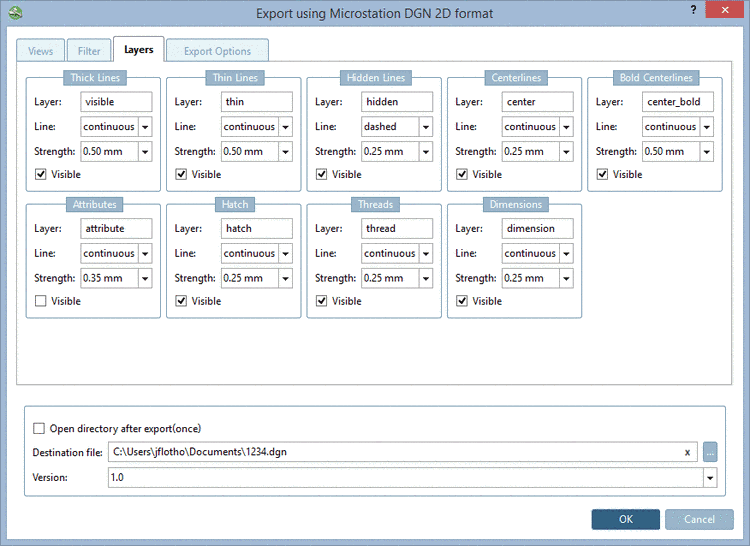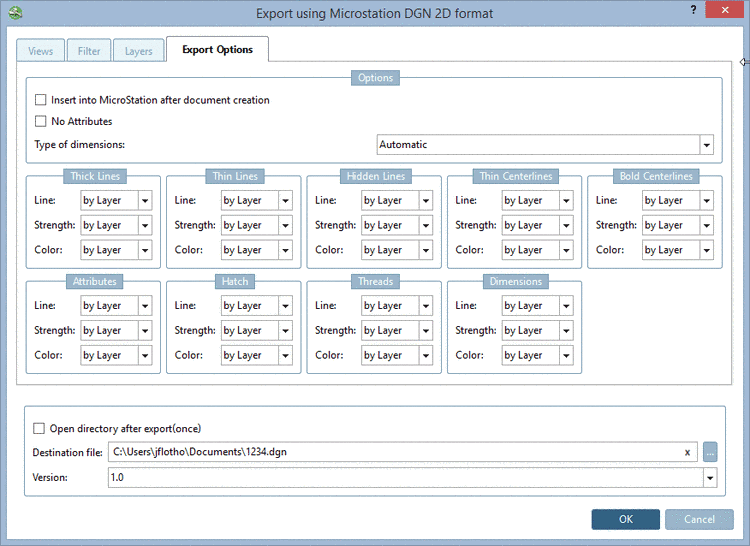Manual
Login
Our 3D CAD supplier models have been moved to 3Dfindit.com, the new visual search engine for 3D CAD, CAE & BIM models.
You can log in there with your existing account of this site.
The content remains free of charge.

Top Links
Manual
-
-
No Attributes : ....prevents certain attributes (for example texts from PARTproject) from being transferred to the CAD system during export.
-
-
If a symbolic dimensioning can be created then it is used, otherwise the exploded.
-
A dimensioning created in eCAT or created in PARTdataManager before the export is detected as such.
When using this option the dimensioning is created as "real" dimensioning. After selection the respective dialog is displayed.
-
Dimensioning and text are only displayed as exploded elements.
-
-
Aside from the possibility of directly assigning lines and colors, the color and line settings may also be made dependent on the layer setting in the CAD system. For this, select the option "by layer".

![[Note]](/community/externals/manuals/%24%7Bb2b:MANUALPATH/images/note.png)