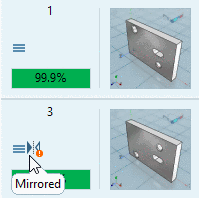Manual
Login
Our 3D CAD supplier models have been moved to 3Dfindit.com, the new visual search engine for 3D CAD, CAE & BIM models.
You can log in there with your existing account of this site.
The content remains free of charge.

Top Links
Manual
The Geometric search (3D) can be used for a text-independent search or in addition to a full-text search, especially when searching company parts, for non-classified parts or parts which are not registered in the ERP/PDM. Due to its precision is will find a needle in the haystack.
The Geometric search (3D) can be used ...
... at missing textual information or classification (especially company parts)
... if no adequate search term is known (possibly little expert knowledge)
... during modelling in order to avoid the creation of duplicates
-
... to compare supplier and company parts
Comparison of Benefit Company part Company part Company part Supplier part Supplier part Supplier part
-
In the opened menu of enhanced search methods, click on Geometric search (3D).
-> The same-named dialog box is opened.
All parts already used in the current session are listed in the dialog box on the tabbed page Projects. On the tabbed page 3D files, you can transfer any parts from the CAD or load from your disk.
When clicking on
 , you can
load listed parts in the Part view.
Double-click on the desired part has the same effect.
, you can
load listed parts in the Part view.
Double-click on the desired part has the same effect. -
-
Search template: Normally you will get very good results with the search template Standard search. Furthermore the template Broad search, Search for profiles and Duplicate search are available.
Size-dependent: When disabling this option, the search is only shape-dependent, when enabling in addition size-dependent.
-
Filter mirrored parts: When enabling this option, mirrored parts are filtered. In the list of search results, mirrored parts are marked with an icon
 .
.
-
-
Closes the dialog box and starts Geometric search (3D) immediately.
-> The Geometric search (3D) shows a small preview image and the respective parameters now.
You can use the Geometric search (3D) as only method or in combination with others. Not desired methods can either be disabled (remove checkmark) or deleted (
 ). In the example in hand the Geometric search (3D) is used as only
method. Disable Full-text search
(full-text search cannot be deleted).
). In the example in hand the Geometric search (3D) is used as only
method. Disable Full-text search
(full-text search cannot be deleted). -
-> The search results are listed below.
According to the geometrical similarity the percent value is colored.
Optionally, you can load parts into the Part comparison (tabular compare and 3D/2D comparison). See here.



![[Note]](/community/externals/manuals/%24%7Bb2b:MANUALPATH/images/note.png)