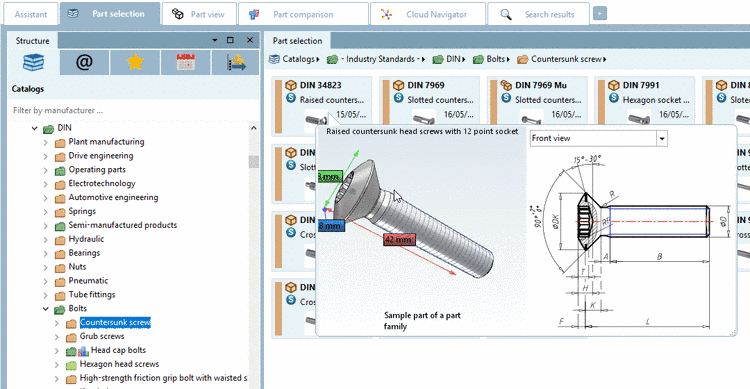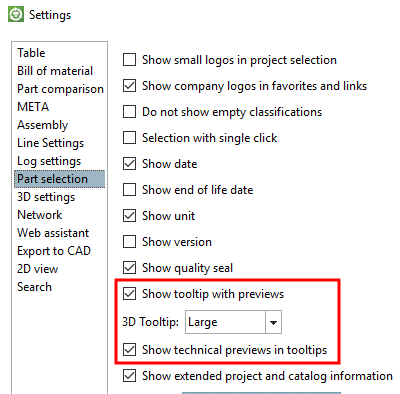Manual
Login
Our 3D CAD supplier models have been moved to 3Dfindit.com, the new visual search engine for 3D CAD, CAE & BIM models.
You can log in there with your existing account of this site.
The content remains free of charge.

Top Links
Manual
The Symbols mode shows a tile view.
Via double-click you will reach the next deeper level (directory or project). At deepest level, the projects are displayed.
Results after double-clicking:
The selected directory shows up in the breadcrumbs row. (See Section 3.1.6.4.12.7, “ Navigation via navigation path (breadcrumbs) ”)
-
On the right, in the Part selection, now elements of the next deeper level are displayed.
Navigate by clicking on desired directories or elements in the breadcrumbs line (see Section 3.1.6.4.12.7, “ Navigation via navigation path (breadcrumbs) ”).
On the left, in the tree, the respective level is also selected.
Especially when a small preview image is shown, it is helpful to display 3D Tooltip + Technical details (if available). Hereto move the mouse over the preview image.
The 3D Tooltip is scalable and animated. In the down right corner you can find a drag point to draw up the size. The extensions of X, Y and Z axis are automatically displayed.
In PARTdataManager under Extras menu -> Preferences... -> Part selection, you can determine, whether and how the tooltip shall be displayed.


![[Note]](/community/externals/manuals/%24%7Bb2b:MANUALPATH/images/note.png)