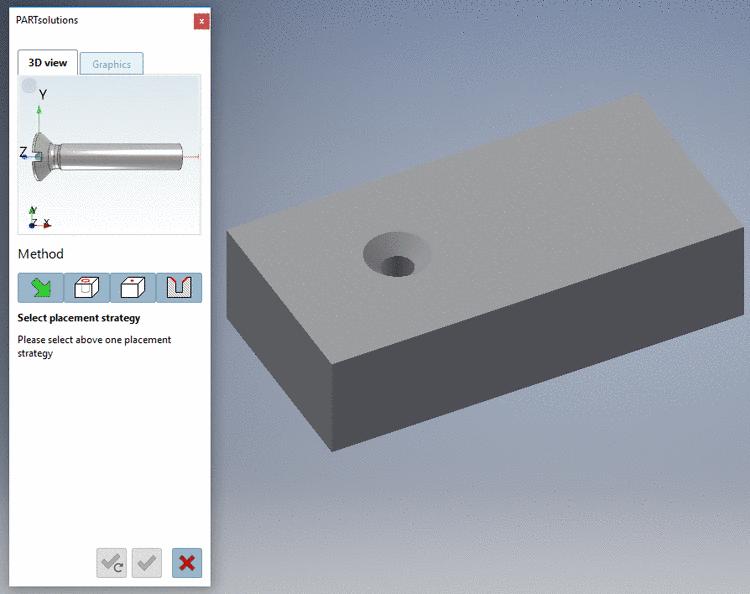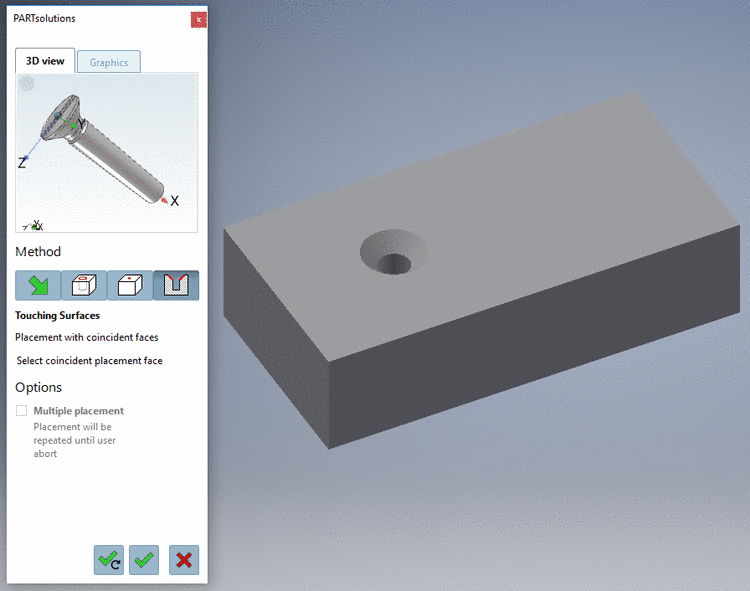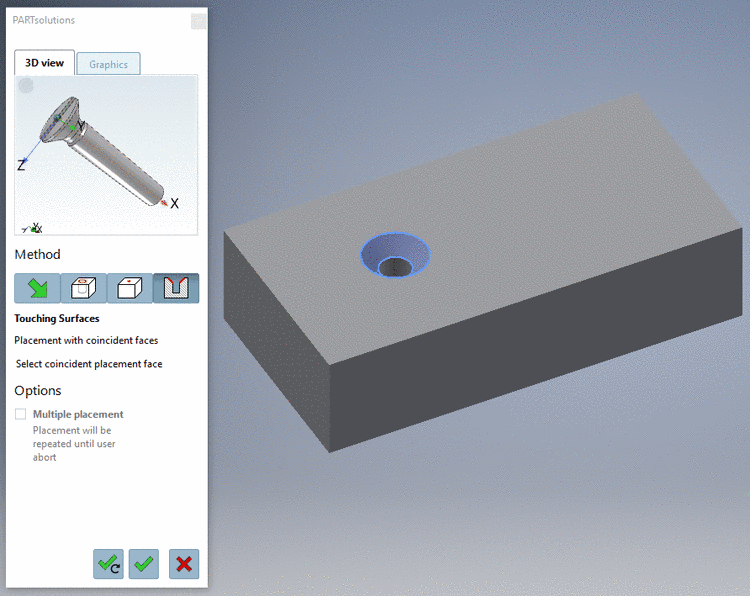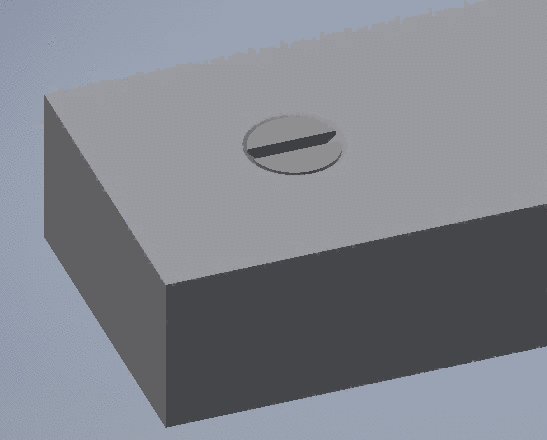Manual
Login
Our 3D CAD supplier models have been moved to 3Dfindit.com, the new visual search engine for 3D CAD, CAE & BIM models.
You can log in there with your existing account of this site.
The content remains free of charge.

Top Links
Manual
Once you clicked
on the button Export to CAD
 in PARTdataManager or Seamless, the view switches to
the CAD and the PARTsolutions placement dialog is opened.
in PARTdataManager or Seamless, the view switches to
the CAD and the PARTsolutions placement dialog is opened.
The buttons
below for the confirmation of the placement are still inactive. By
clicking on  you can cancel the placement action.
you can cancel the placement action.
-
Click on the button Touching Surfaces
 .
.-> The 3D view in the placement dialog shows the possible connection points now. Should there be several possible connection points, respective information is given in the placement dialog.
-> In the placement dialog on the tabbed page Graphics, you can find 3D preview images of the part or technical views (if available).
-
Select coincident placement face.
-
Click on Place once
 or Place multiple
or Place multiple
 .
. -
Optionally perform other placements or close placement dialog

![[Note]](/community/externals/manuals/%24%7Bb2b:MANUALPATH/images/note.png)