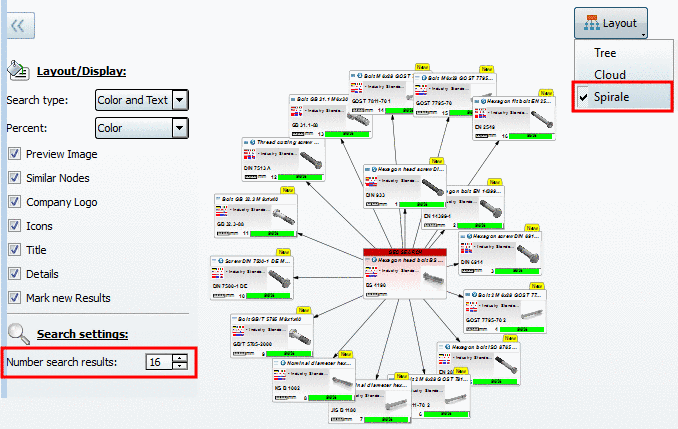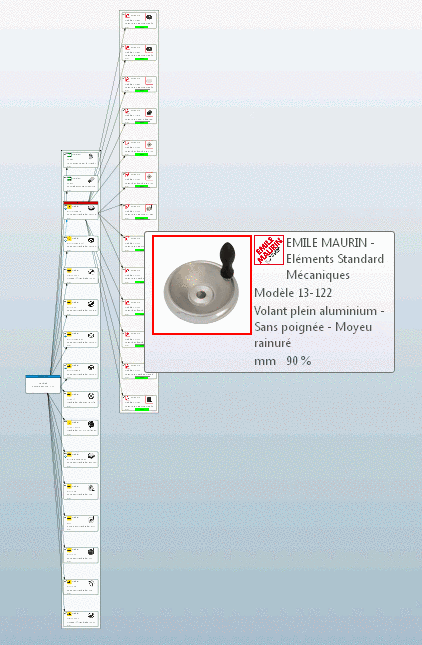Manual
Login
Our 3D CAD supplier models have been moved to 3Dfindit.com, the new visual search engine for 3D CAD, CAE & BIM models.
You can log in there with your existing account of this site.
The content remains free of charge.

Top Links
Manual
-
With click on this button the settings section is displayed or hidden. See Section 3.1.6.11.6, “Settings ”.
-
With these commands you can save a graph and later based on it perform searches anew.
Or you can make it available for others. But please regard that the same environment (catalogs) is available again.
-
Via you can choose between Tree, Cloud and Spiral layout. Independent of the layout type and the current zoom status (middle mouse key) the part information is displayed enlarged, when you move the mouse over a part.
-
The layout type Spiral is set as default, but only becomes visible, when the Number of search results is about 16 or higher.
The further out a result part is displayed the less is the accordance with the search part.
-
Using the layout type Cloud the display of child nodes is limited to 70, the display of single nodes overall to 200-300. (You can limit the displayed nodes per search. See below.)
-
Using the layout type Tree there is no limitation of nodes.
-