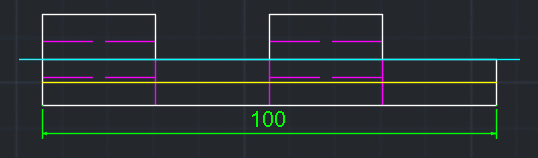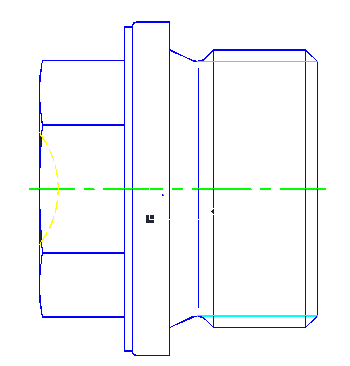Manual
Login
Our 3D CAD supplier models have been moved to 3Dfindit.com, the new visual search engine for 3D CAD, CAE & BIM models.
You can log in there with your existing account of this site.
The content remains free of charge.

Top Links
Manual
If customer sided provided you can transfer additional derivations to the CAD system in the Choose view to pass... dialog box (exemplified below "Special5").
Furthermore the technical views are displayed in the dialog box and can also be transferred to the CAD system.
In order to export special derivations to the CAD system, proceed as follows:
Call up PARTdataManager in the CAD system via the PARTsolutions menu -> Insert 2D.
-
After selection of the desired part click on
 Export to CAD.
Export to CAD.![[Note]](/community/externals/manuals/%24%7Bb2b:MANUALPATH/images/note.png)
Note On this please regard the setting options under Section 3.3.12, “"Export to CAD" tabbed page ”.
-
Select the special desired view here.
-> The special derivation or view is transferred to the CAD system.