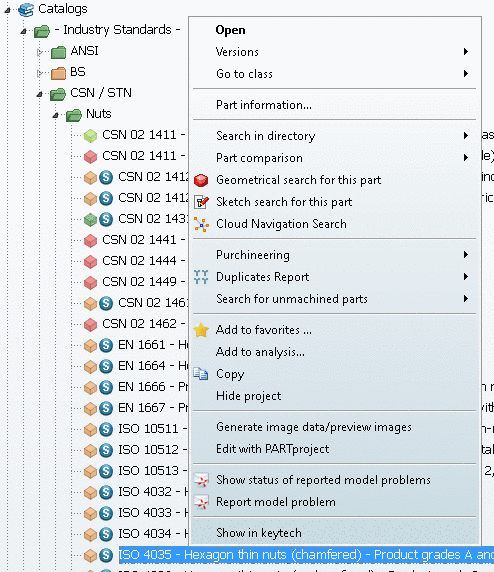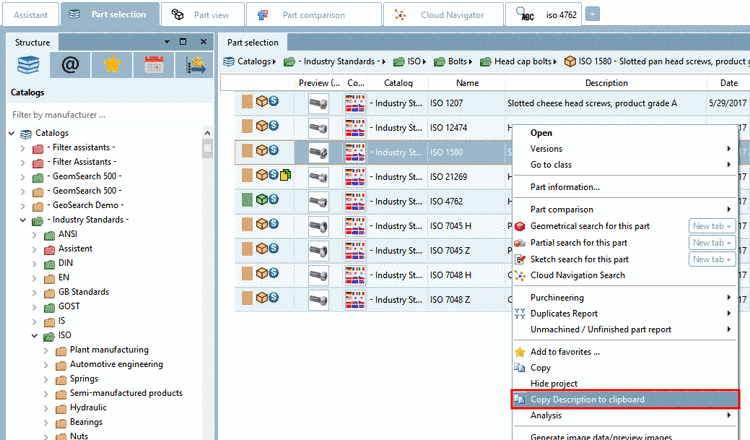Manual
Login
Our 3D CAD supplier models have been moved to 3Dfindit.com, the new visual search engine for 3D CAD, CAE & BIM models.
You can log in there with your existing account of this site.
The content remains free of charge.

Top Links
Manual
- 3.1.20.6.1.1. Context menu commands - Examples
- 3.1.20.6.1.2. Context menu commands in detail
- 3.1.20.6.1.2.1. Open
- 3.1.20.6.1.2.2. Versions
- 3.1.20.6.1.2.3. Go to class
- 3.1.20.6.1.2.4. Part information
- 3.1.20.6.1.2.5. Release Notes
- 3.1.20.6.1.2.6. Search in the catalog / Search in directory
- 3.1.20.6.1.2.7. Part comparison
- 3.1.20.6.1.2.8. Sort by geometric similarity
- 3.1.20.6.1.2.9. Geometrical search for this part
- 3.1.20.6.1.2.10. Partial search for this part
- 3.1.20.6.1.2.11. Sketch search for this part
- 3.1.20.6.1.2.12. Cloud Navigation Search
- 3.1.20.6.1.2.13. Purchineering
- 3.1.20.6.1.2.14. Duplicates Report
- 3.1.20.6.1.2.15. Unmachined / Finished part report
- 3.1.20.6.1.2.16. Price search...
- 3.1.20.6.1.2.17. Add to favorites
- 3.1.20.6.1.2.18. Copy
- 3.1.20.6.1.2.19. Copy projects to the clipboard
- 3.1.20.6.1.2.20. Hide project / Hide directory
- 3.1.20.6.1.2.21. Rename directory
- 3.1.20.6.1.2.22. Create new directory
- 3.1.20.6.1.2.23. Create document project
- 3.1.20.6.1.2.24. Analysis
- 3.1.20.6.1.2.25. Generate image data/preview images with batch run
- 3.1.20.6.1.2.26. Edit with PARTproject
- 3.1.20.6.1.2.27. Catalog Feedback
By clicking with the right mouse-button on a folder-or object symbol, a context menu is opened.
The following figure exemplarily shows the context menu commands for the project level in the directory tree.
Open: See Section 3.1.20.6.1.2.1, “ Open ”.
Search in the catalog / Search in directory: See Section 3.1.20.6.1.2.6, “ Search in the catalog / Search in directory ”.
-
Versions: See Section 3.1.20.6.1.2.2, “ Versions ”.
-
Part information... (only on project level)
The same information can be found in the docking window Part information.
-
Partial search for this part (only on project level)
See Section 3.1.20.6.1.2.10, “ Partial search for this part ”.
-
Unmachined / Finished part report
See Section 3.1.20.6.1.2.15, “ Unmachined / Finished part report ”.
Create document project: See Section 3.1.20.6.1.2.23, “ Create document project ”.
The context menu commands on the tabbed page of search results are identical apart from some little differences.
In the
Table view  (tabbed pages Catalogs, Classes, Favorites, History, Search results) you can find in
addition:
(tabbed pages Catalogs, Classes, Favorites, History, Search results) you can find in
addition:
On directory level you can find following commands in addition:
On the tabbed page Favorites you can find:
In own part catalogs you can find:
Under Section 3.1.20.6.1.2, “Context menu commands in detail” you can find a description on all available context menu commands.