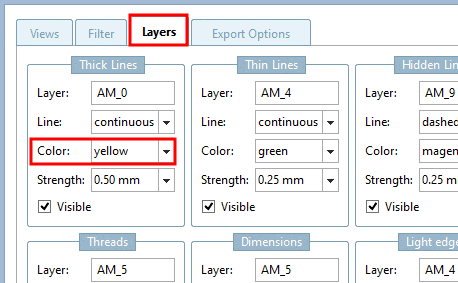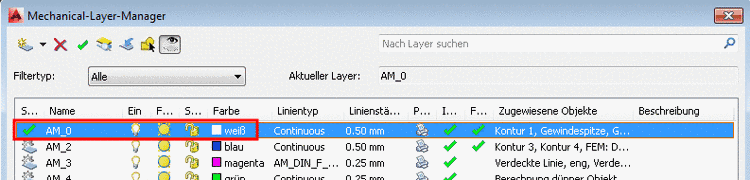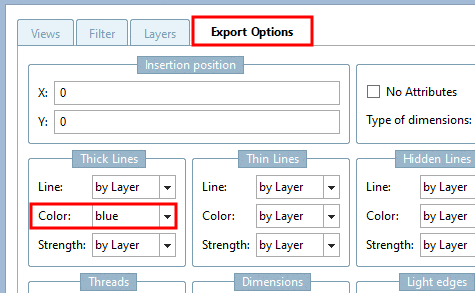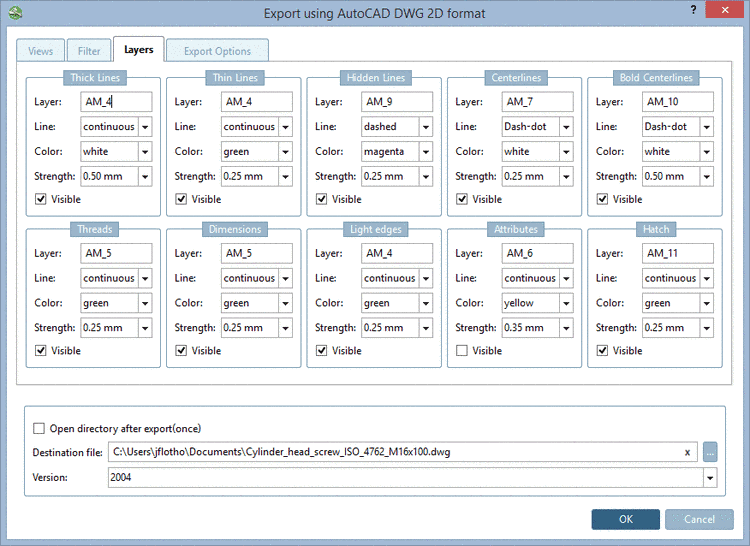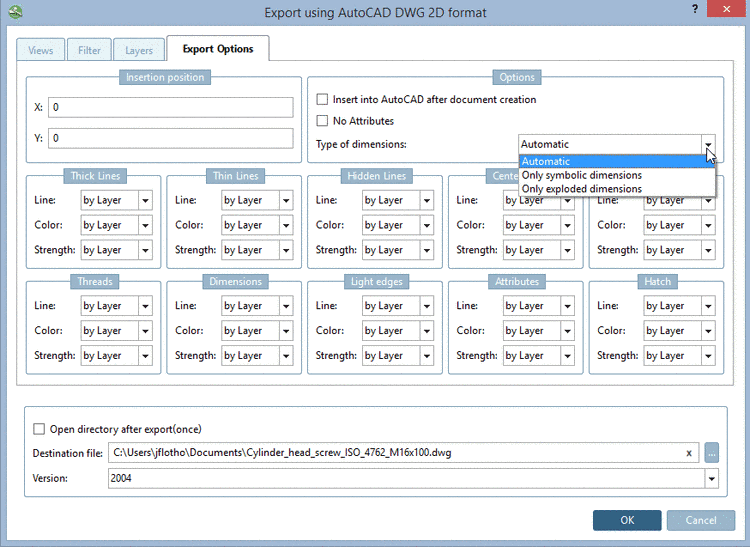Manual
Login
Our 3D CAD supplier models have been moved to 3Dfindit.com, the new visual search engine for 3D CAD, CAE & BIM models.
You can log in there with your existing account of this site.
The content remains free of charge.

Top Links
Manual
-
-
Insertion position: The insertion position in the CAD system can already be set in PARTsolutions - assuming your CAD system supports this function. Enter the X and Y coordinates.
-
No Attributes: ...prevents certain attributes (for example texts from PARTproject) from being transferred to the CAD system during export
-
-
If a symbolic dimensioning can be created then it is used, otherwise the exploded.
-
A dimensioning created in eCAT or created in PARTdataManager before the export is detected as such.
When using this option the dimensioning is created as "real" dimensioning. After selection the respective dialog is displayed.
-
Dimensioning and text are only displayed as exploded elements.
-
-
Per default, the settings are set to by layer. Color and line settings depend a) on the layer settings in the CAD system or b) on the settings on the tabbed page Layers. In the list fields, you can explicitly select other settings for lines and colors, which then override the layer settings.

![[Note]](/community/externals/manuals/%24%7Bb2b:MANUALPATH/images/note.png)