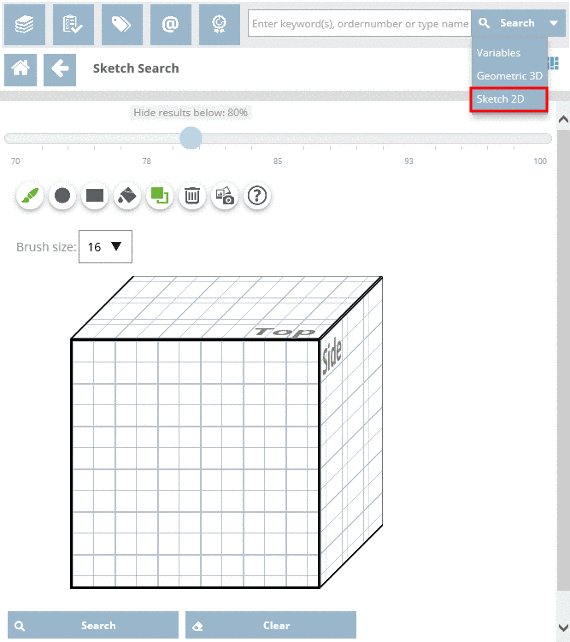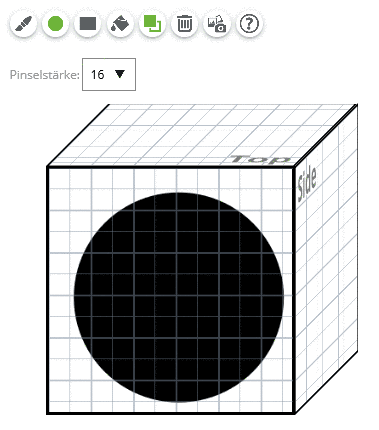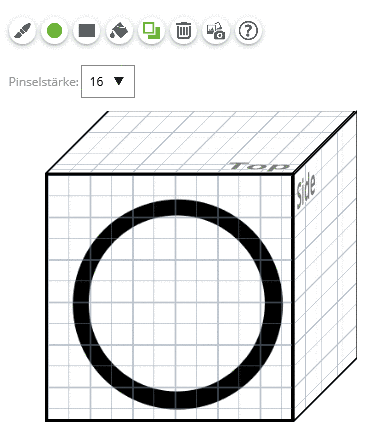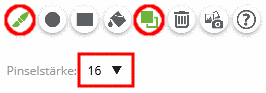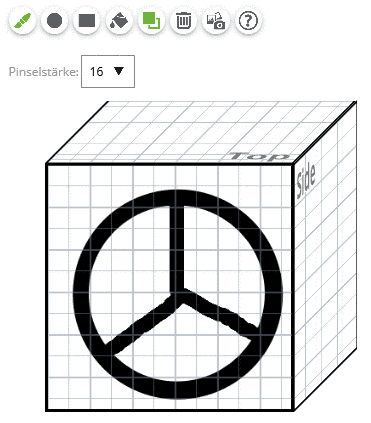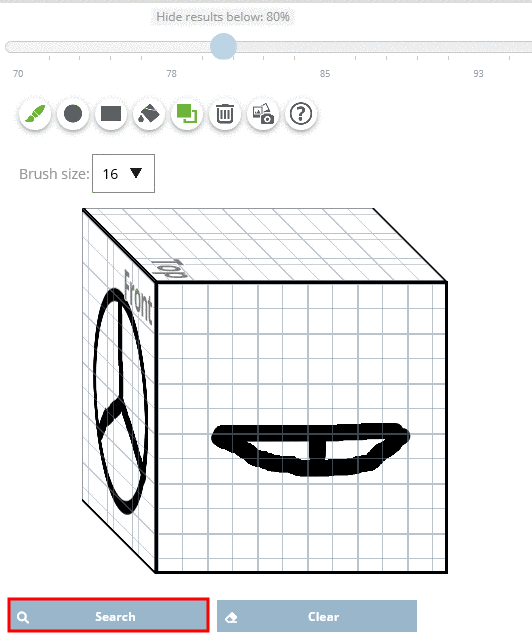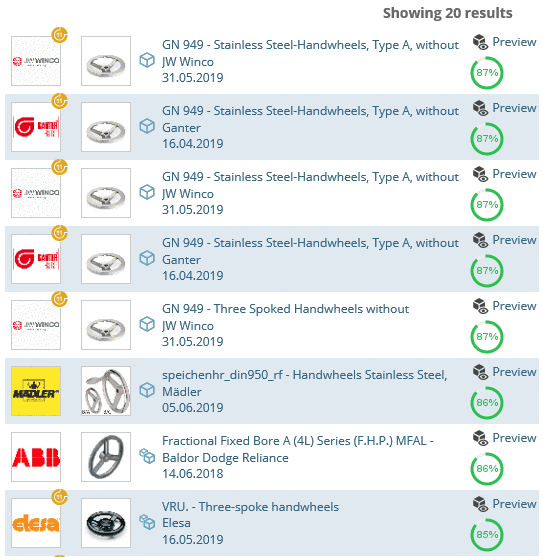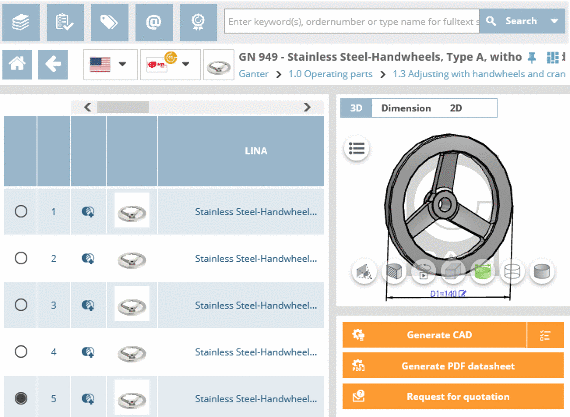Manual
Login
Our 3D CAD supplier models have been moved to 3Dfindit.com, the new visual search engine for 3D CAD, CAE & BIM models.
You can log in there with your existing account of this site.
The content remains free of charge.

Top Links
Manual
You can conduct a search based on self-drawn sketches.
![[Note]](/community/externals/manuals/%24%7Bb2b:MANUALPATH/images/note.png) |
Note |
|---|---|
The more specific the sketch, the less are needed. Possibly you will get best results with only one single sketch. | |
-
Open the list field under Search and then click on Sketch 2D.
In order to draw the first sketch, click on the desired view (Top, Front, Side).
-
With your left mouse button, click into the center of the sketch and pull open a black circle by holding down the left mouse button.
-
With the left mouse button, click into the midpoint of the sketch and pull open a smaller white circle whilst holding down the left mouse button.
-
Optionally you can draw a second or third sketch.
Click into the next view box in order to make your second sketch. Draw a second version of the hand wheel. The settings are already set correctly.