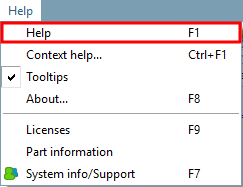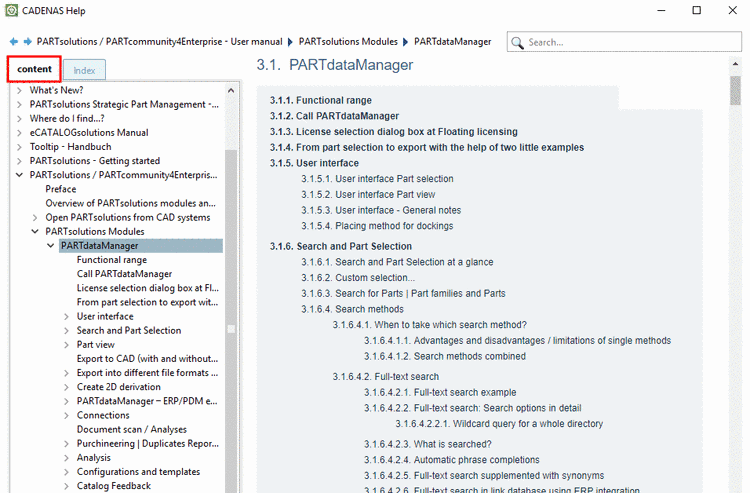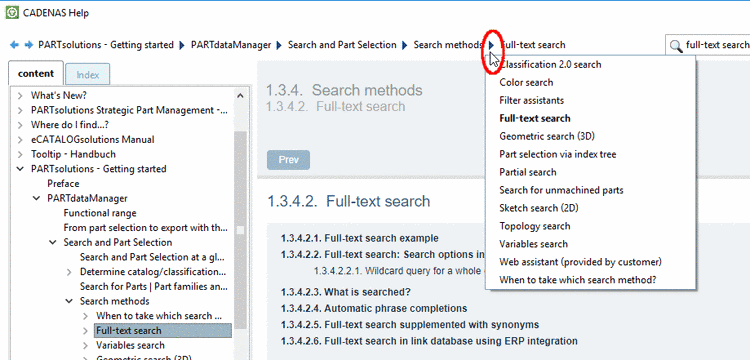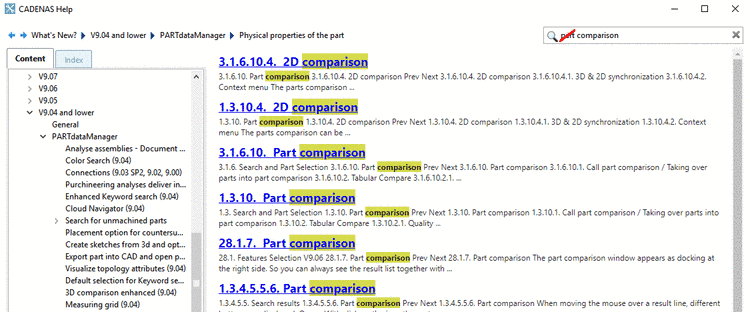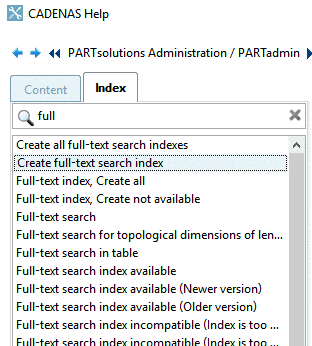Manual
Login
Our 3D CAD supplier models have been moved to 3Dfindit.com, the new visual search engine for 3D CAD, CAE & BIM models.
You can log in there with your existing account of this site.
The content remains free of charge.

Top Links
Manual
In PARTsolutions
applications, call the program help via Help menu or F1, in
CAD system,
in PARTsolutions menu or toolbar by clicking on  .
.
When opening the help, on the left, the tabbed page Content is displayed by default, so that you can open all books and subchapters specifically.
In the table of content, cut titles (recognizable by ...) are displayed in full length in the tooltip.
You can move back and forth via the buttons and .
Moving back and forth according to the
sequence of called pages is possible via the blue
arrow keys  at the top beside the search path display.
at the top beside the search path display.
brings you to the hierarchically next-highest chapter (the button is found at page end).
brings you on the first page of the respective manual (the button is found at page end).
The search path shows where you are at the moment. This is especially helpful when using links between different manuals.
The path components are links, so that you can directly jump into the respective chapter.
When clicking on an
arrow  in the search path, all chapters below the chosen
item are listed.
in the search path, all chapters below the chosen
item are listed.
You can switch anytime between tabbed pages Content and Index.
In the index view you will get an alphabetical listing of all index terms. Simply select the desired term, in order to display the respective help.
![[Tip]](/community/externals/manuals/%24%7Bb2b:MANUALPATH/images/tip.png) |
Tip |
|---|---|
When selecting an entry and then typing the first character of a desired term, the display jumps to the first entry of the respective character. | |
As an alternative,
search the index. In the input field  Search..., enter the
search term and start searching by clicking on the Return key.
Search..., enter the
search term and start searching by clicking on the Return key.
In the input
field  Search..., enter the
search term and start searching by clicking on the Return key.
Search..., enter the
search term and start searching by clicking on the Return key.
On the main page, on the right, you can see hits found in the text. Click on any in order to load the respective page.
On the Index tabbed page, on the left, you can see found index terms. Once clicking on an index term, the respective page is loaded as well.

![[Note]](/community/externals/manuals/%24%7Bb2b:MANUALPATH/images/note.png)