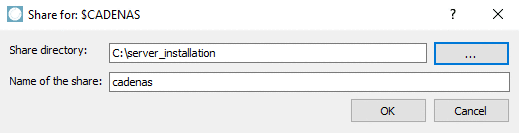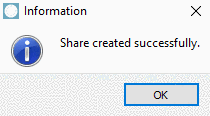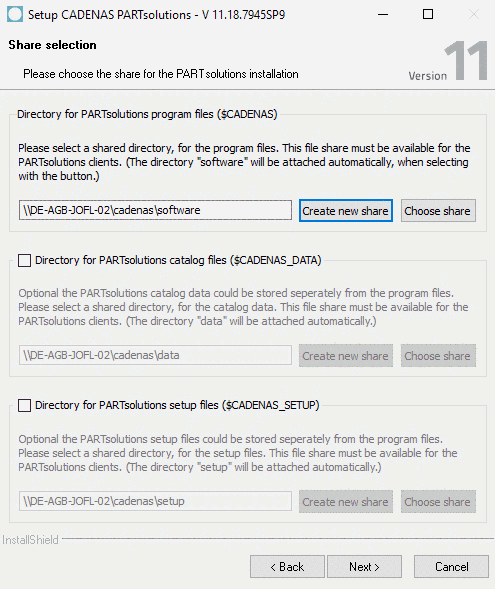Manual
Login
Our 3D CAD supplier models have been moved to 3Dfindit.com, the new visual search engine for 3D CAD, CAE & BIM models.
You can log in there with your existing account of this site.
The content remains free of charge.

Top Links
Manual
You can either use a current release or set up a new one
--> The share path has now been entered.
If you want to use the same share for both the PARTsolutions program data, the catalog data and the setup directory, you are now finished.
Otherwise, by activating the respective checkbox, you can set up your own shares for $CADENAS_DATA and $CADENAS_SETUP.

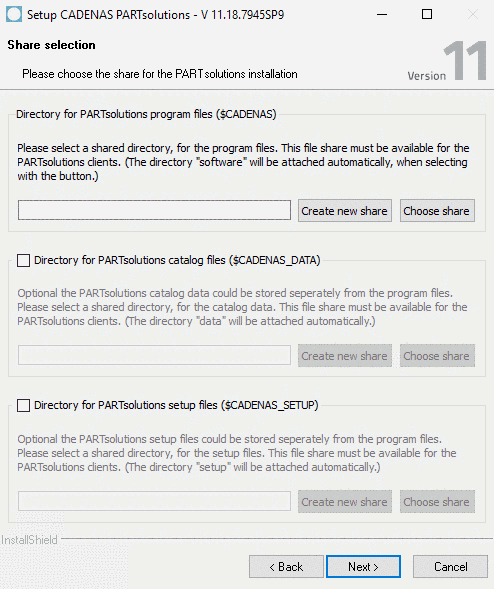
![[Note]](/community/externals/manuals/%24%7Bb2b:MANUALPATH/images/note.png)