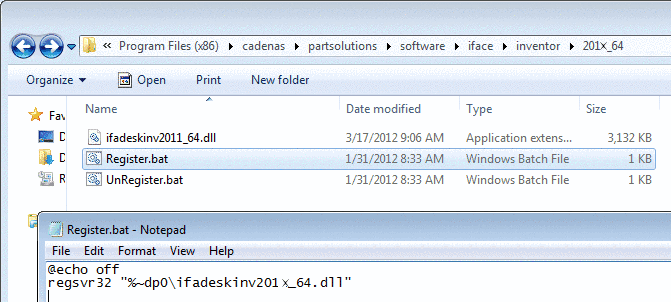Manual
Login
Our 3D CAD supplier models have been moved to 3Dfindit.com, the new visual search engine for 3D CAD, CAE & BIM models.
You can log in there with your existing account of this site.
The content remains free of charge.

Top Links
Manual
Software deployment in companies is very different.
The following describes essential steps how to set environment variables and to register the cad interfaces via batch or registry files.
The deployment of batch and registry files can be conducted by the IT administration automated via GPO. As soon as the user logs in at the client, these files are executed.
-
Setup client via batch file (*.bat)
Launching the CAD system via batch file has the advantage, that in the same course the working environment can be set up. Especially when different CAD versions are used, it is an advantage always to register the correct interface in this way.
The following commands for example can be executed via batch file:
@echo off rem ---- CADENAS Variablen ---- Set CADENAS=\\qasrv\cadenas\software Set CADENAS_DATA=\\qasrv\cadenas\data Set CADENAS_DEFAULTUSER=\\qasrv\cadenas\setup\user\default_user Set CADENAS_SETUP=\\qasrv\cadenas\setup Set CADENAS_USER=%APPDATA%\cadenas\partsolutions_v9 Set OSNAME=x86 rem ---- Start CADENAS Module ---- rem start %cadenas%\bin\%osname%\padmin.exe rem start %cadenas%\bin\%osname%\pdatamgr.exe rem start %cadenas%\bin\%osname%\pproject.exe rem ---- CAD-Schnittstelle registrieren ----- "\\qasrv\cadenas\software\iface\inventor\2010_32\Register.bat" rem ---- Start CAD-System ---- "C:\Program Files\Autodesk\Inventor 2010\bin\Inventor.exe"
-
Set up client via registry file (*.reg)
PARTsolutions environment variables can be set permanently via *.reg file.
[HKEY_LOCAL_MACHINE\SYSTEM\CurrentControlSet\Control\Session Manager\Environment] "CADENAS"="C:\\Program Files (x86)\\cadenas\\partsolutions\\software" "CADENAS_DATA"="C:\\cadenas\\partsolutions\\data" "CADENAS_DEFAULTUSER"="C:\\ProgramData\\cadenas\\partsolutions\\setup\\user\\default_user" "CADENAS_SETUP"="C:\\ProgramData\\cadenas\\partsolutions\\setup" "CADENAS_USER"="%APPDATA%\\cadenas\\partsolutions_v9" "OSNAME"="x86" [HKEY_LOCAL_MACHINE\SOFTWARE\CADENAS] [HKEY_LOCAL_MACHINE\SOFTWARE\CADENAS\PATH] [HKEY_LOCAL_MACHINE\SOFTWARE\CADENAS\PATH\CADENAS] @="\\\\qasrv\\cadenas\\software" [HKEY_LOCAL_MACHINE\SOFTWARE\CADENAS\PATH\CADENAS_CLIENT] @="" [HKEY_LOCAL_MACHINE\SOFTWARE\CADENAS\PATH\CADENAS_DATA] @="\\\\qasrv\\cadenas\\data" [HKEY_LOCAL_MACHINE\SOFTWARE\CADENAS\PATH\CADENAS_DEFAULTUSER] @="\\\\qasrv\\cadenas\\setup\\user\\default_user" [HKEY_LOCAL_MACHINE\SOFTWARE\CADENAS\PATH\CADENAS_SETUP] @="\\\\qasrv\\cadenas\\setup" [HKEY_LOCAL_MACHINE\SOFTWARE\CADENAS\PATH\CADENAS_USER] @="%APPDATA%\\cadenas\\partsolutions_v9" [HKEY_LOCAL_MACHINE\SOFTWARE\CADENAS\PATH\OSNAME] @="x86"
In addition the CAD interface has to be registered or integrated.

![[Note]](/community/externals/manuals/%24%7Bb2b:MANUALPATH/images/note.png)