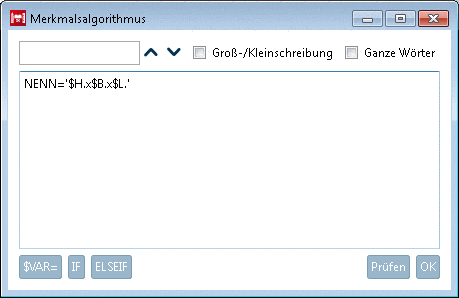Manual
Login
Our 3D CAD supplier models have been moved to 3Dfindit.com, the new visual search engine for 3D CAD, CAE & BIM models.
You can log in there with your existing account of this site.
The content remains free of charge.

Top Links
Manual
![[Note]](/community/externals/manuals/%24%7Bb2b:MANUALPATH/images/note.png) |
Note |
|---|---|
An example on
attribute algorithms can be found in the "Training" catalog ( | |
Dependencies between variables are expressed using so-called attribute algorithms. In the example (see following figure), you can see that the variable NENN is represented by the product of variables H, B and L.
NENN = '$H.x$B.x$L.'
-
Under Last name, enter the variable name NENN.
-
Under Equation, open the enlarged input field with a click on the browse button .
--> The variable name entered under Last name is entered into the field as first part of the expression of the attribute algorithm.
-
Enter the Assignment, which shall specify the Variable NENN.
--> As NENN is a textual variable, the expression is NENN = '$H.x$B.x$L.'.
-
-> The variable NENN is carried over into the listing of all project variables.
-> The variable NENN is marked with the respective icon
 for Attribute algorithm.
for Attribute algorithm.
-
This button transfers the variable displayed under Last name into the input field.
-
An algorithm constructed through an IF condition can look as follows:
IF ( ) THEN D3 = ELSE D3 = ENDIF
Enter your condition (e.g. "L1.EQ.10") between the brackets ().
Enter the value which D3 is to assume if the condition is met after THEN D3 =.
The value for D3 if the condition is not met is located after ELSE D3 =. You include the condition with ENDIF:
IF (L1.EQ.10) THEN D3 = 20 ELSE D3 = 30 ENDIF
-
If more than one condition is to be checked, you can work with ELSEIF statements.
IF (L1.LT.10) THEN D3 = 1 ELSEIF (L1.LT.20) THEN D3 = 2 ENDIF