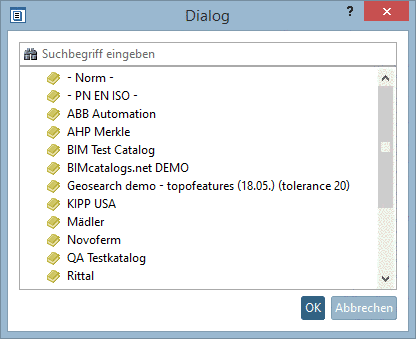Manual
Login
Our 3D CAD supplier models have been moved to 3Dfindit.com, the new visual search engine for 3D CAD, CAE & BIM models.
You can log in there with your existing account of this site.
The content remains free of charge.

Top Links
Manual
The example in hand uses the following CSV file and shall give an overview on a complete standard procedure on the base of the template Article Number Search.[12]
-
In the context menu of Workspace -> Catalogs -> Import catalog, click on Import from CSV. Proceed as already described under Section 3.1.3, “Create catalog from CSV file”.
-
In the context menu of Workspace -> Processes -> Article Assignment, click on the context menu command Add new process.
-
Click on the button Load predefined template
 and then on the command Article Number Search.
and then on the command Article Number Search.-> The pipeline is displayed.[13]
-
-
-
-
Field containing the catalog: This option is also suitable if the CSV file contains data of several manufacturers.
When clicking on the search button , a dialog box is opened where you can determine the field, which contains the catalog name.
-
PARTsolutions catalog: When clicking on the search button , a dialog box with a listing of installed PARTsolutions catalogs is opened. Select the desired catalog and confirm with .
Article Number Selection: Choose the field (or several), which contains the article number.
-
Dimension field (e.g. M32x100): Should the article number not be unique, you may declare a further field for distinction.
-
-
-
Click on the Start button to execute the pipeline.
-> In the docking window Performance a respective message is displayed.
-
Now have a look on the result:

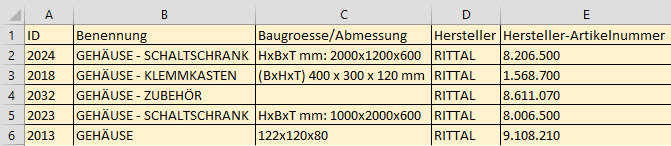
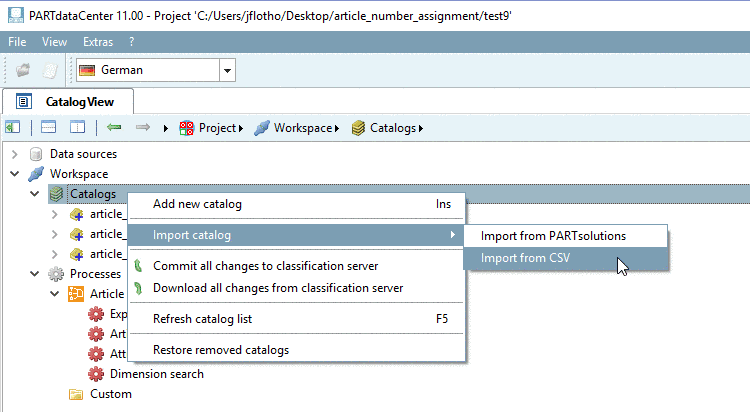

![[Note]](/community/externals/manuals/%24%7Bb2b:MANUALPATH/images/note.png)