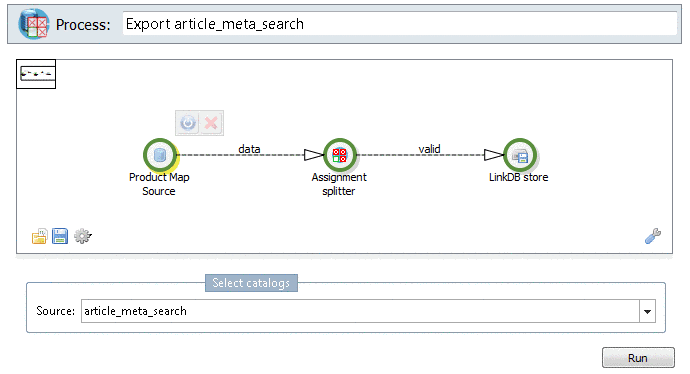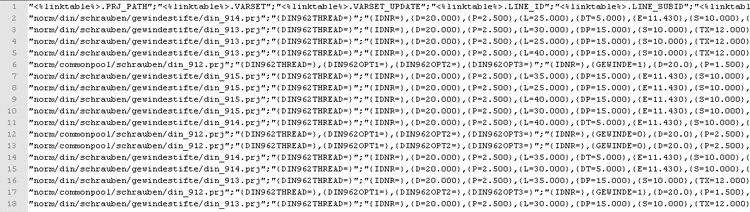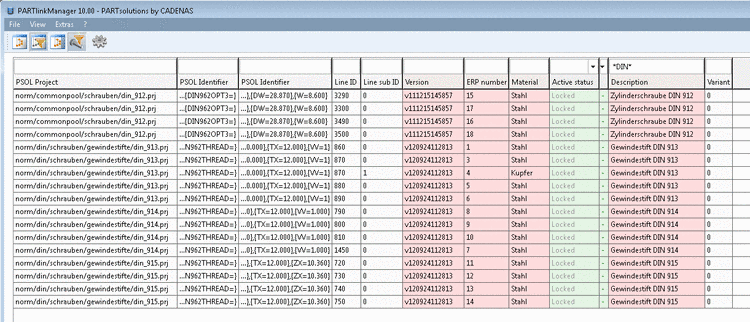Manual
Login
Our 3D CAD supplier models have been moved to 3Dfindit.com, the new visual search engine for 3D CAD, CAE & BIM models.
You can log in there with your existing account of this site.
The content remains free of charge.

Top Links
Manual
When exporting to the LinkDB it doesn't matter whether the assignments between CSV catalog and PARTsolutions catalog have been made manually or automatically and with which template. The following explanations apply independent of the previous approach.
![[Note]](/community/externals/manuals/%24%7Bb2b:MANUALPATH/images/note.png) |
Note |
|---|---|
When exporting to the link database it is only about a transfer to another data storage, in other words it's not about linking / assignment. This already happened in the process. | |
In an intermediate step the product data with the link information of CSV and PARTsolutions catalog can be exported in a CSV file first. Then later the CSV file can be imported into the link database.
In this section, all lines marked as "Valid" shall be exemplarily exported into a CSV file.
-
First a process has to be created for an export.
Under Article Assignment, click on the context menu command Add new process.
-
Click on the button Open a default template
 . -> A list field opens.
. -> A list field opens.Click on the command LinkDB Export.
-
Determine source and target catalog (here exemplarily "article_meta_search" and "norm") and confirm with .
-> In the Process dialog area the name of the Pipeline is displayed ("Export <name of your CSV catalog>" . One by one click on the nodes and edges. Thereby the respective dialogs are displayed. The respective selection is marked in yellow.
-
Product Map Source: In the list field, choose the source catalog (created from the CSV file).
-
data / Assignment splitter: Optionally determine conditions for the export. You may select one or several conditions.
You have the following options available:
-
The assignment has to have at least a quality of x%
-
The assignment has to be marked as valid
See Section 3.1.7, “ Change category to ... Valid / Invalid ”.
-
-
valid: Determine the mapping between CSV fields and LinkDB fields. Furthermore determine which CSV field contains the ERP number.
In the example in hand, under Use, activate the lines Beschreibung (Description) and Material and under Mapping, select the LinkDB variables DESCRIPTION and MAT_NAME.
-
LinkDB store: For example, select the option Export to CSV and determine the CSV file for the export via search button .