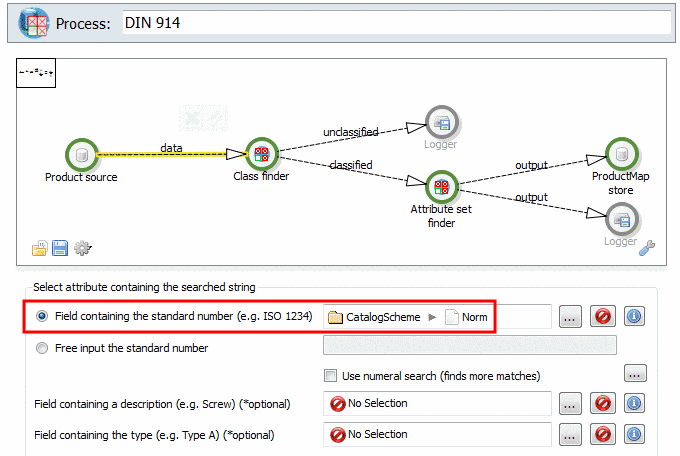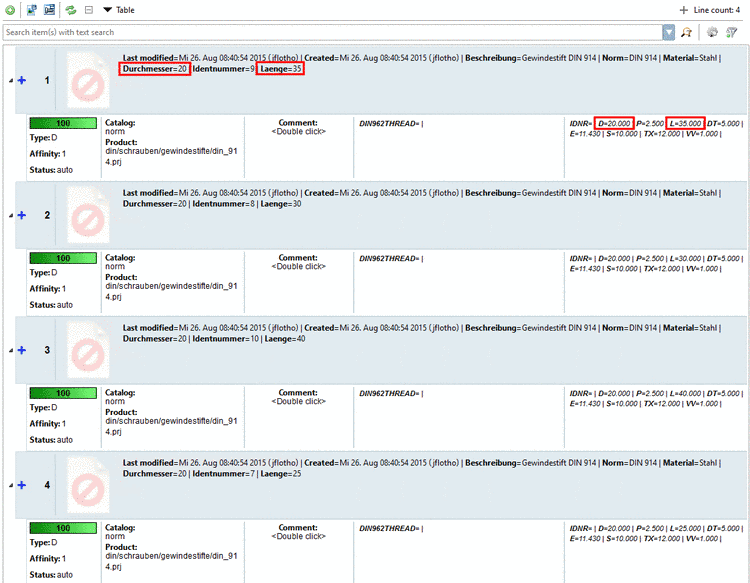Manual
Login
Our 3D CAD supplier models have been moved to 3Dfindit.com, the new visual search engine for 3D CAD, CAE & BIM models.
You can log in there with your existing account of this site.
The content remains free of charge.

Top Links
Manual
|
The example in hand uses 4 characteristics of a DIN 914 (see adjoining CSV file) and shall show the complete procedure based on the template Article Mapping Search.[a] |
|
[a] The
used sample file | |
-
In the context menu of Workspace -> Catalogs -> Import catalog, click on Import from CSV. Proceed as described under Section 3.1.2, “Create catalog from CSV file”.
-
In the context menu of Workspace -> Processes -> Article Assignment, click on the command Add new process.
-
Product source: The CSV catalog is already set. Leave the setting.
-
Select the option Field containing the standard number. In the example in hand this is "Norm" (Standards).
-
The PARTsolutions catalog is already set. Leave the setting.
-
Move the variables needed for the identification of the correct characteristic on the right side via arrow key
 . For the DIN
914 used here these are the variables "Diameter" (Durchmesser) and
"Length"
(Länge).
. For the DIN
914 used here these are the variables "Diameter" (Durchmesser) and
"Length"
(Länge).In the column Mapping, click into the field and in the input field, enter the variable name in the PARTsolutions catalog. Here D and L.
-
Start the process by clicking on .
-> The dialog box Progress appears. Once the Pipeline closed and 100% is displayed you can close the window.
-
On the left side under Workspace -> Catalogs -> <Name of CSV catalog> (here "article_number_search"), select Products.
On the right side, in the list field select Table
 .
.All characteristics of the product DIN 914 (CSV catalog) have been uniquely (= 100%) assigned to the correct lines in the PARTsolutions catalog.
Finally you can export the link information into the link database or first export into a CSV file and later into the LinkDB from there. Compare Section 3.1.10, “LinkDB export (Directly or via CSV file)”.


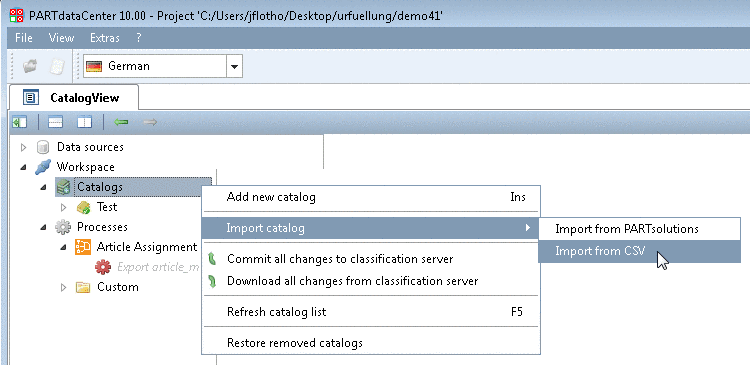

![[Note]](/community/externals/manuals/%24%7Bb2b:MANUALPATH/images/note.png)