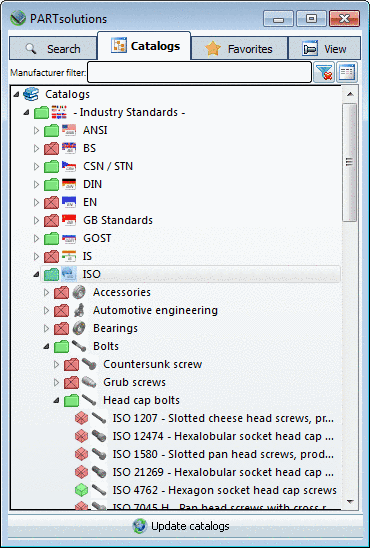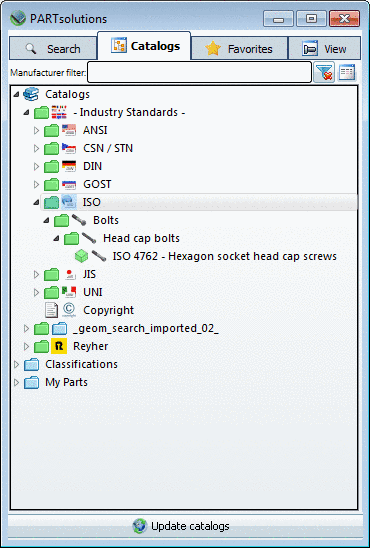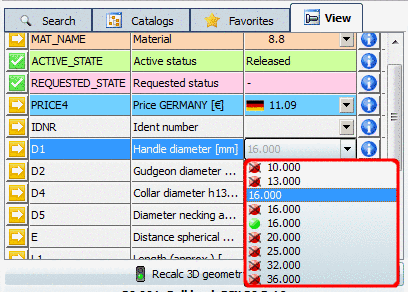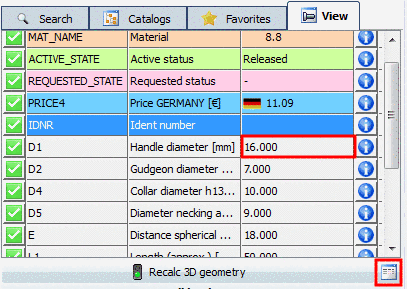Manual
Login
Our 3D CAD supplier models have been moved to 3Dfindit.com, the new visual search engine for 3D CAD, CAE & BIM models.
You can log in there with your existing account of this site.
The content remains free of charge.

Top Links
Manual
In the following some ERP features are explained:
-
Seamless with activated ERP integration also uses the red/green depiction of catalogs, directories and projects just as PARTdataManager (see Catalogs tabbed page).
If the button Preferred rows on/off
 is on, the red directories and projects are
hidden according to the role definition.
is on, the red directories and projects are
hidden according to the role definition.If the button Preferred rows on/off
 is on, only those characteristics are displayed,
which meet the condition of the role definition.
is on, only those characteristics are displayed,
which meet the condition of the role definition.After activation of the "Preferred rows on/off" button in the example in hand only one characteristic is available, according to the preferred row definition.
On this also compare the Filter search function
 :
:If the filter Preferred rows on/off is activated, then the search result only contains projects and parts which match the preferred row condition.
Advanced information is found under Section 3.1.11.2.3, “ Use preferred rows filter ”.
-
PDM documents can also be displayed in Seamless via the PDMTABLE_DOCVIEW variable.
If PlmDocView is activated in the configuration file
erpcustom.cfg, then the respective button is displayed (side by side to Recalc 3D geometry).More information on this is found under Section 3.1.4, “Show CAD documents (PDM-ID) in PARTdataManager ” in PARTsolutions / PARTcommunity4Enterprise - Administration Manual -> "Meaning of icons in the "PLMTABLE_DOCVIEW" column.