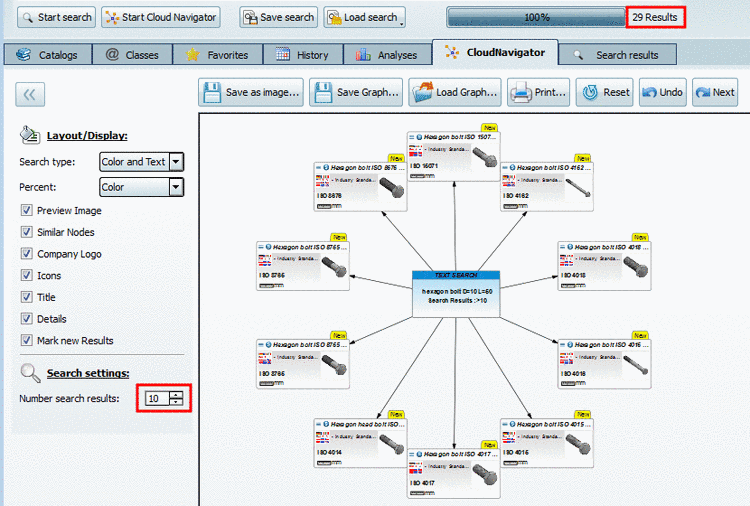Manual
Login
Our 3D CAD supplier models have been moved to 3Dfindit.com, the new visual search engine for 3D CAD, CAE & BIM models.
You can log in there with your existing account of this site.
The content remains free of charge.

Top Links
Manual
In the following the setting options are explained:
-
The search type (Text search, Geometric Search, etc.) can be optionally colored.
-
For the display of the geometrical similarity you have the following options:
-
-
The red number in the downright corner shows the number of similar nodes. When you click on the node, then all other similar nodes are displayed with red frame.
-
-
The same icons of the standard view are also displayed in the CloudNavigator.
Parts transferred to the part comparison are marked with a special icon
 .
.With ERP integration in the Single parts mode ERP icons are displayed.
With ERP integration in the parts and part families mode the index tree colors are overtaken.
-
-
-
Optionally you can display the "New" tab top right.
-
Part information displayed enlarged
If the results in the Cloud Navigator are zoomed out in order to keep the overview, then to display the part information enlarged is helpful. Move the mouse cursor over the desired part.


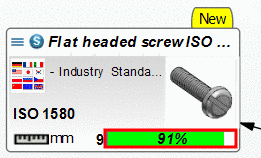
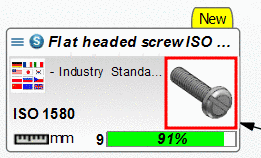




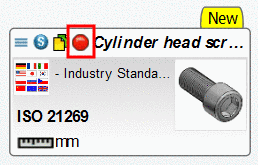
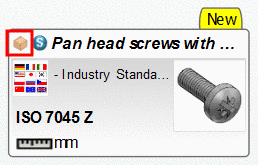
![[Note]](/community/externals/manuals/%24%7Bb2b:MANUALPATH/images/note.png)