Manual
Login
Our 3D CAD supplier models have been moved to 3Dfindit.com, the new visual search engine for 3D CAD, CAE & BIM models.
You can log in there with your existing account of this site.
The content remains free of charge.

Top Links
Manual
In the following you can find an overview on the search methods or context menu commands.
-
The selected part is the reference part for the search. With click on the menu item GeoSearch the search is started at once.
-
When the Text search is used all terms found in the Part information are listed.
Activate the checkbox at the desired search terms and click on Search.... Via input field you can search with a term of your own choice.
-
This search finds parts with less similarity, but these could possibly contain interesting hints.
-
-
On the desired node open the context menu and click on Price Search Google.
In the list field select the desired Country
 for the Google search.
for the Google search.Optionally you can change the search term in the input field.
-
At the very first use of the Google Pricesearch the Enter key dialog box appears.
If you are not owner of a Google API Key yet, click on the link. A detailed description how to get the key is found under Section 4.8.2.1.13.5.3, “ Google Translator - Create account” in eCATALOGsolutions Manual.
-
-> The price search is processed.
On each price search result node you can find the command Open web page in the context menu.
-
-
This command is only available with existing ERP integration and for Single parts.
All available entries in the LinkDB are displayed.
-
Via classification search you can find all parts with the same classification. In the submenu all classifications are displayed where parts can be found.
The following figure shows the start of a Classification Search.
In this example the Cloud Navigator result shows all found standard parts (signalized by the respective icon
 ) supplier encompassing.
) supplier encompassing. -
-
Hide Node (context menu or middle mouse button): This command is available on child nodes where no further searches have been processed.
With this command you can hide not relevant results. If a node is hidden, then further searches from the same node will not display it again.
-
Delete node (context menu) This command is displayed on nodes where a search has already been processed.
-
-
That node where you process the command is placed in the center.
With the mouse wheel you can zoom in and out.
-
Under Common context you can find the same context menu commands which are found in the Standard Search.
In the Cloud Navigation Search you can reach the part comparison via Common context -> Part comparison. Details on this you can find under Section 3.1.6.10, “ Part comparison ”.





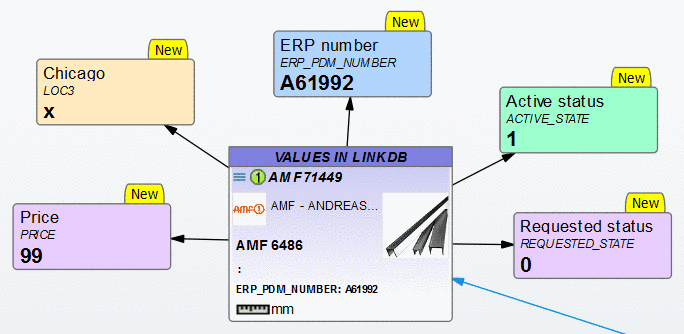


![[Note]](/community/externals/manuals/%24%7Bb2b:MANUALPATH/images/note.png)

