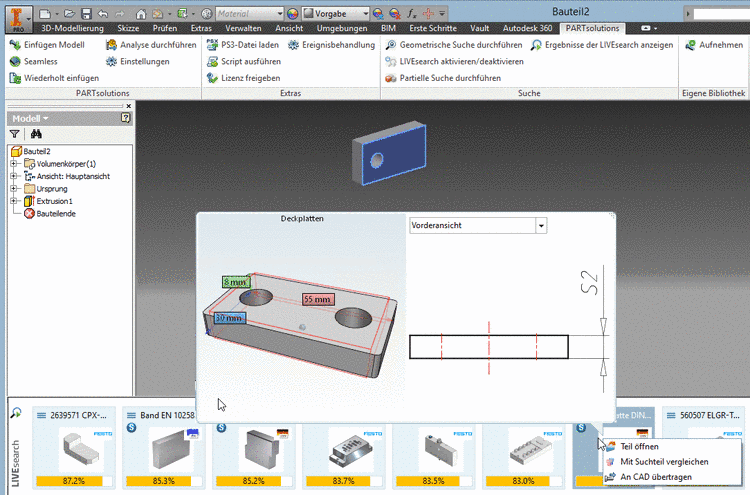Manual
Login
Our 3D CAD supplier models have been moved to 3Dfindit.com, the new visual search engine for 3D CAD, CAE & BIM models.
You can log in there with your existing account of this site.
The content remains free of charge.

Top Links
Manual
When LIVEsearch is enabled, the model is scanned on the fly in the background and geometrically similar parts are filtered from a specified search area and shown in the dialog area LIVEsearch. Once a CAD feature is finished, a new search is executed and the search results are updated.
So the designer gets information on already available parts for a possible reuse or on adequate purchased parts.
At each change of the model, in the dialog area LIVEsearch, adequate parts are displayed.
The dialog is shown for a moment (time is adjustable, see below). When clicking on Show results of LIVEsearch, he display is called again.
Loading results: The respective button (depending on settings) can be found on the right in the LIVEsearch dialog.
Context menu in search result:
 Open part:
Depending on Setting, parts are opened in
Seamless or
PARTdataManager.
Open part:
Depending on Setting, parts are opened in
Seamless or
PARTdataManager. Compare to
search-part: Reference part and found part are
loaded into the Part comparison
for a detailed analysis. Details on the part comparison can be found
under Section 3.1.6.10, “
Part comparison
”.
Compare to
search-part: Reference part and found part are
loaded into the Part comparison
for a detailed analysis. Details on the part comparison can be found
under Section 3.1.6.10, “
Part comparison
”.
Perform the
settings in the configuration file under $CADENAS_USER/seamless.cfg:
-
-
SearchFolders: Enter desired search paths comma separated
SearchFolders=cat/norm/,cat/ownparts
-
SearchTemplate: Option to adjust geosearch templates for the LiveSearch. Leave the settings by default.
SearchTemplate=SystemTemplate7
TimeoutAfterFeature: Timeout before search in seconds after a feature has been modified
TimeoutAfterSearch: Minimum interval in seconds between two searches
SaveTimeoutAfterFeature: Minimum timeout in seconds before saving the document again after a feature has been modified
SaveTimeoutAfterSearch: Minimum timeout in seconds before saving the document again after a search has been executed
-
Changing to STEP instead of STL has to be performed in
partsol.cfg. This is stored in the user directory (%appdata%\partsolutions\user\).
Currently[24] supported CAD systems: