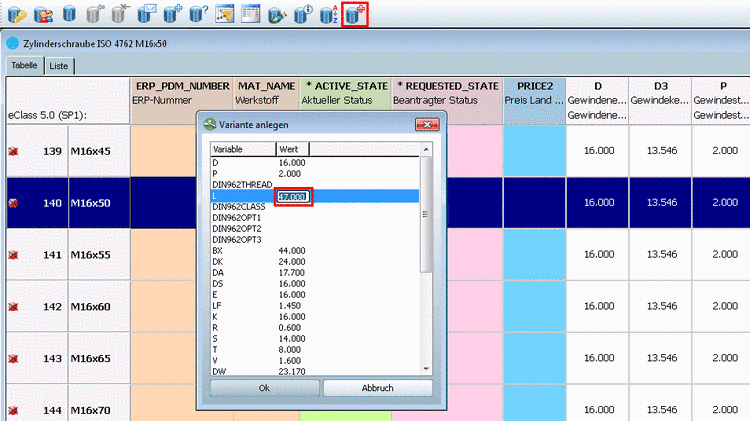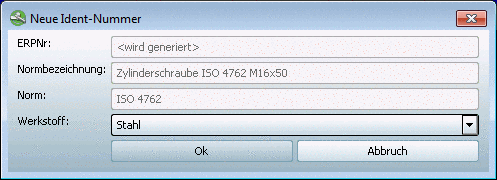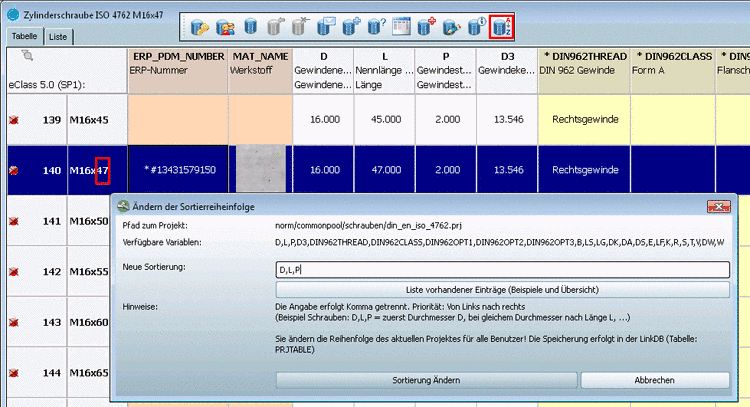Manual
Login
Our 3D CAD supplier models have been moved to 3Dfindit.com, the new visual search engine for 3D CAD, CAE & BIM models.
You can log in there with your existing account of this site.
The content remains free of charge.

Top Links
Manual
If in PARTdataManager variants are added to the
characteristic attribute table via Add dataset to link database (variant)  , then a correct sorting of lines is not always
ensured.
, then a correct sorting of lines is not always
ensured.
However you can determine the scheme of sorting for the currently opened project in a special dialog. So a manual editing of the PRJTABLE is not necessary.
-
Select the line under which the new line shall be inserted.
-
Click on the icon Add dataset to link database (variant).
->The Create variant dialog box opens.
-
At the desired variable enter the needed value and confirm with .
-> The dialog box new ident-no. opens.
Enter the missing data or select it in the list field and confirm with .
-
Optionally (depending on administrative presettings)
After a variant has been set the dialog box Change sorting order? is displayed. The dialog appears as long as in the respective project the sorting has been explicitly determined.
-
Do you want to explicitly define the sorting for the respective project? - >
-> The dialog box Change sorting order is opened. See next point. You can call up the dialog box via the button Set the sorting order for currently opened project
 anytime.
anytime. -
Do you want to explicitly define the sorting for the respective project? - >
The variant is sorted below the line where it has been created.
-
-
Click on the icon Set the sorting order for currently opened project.
-> The dialog box Change sorting order opens.
Under New sorting order enter the variables comma separated, with which the sorting shall be performed.

![[Note]](/community/externals/manuals/%24%7Bb2b:MANUALPATH/images/note.png)