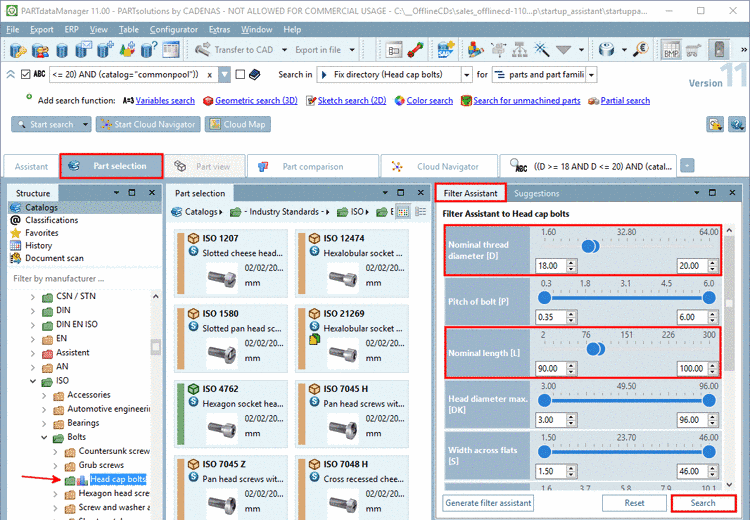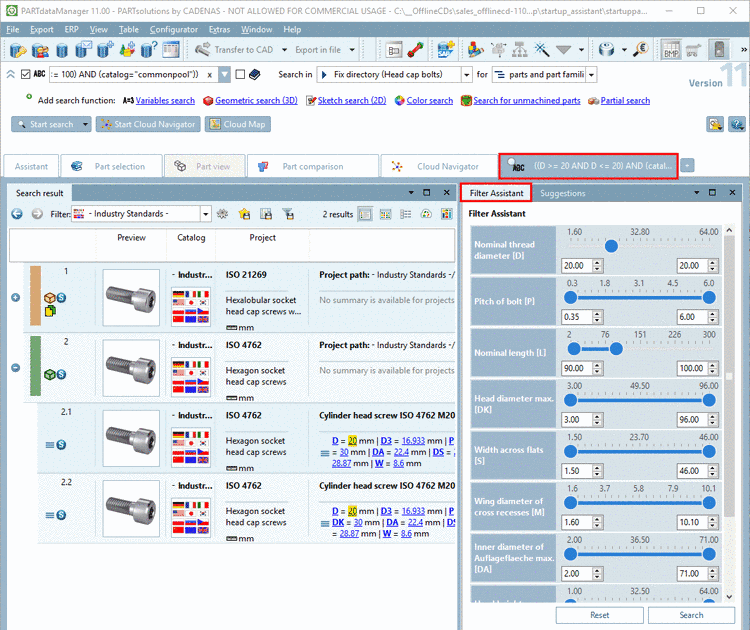Manual
Login
Our 3D CAD supplier models have been moved to 3Dfindit.com, the new visual search engine for 3D CAD, CAE & BIM models.
You can log in there with your existing account of this site.
The content remains free of charge.

Top Links
Manual
In the docking window Filter Assistant, on the base of the common variables of a selected directory, a filter assistant is automatically created.
Perform settings with the help of sliders, checkboxes, etc. and finally click on . The search is executed like a "normal" search.
-> The display changes to the tabbed page of search results as usual.
-> Filter parameters are highlighted in yellow in the result lines.
-> In the input field of Full-text search, the mathematical search string is automatically entered.