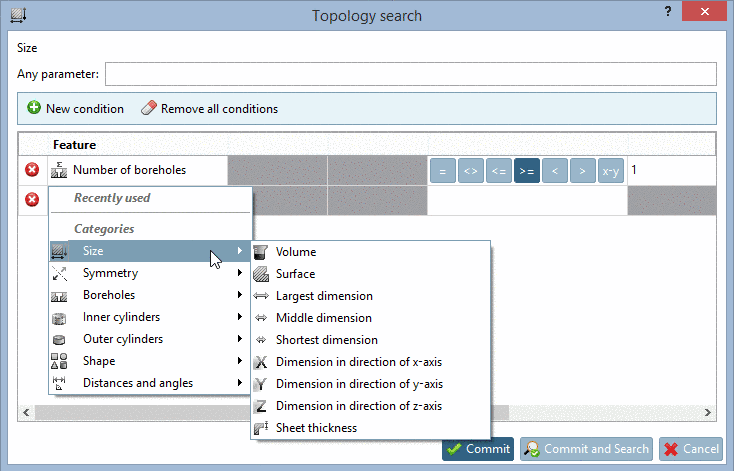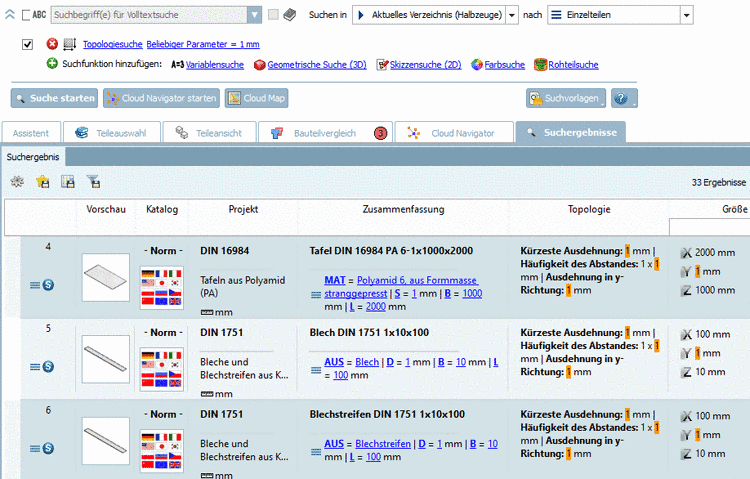Manual
Login
Our 3D CAD supplier models have been moved to 3Dfindit.com, the new visual search engine for 3D CAD, CAE & BIM models.
You can log in there with your existing account of this site.
The content remains free of charge.

Top Links
Manual
The Topology search is a completely new way to search geometrically. This is not a "rough" search as with the geometric search. Special attributes and (optionally) specific values are searched for.
In the Topology search dialog box the following actions are possible:
Example 1 - Combination of Full-text search and Topology search
Example 2 - Combination of Topology search and Color search: See Section 3.1.1.6.4.6, “ Color search ”.
In the input field Any parameter there is no specification of variables. The entered values just have to match any parameters (e.g. diameter, length, etc.). So only a few numerical values of the desired part have to be known to find it. (Often variable names are not known and especially not consistently used in various parts.)
You can use boolean operators.
-
20 30 40
-
7 29 >100
Meaning: Find a part which contains the numerical values 7 and 29 and a value greater than 100.
-
3 >7 >=2
-
!=7
-
1e-2-3e-2
This is according to 0.01-0.03. After 'e' an exponent follows. In other words: 1 times 10 to the power of -2 until 3 times 10 to the power of -2
-
2.71-2.9 7.2-9.81 =3.4
-
4 >8 17-25
Example - Search with Any parameter
A Topology search via field Any parameter provides results if the searched value(s) is found in any parameter.