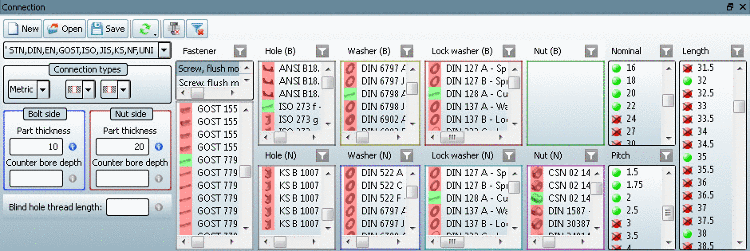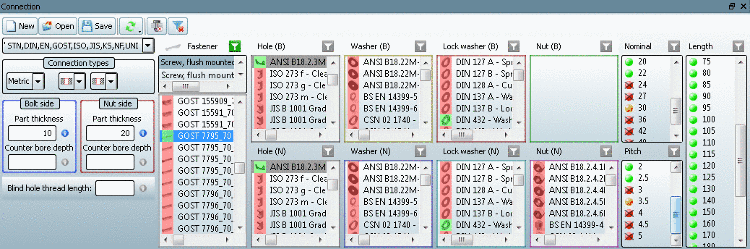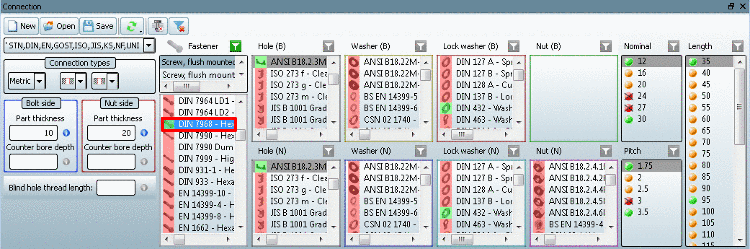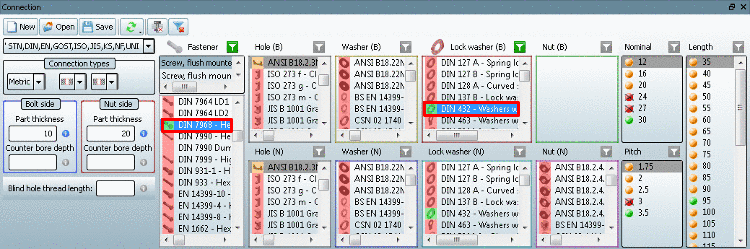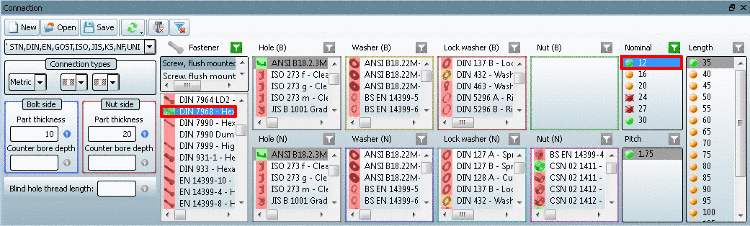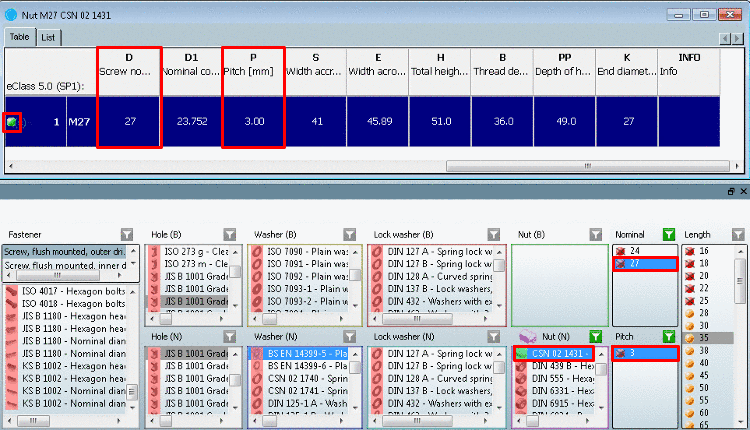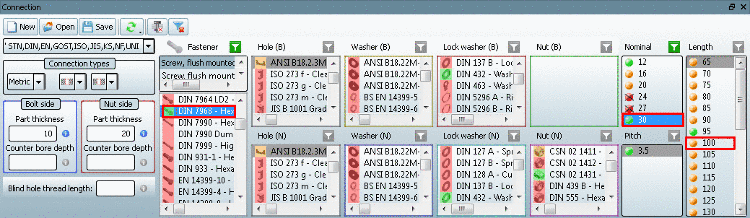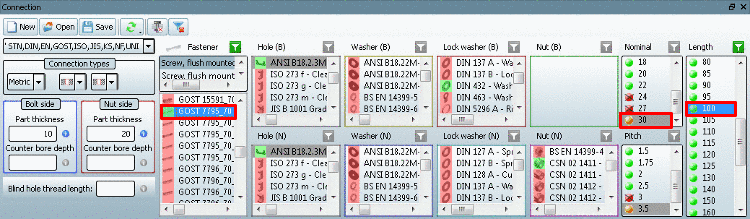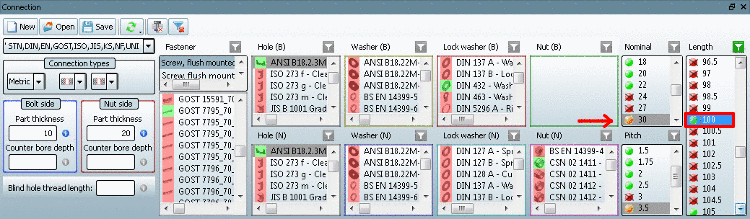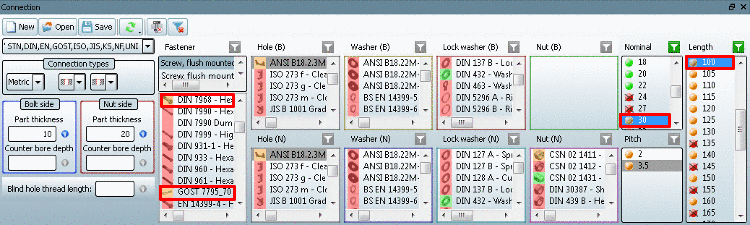Manual
Login
Our 3D CAD supplier models have been moved to 3Dfindit.com, the new visual search engine for 3D CAD, CAE & BIM models.
You can log in there with your existing account of this site.
The content remains free of charge.

Top Links
Manual
- 3.1.1.10.5.4.1. Example 1 - No filter set
- 3.1.1.10.5.4.2. Example 2 - Bolt selected
- 3.1.1.10.5.4.3. Example 3 - Value selection through further components
- 3.1.1.10.5.4.4. Example 4 - "green path / orange path"
- 3.1.1.10.5.4.5. Example 5 - Primary meaning of the Bolt before other components
- 3.1.1.10.5.4.6. Example 6 - orange directories
The following examples serve to help you handle the feature Connection with ERP connection quickly and efficiently.[70]
The following explains the subject using examples.
Green values show that at least 1 project exists which contains a row with this value and an ERP connection.
Red values show that there is no project which contains a rows with this value and an ERP connection.
Orange projects or values cannot exist without presetting (filtration)!
-
If you select a red project or a red value, there is no method on a green path.
-
accepting that not all single parts in a connection will contain an ERP number. It is possible to assign an ERP number (or connection) to the entire connection. See Section 3.1.1.10.5.1, “Create and edit ERP connections ”.
assigning an ERP number for specific components (single parts). See Section 3.1.1.10.5.1.1, “Save single part ”.
-
Usually the
selection of the bolt should be the first setting (filtration)
 .
.
The following image shows the value range display, after the bolt "GOST 7795_70" was selected.
Green, red and orange values are shown.
-
Nominal 22 is green: This means that the selected project for this value has an ERP connection.
Nominal 24 is red: This means that the selected project for this value does not have an ERP connection. AND it is not possible to ever reach a "green path" by changing the project selection.
Nominal 30 is orange: This means that the selected project for this value does not have an ERP connection. BUT it is possible to reach a "green path" by changing the project selection.
After selection bolt DIN 7968 the nominal value 12 and 30 are possible the "green way".
After the additional selection of Lock washer DIN 432 only the nominal value 30 is possible.
The possible values result from the intersection of equal project rows with ERP connection.
In the image below you can see that for the selected nominal diameter "12" there is a length for bolt "DIN 7968", which leads to a row with green status display.
Rows with nominal equal to "12" AND length "40" to "100" are not allowed for export according to the status light.[71]
Project "CSN 02 1431" (Nut) is displayed in green in the connection dialog since it contains at least one row with an ERP link (see green status light in the table). It has nominal thread diameter "27" and the pitch "3" (see table).
However there is no green value in the connection dialog.
This is due to the fact that no ERP link exists for any of the Bolts for nominal diameter "27". The bolt however is the basic component of connections.
Therefore it is correct that no green value is displayed.
![[Note]](/community/externals/manuals/%24%7Bb2b:MANUALPATH/images/note.png) |
Note |
|---|---|
Due to the primary meaning of the bolt it is useful to first select the bolt when creating a connection. | |
Goal: Select a bolt with "Nominal=30" and "Length=100"
-
Selection of the green bolt project "DIN 7968" and nominal value "30"
-> The desired length is displayed in orange.
=> Without a change to the selection made thus far, it is not yet possible to get a green length of 100.
-
The likewise green bolt project "GOST 7795_70" is chosen.
-
Test: Remove filter at "GOST 7795_70".
->The value "Nominal=30" remains orange.
Since the only set filter is at "Length=100", you recognize that for the combination "Nominal=30" AND "Length=100" there is no green path. One would have to remove at least one more filter (which is not possible) in order to get the "30" to green (according to the definition of the status color orange).
A further possibility to quickly recognize whether a green value exists, is to pin "Nominal=30" and "Length=100".
Now all bolt projects turn to orange.
The orange directories signal that although they contain an ERP connection, however not that needed with nominal "30" and length "100".
If a strict export regimentation is used, a new, fitting ERP link must be set. See Section 3.1.1.10.5.1.1, “Save single part ”.