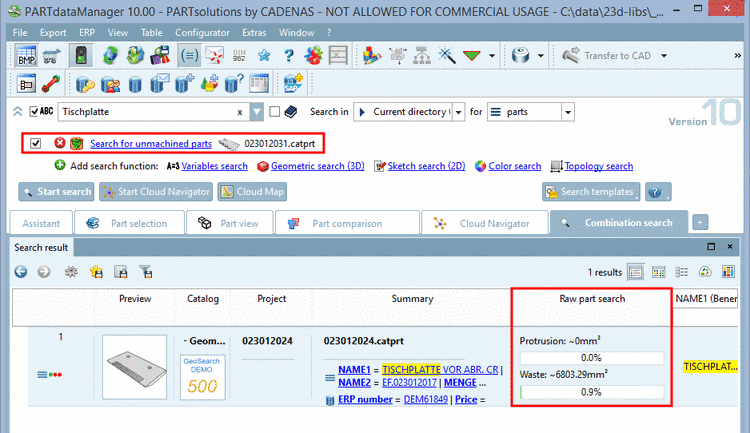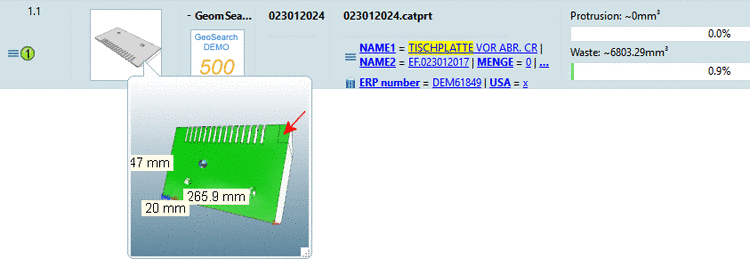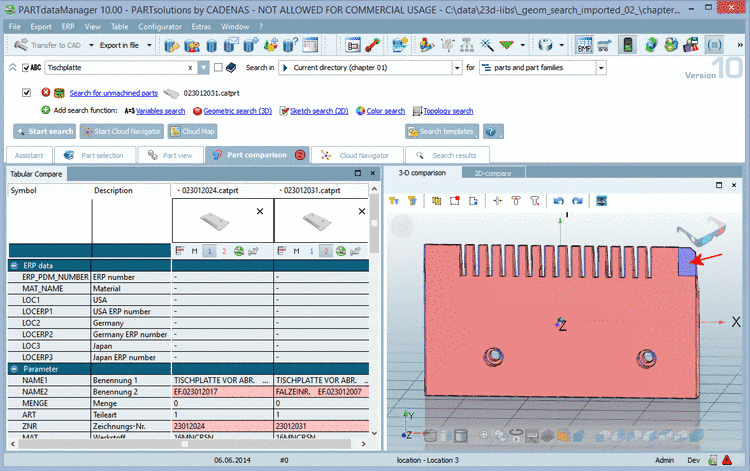Manual
Login
Our 3D CAD supplier models have been moved to 3Dfindit.com, the new visual search engine for 3D CAD, CAE & BIM models.
You can log in there with your existing account of this site.
The content remains free of charge.

Top Links
Manual
The
 Search for unmachined parts detects fitting unmachined parts for the production of
finished parts or finished parts which can be produced from a certain
unmachined part.
Search for unmachined parts detects fitting unmachined parts for the production of
finished parts or finished parts which can be produced from a certain
unmachined part.
An engineer is looking for a special flange. Then he wants to search for already existing unmachined parts, from which the flange can be produced, in order to avoid the redundant creation of a new unmachined part (material master). This process is very time consuming, because the parts have to be overlaid in the CAD one after another
With Search for unmachined parts this can be solved much quicker.
The search detects, whether a part is completely contained in another part: The finished part has to be smaller than the unmachined part, so that it can be produced by removing wasted material. As soon as the extensions of the finished part exceed the ones of the unmachined part only at a certain point, it cannot be used at all or at least badly.
The search calculates the volume of the material to remove (waste). The less material to remove, the higher the ranking in the result list, because this criterion is determining for the manufacturing costs.
When searching
with one single
part call the  Search for unmachined parts from the standard search methods area. The advantage is
that it can be combined with other methods such as Full-text search [41], Variables search or
Topology search). The combination with
Geometric search (3D), Sketch search (2D) and Color search is not possible. When searching
with multiple search
parts further on use the "Search for unmachined parts" via
Purchineering functionality. On this see Section 3.1.2.3.3, “
Search for unmachined parts
”.
Search for unmachined parts from the standard search methods area. The advantage is
that it can be combined with other methods such as Full-text search [41], Variables search or
Topology search). The combination with
Geometric search (3D), Sketch search (2D) and Color search is not possible. When searching
with multiple search
parts further on use the "Search for unmachined parts" via
Purchineering functionality. On this see Section 3.1.2.3.3, “
Search for unmachined parts
”.
When clicking on
the icon Search for unmachined parts  the same-named dialog box opens.
the same-named dialog box opens.
-
On the left side under History select the desired search part.
-
-
Accepted error in finished part
The error is caused by missing material at the unmachined part.
-
Maximum waste in unmachined part
The maximum waste defines how much material may be removed from the unmachined part.
-
Resolution: (16 | 32 | 64 | 128)
The resolution controls the search quality. When choosing a higher resolution more details are gathered, however, the search lasts a little bit longer.
-
In the column Search for unmachined parts, Protrusion and Waste are displayed, both in absolute and percentual values.
-
With mouseover at the preview image, a 3D-preview is displayed. A Protrusion is marked with red color.
-
When clicking on the button Compare unmachined part with finished part the parts are opened in the Part comparison. A Protrusion is marked in red color. In the part comparison you have many different 3D comparison methods available. Details on this are found under Section 3.1.1.6.10.3, “ 3D comparison ”.