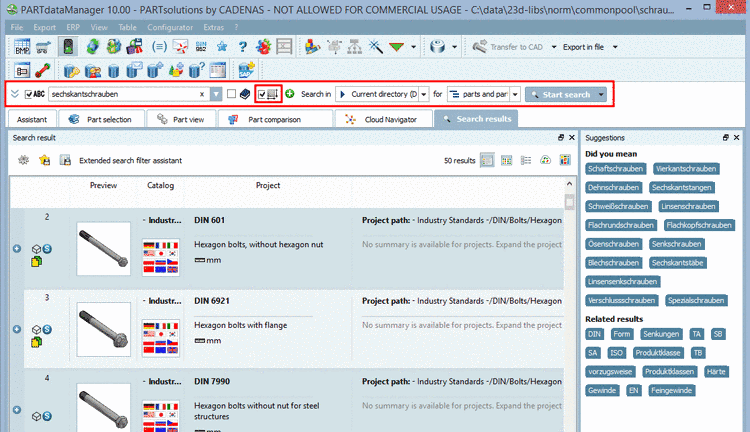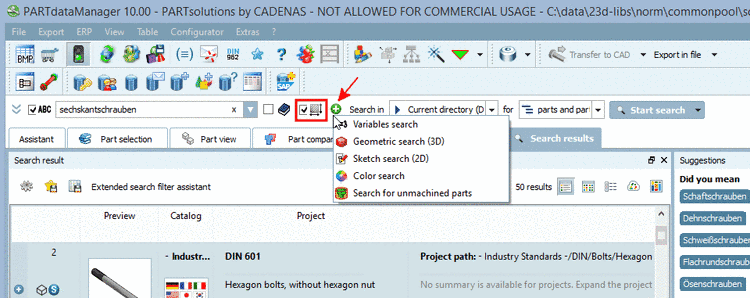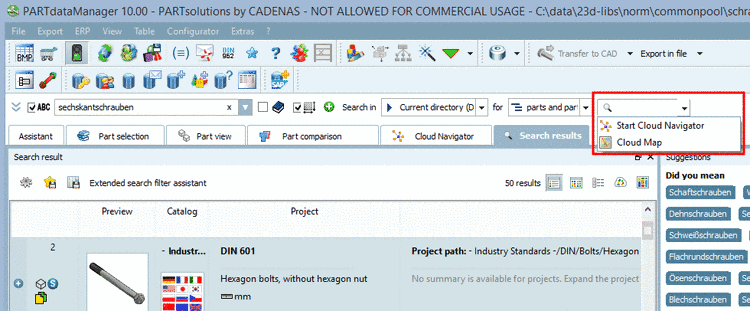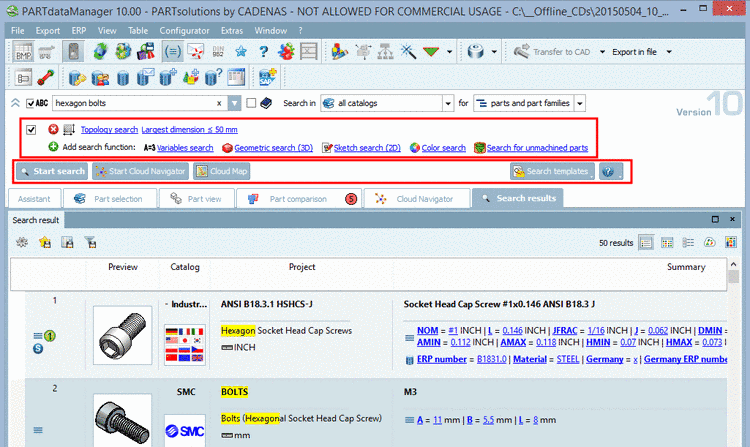Manual
Login
Our 3D CAD supplier models have been moved to 3Dfindit.com, the new visual search engine for 3D CAD, CAE & BIM models.
You can log in there with your existing account of this site.
The content remains free of charge.

Top Links
Manual
- 3.1.1.6.4.1. Select / combine search methods
- 3.1.1.6.4.2. Full-text search
- 3.1.1.6.4.3. Variables search
- 3.1.1.6.4.3.1. Variables search - example 1: Call from "Common variables" section
- 3.1.1.6.4.3.2. Variables search - example 2: Generate filter assistant
- 3.1.1.6.4.3.3. Variables search - example 3: Call directly from variable value of a search result
- 3.1.1.6.4.3.4. Variables search setting options and functions
- 3.1.1.6.4.4. Geometric search (3D)
- 3.1.1.6.4.5. Sketch search (2D)
- 3.1.1.6.4.6. Color search
- 3.1.1.6.4.7. Search for unmachined parts
- 3.1.1.6.4.8. Topology search
- 3.1.1.6.4.9. Part selection via index tree
- 3.1.1.6.4.10. Part selection per Assistant
By default, only the Full-text search is fully visible. The other search methods are hidden, however, can be called up anytime.
You can open or
hide the dialog area of search methods when clicking on the arrow icons

 . Default is hidden state.
. Default is hidden state.
In the hidden
state just as well, you can access all search methods.Simply click on the
green Plus button  . Used methods are displayed with checkbox
(enable/disable) and icon. When clicking on the icon the respective dialog
box opens.
. Used methods are displayed with checkbox
(enable/disable) and icon. When clicking on the icon the respective dialog
box opens.
In the hidden state you can use Cloud Navigator or Cloud Map search as well.
Therefor click on the small arrow in the button .
When opening the area of search methods you can see the concrete search parameters in addition and beside the start buttons the button for .
The following depictions show the area of search methods in opened state.