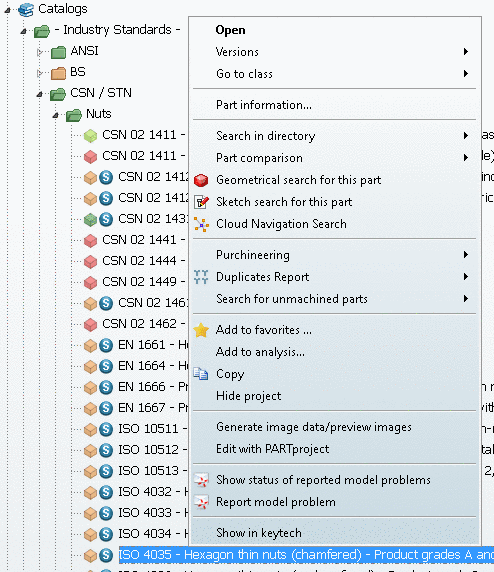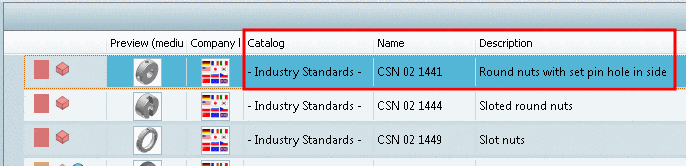Manual
Login
Our 3D CAD supplier models have been moved to 3Dfindit.com, the new visual search engine for 3D CAD, CAE & BIM models.
You can log in there with your existing account of this site.
The content remains free of charge.

Top Links
Manual
- 3.1.3.3.1.1. Context menu commands - Examples
- 3.1.3.3.1.2. Context menu commands in detail
- 3.1.3.3.1.2.1. Open
- 3.1.3.3.1.2.2. Versions
- 3.1.3.3.1.2.3. Go to class
- 3.1.3.3.1.2.4. Part information
- 3.1.3.3.1.2.5. Release Notes
- 3.1.3.3.1.2.6. Search in the catalog / Search in directory
- 3.1.3.3.1.2.7. Part comparison
- 3.1.3.3.1.2.8. Geometrical search for this part
- 3.1.3.3.1.2.9. Sort by geometric similarity
- 3.1.3.3.1.2.10. Sketch search for this part
- 3.1.3.3.1.2.11. Cloud Navigation Search
- 3.1.3.3.1.2.12. Purchineering
- 3.1.3.3.1.2.13. Duplicates Report
- 3.1.3.3.1.2.14. Search for unmachined parts
- 3.1.3.3.1.2.15. Price search...
- 3.1.3.3.1.2.16. Add to favorites
- 3.1.3.3.1.2.17. Add to analysis...
- 3.1.3.3.1.2.18. Copy
- 3.1.3.3.1.2.19. Hide project / Hide directory
- 3.1.3.3.1.2.20. Rename folder
- 3.1.3.3.1.2.21. Create new directory
- 3.1.3.3.1.2.22. Create document project
- 3.1.3.3.1.3. Generate image data/preview images
- 3.1.3.3.1.4. Edit with PARTproject
- 3.1.3.3.1.5. Catalog Feedback
By clicking with the right mouse-button on a folder- or object symbol, a context menu is opened.
The following figure exemplarily shows the context menu commands for the project level in the directory tree.
Under Section 3.1.3.3.1.2, “Context menu commands in detail” you can find a description of all possible context menu commands: