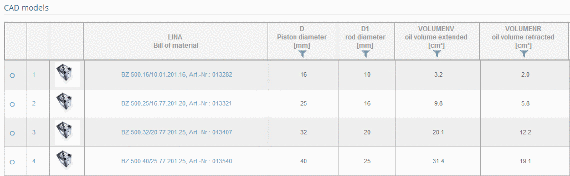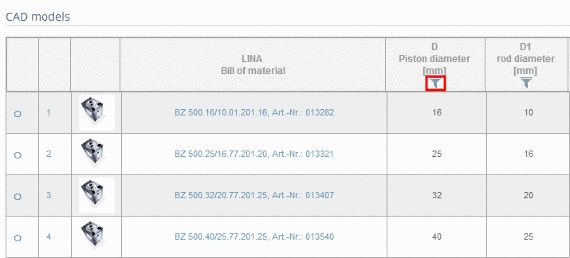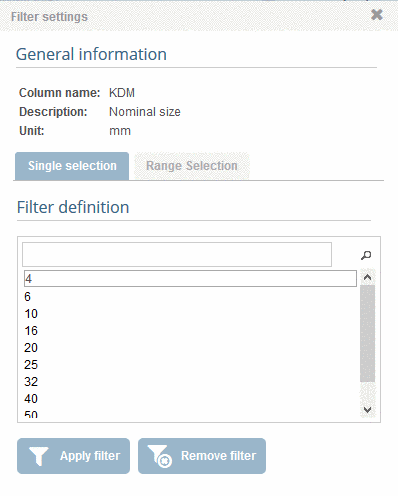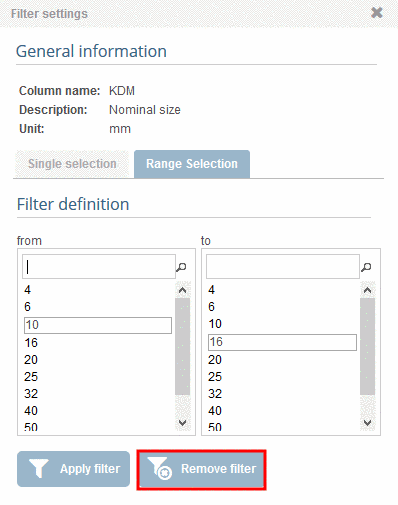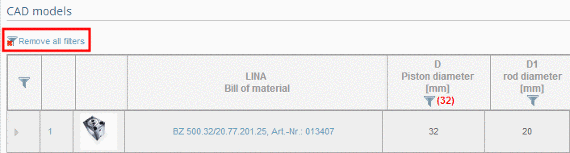Manual
Login
Our 3D CAD supplier models have been moved to 3Dfindit.com, the new visual search engine for 3D CAD, CAE & BIM models.
You can log in there with your existing account of this site.
The content remains free of charge.

Top Links
Manual
Use the filter especially for parts with many rows (characteristics), in order to minimize the number of displayed rows.
Follow the steps listed below to filter variables with certain values:
Select product groups as long as a concrete assembly
 or concrete single part
or concrete single part  is specified.[134]
is specified.[134] -
For tables with many values (columns) switch into Full screen mode by clicking on
 .
. -
Click on the filter symbol
 in the column header of the respective variable
which you want to filter.
in the column header of the respective variable
which you want to filter. -
Now you can filter for single values (tabbed page Single selection) or for value ranges (tabbed page Range selection).
Make your preferred settings. Finally click on Apply filter.
-> If you want to change your entries click on Remove filter. If you want to return without changes click on the x top right.
-> Only CAD models are shown which correspond to the filter settings. If filters have been set it is signalized by red values in column header.
-
In order to delete the filter settings, click on Remove all filters.