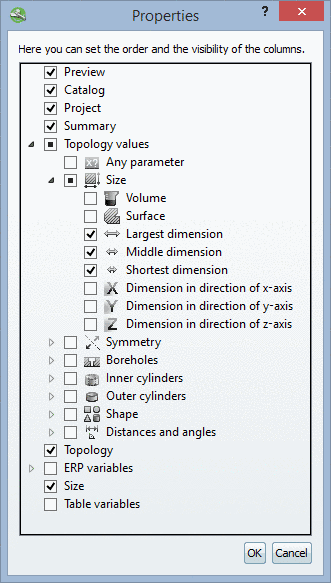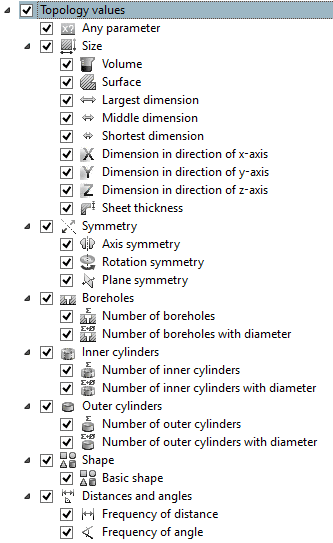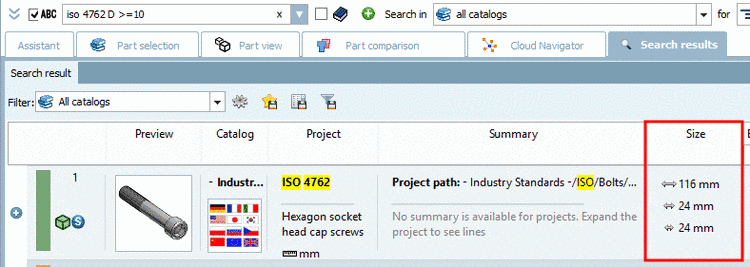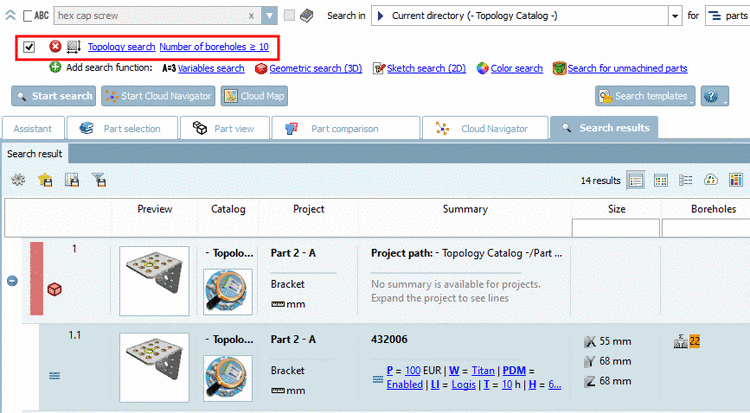Manual
Login
Our 3D CAD supplier models have been moved to 3Dfindit.com, the new visual search engine for 3D CAD, CAE & BIM models.
You can log in there with your existing account of this site.
The content remains free of charge.

Top Links
Manual
In the
 Details and
Details and
 table mode you can set the visibility of columns.
table mode you can set the visibility of columns.
|
Hereto right-click on a column header. In the opened dialog box Properties, you can activate or deactivate the desired columns. |
|
-
Preview | Catalog | Project | Summary: The first three columns are self-explaining. In the column Summary all table variables are shown with values.
-
For example, may be you want to see how many holes a part has because this is not visible in the preview or you want to see Largest dimension, Middle dimension and Shortest dimension by default.
When using the option Topology values, these are not only displayed at the Topology Search, but also at all other search methods. Open the tree in order for all categories to be shown and select the checkboxes at the desired topological values.
Example: Using the topological characteristic Largest dimension, Middle dimension and Shortest dimension
Under Topology values -> Size the options Dimension in direction of x-axis, Dimension in direction of y-axis and Dimension in direction of z-axis are exemplarily displayed.
Example: Using the topological characteristic Sheet thickness
When performing a search now in the column Size, the sheet thickness is shown.
Furthermore you can see the topological characteristic Sheet thickness in the Part comparison.
-
When enabling the option Topology it is only relevant for a Topology search.
If the option is enabled, then for all searched topological values, the respective columns are displayed.
The column Size with values for extension in X, Y and Z axis is automatically displayed at a Topology search.
In this example a Topology search with "Boreholes >=10" has been performed. The number of boreholes is displayed in the respective column.
-
All ERP variables and values are displayed, namely in the column Summary; however, possibly it is more comfortable to display special values like ERP number for example in an own column.
-
The option Size displays the column Size, however only at Geometric search (3D).
-
The table variables are displayed in the modes Details (default) and Table.