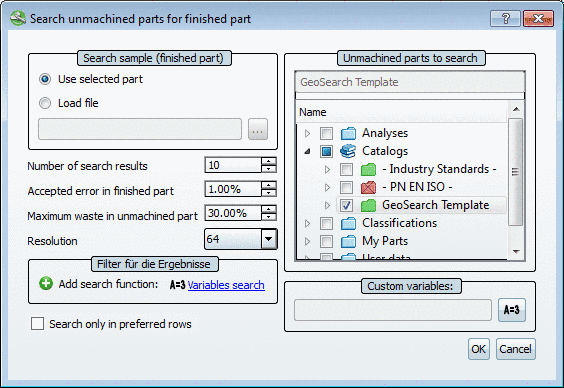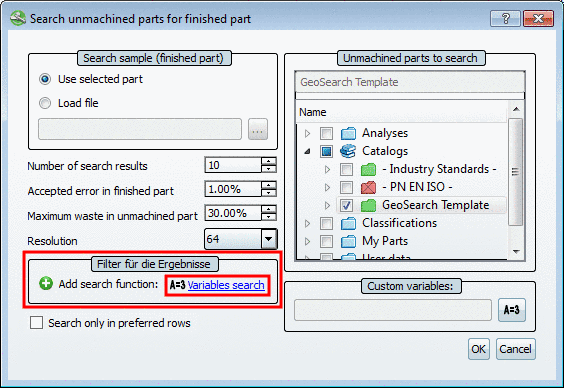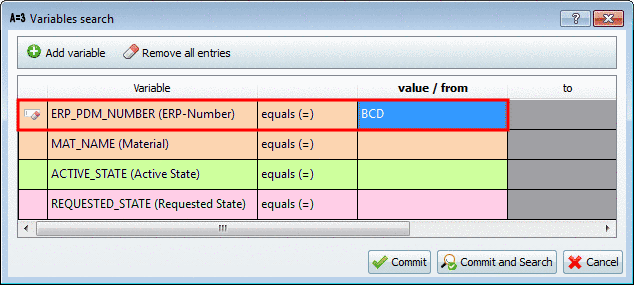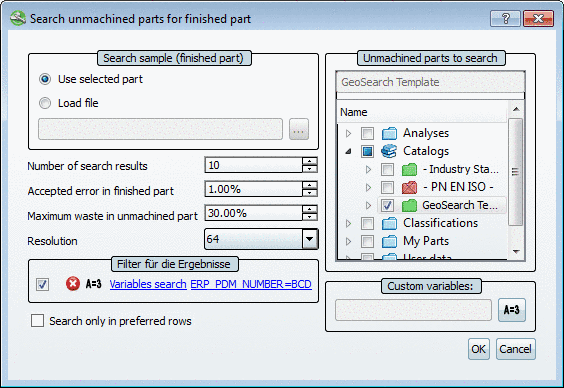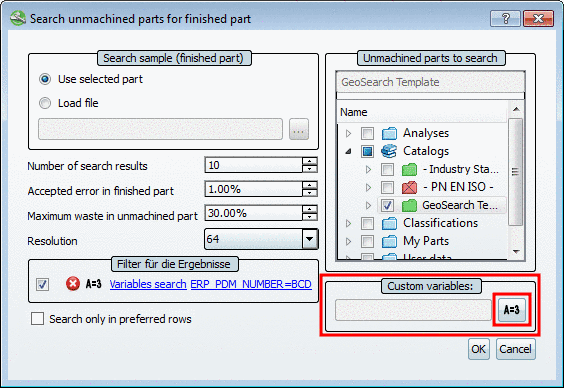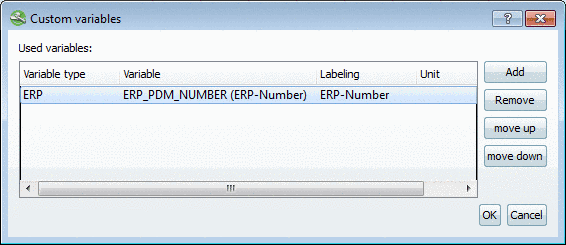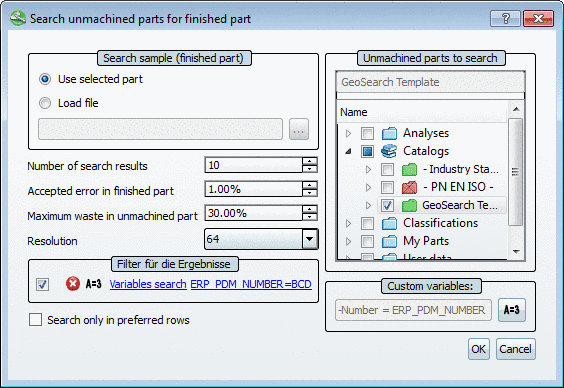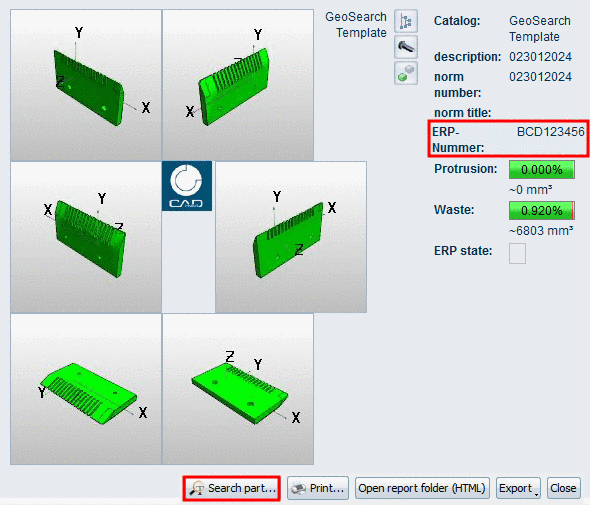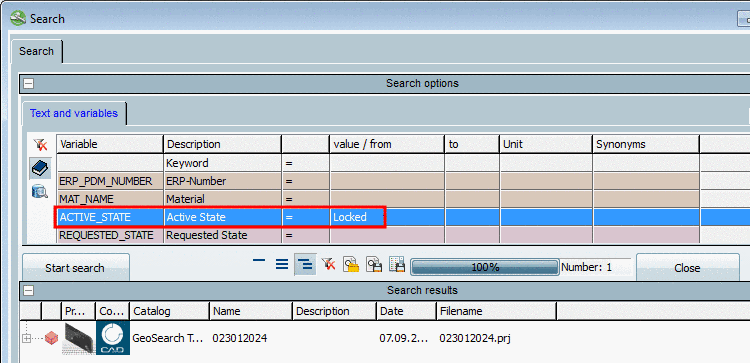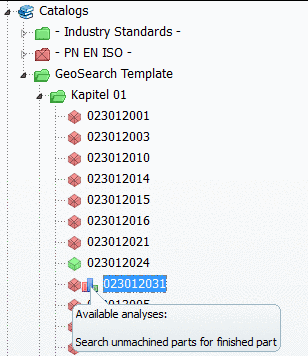Manual
Login
Our 3D CAD supplier models have been moved to 3Dfindit.com, the new visual search engine for 3D CAD, CAE & BIM models.
You can log in there with your existing account of this site.
The content remains free of charge.

Top Links
Manual
Via function Filter for results the results can be further restricted. Available is the filter Variables search. You can use the function repeatedly by clicking on Add search function.
The functionality is according to the standard search function:
Details on the Variables search are found under Section 3.1.6.4.3, “ Variables search ”.
The following example assumes the mirroring of material groups in an ERP number token. In this case it makes sense to add a Variables search to the Search for unmachined parts.
-
Open the respective dialog box via Extras menu -> Search for unmachined parts -> Search unmachined parts for finished part -> Create report... or alternatively via context menu command on the selected project or directory.
-
If needed adjust the standard settings. See above.
In order to add the Variables search click on the blue link Variables search in the section Filter for results.
-
-> The Variables search dialog box opens.
At the ERP_PDM_NUMBER variable enter the token for the desired material group.
Now those parts are filtered from the original result list, which ERP number begins with 'BCD'.
-
-> Now you can see your entry in the Search unmachined parts for finished part dialog box under Filter for results. The filter is already activated
 .
.In order to display the ERP number in the report, add the variable ERP_PDM_NUMBER under Custom variables.
-
-> The Custom variables dialog box opens.
Click on , select the variable ERP_PDM_NUMBER via list field and confirm wit . See above.
-
-> Now your entry is displayed in the Search unmachined parts for finished part dialog box under Custom variables.
-
Only parts with the ERP number token 'BCD' are displayed in the report and the ERP number is part of the description.
-
By clicking on the Search dialog box is opened.
There you can search for a certain ERP number or for any variable (which is not necessarily displayed in the report).
By double-clicking on a result part you can jump to the respective place in the report.
-
In the index tree project/directories where a report is based on, are marked with the icon Available analyses
 . Mouseover displays a tooltip what the analyses
are about.
. Mouseover displays a tooltip what the analyses
are about.

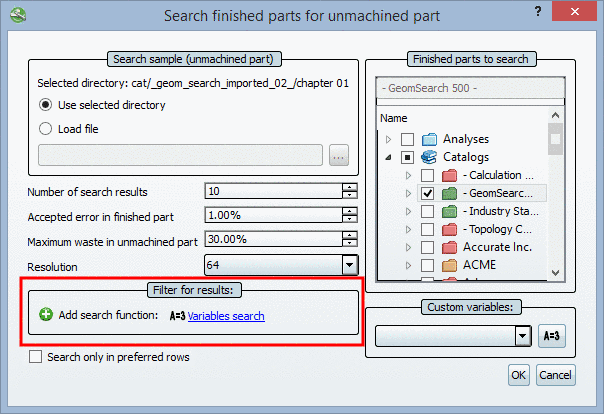
![[Note]](/community/externals/manuals/%24%7Bb2b:MANUALPATH/images/note.png)