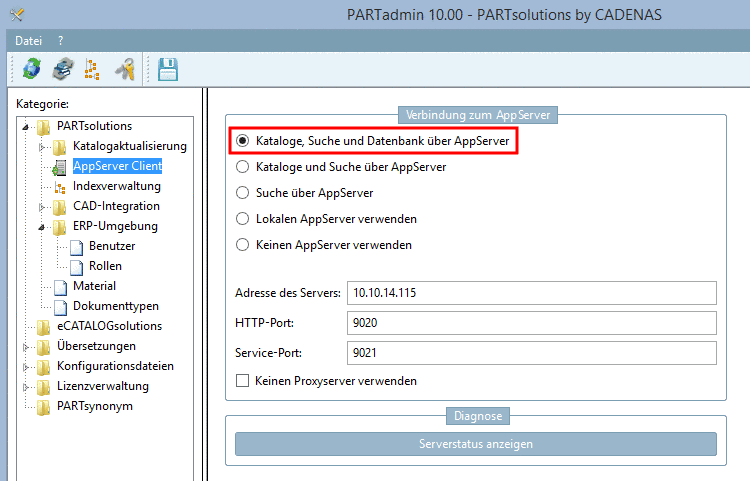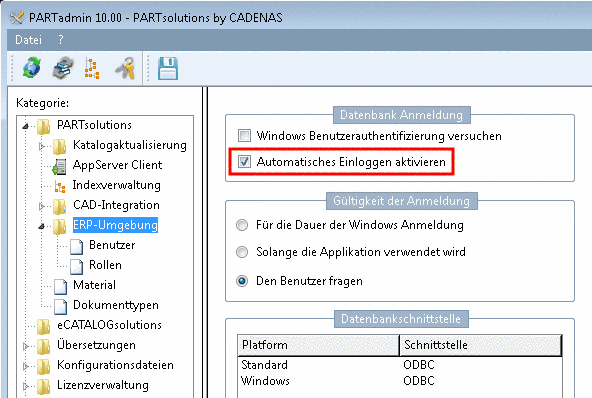Manual
Login
Our 3D CAD supplier models have been moved to 3Dfindit.com, the new visual search engine for 3D CAD, CAE & BIM models.
You can log in there with your existing account of this site.
The content remains free of charge.

Top Links
Manual
The following example shows the settings for Automatic login when starting PARTdataManager and client connection via AppServer (= using the option Catalog browsing, search and database with AppServer.
The following settings have to be made on the AppServer:
-
PARTadmin -> category ERP environment -> Database login -> Enable automatic login
If no login dialog for the user authentication shall be displayed when starting PARTdataManager, but shall happen automatically then activate the checkbox Enable automatic login.
-
Change to the category ERP environment -> User.
Under User-Role assignment, on the left side under User, click on and create the required users with their Windows username and on the right side, for each activate the desired roles, which shall be available for the respective user.
In the database, create the desired users as well (here exemplified dbo (sa) and erpuser).
-
![[Note]](/community/externals/manuals/%24%7Bb2b:MANUALPATH/images/note.png)
Note When using a manual user login the password entered by the user is compared with the one under Login-Dialog. Then it is checked whether the user is allowed to access the Appserver. Compare example 1.
With automatic login no password has to be entered under Login-Dialog, because the user identification already happened via Windows login name.
The database connect happens with the password under Automatic login. The most efficient approach is to create as little database users as possible in order to get as little database connects as possible. Normally two database users are sufficient. One for Standard users which shall be able to execute database queries and to add new datasets to the link database and one for Admins which shall be able to add and delete columns in PARTlinkManager. The respective settings have to be made in the database itself.
Under Automatic login enter user and password for the database login.
A standard installation of the PLINKDB creates an Admin user and a Standard user.
When automatic login is used no password is needed because the users are already identified by their Windows login name.
Result: PARTdataManager will start without login dialog. In the status bar you can see the currently logged in user and his role.