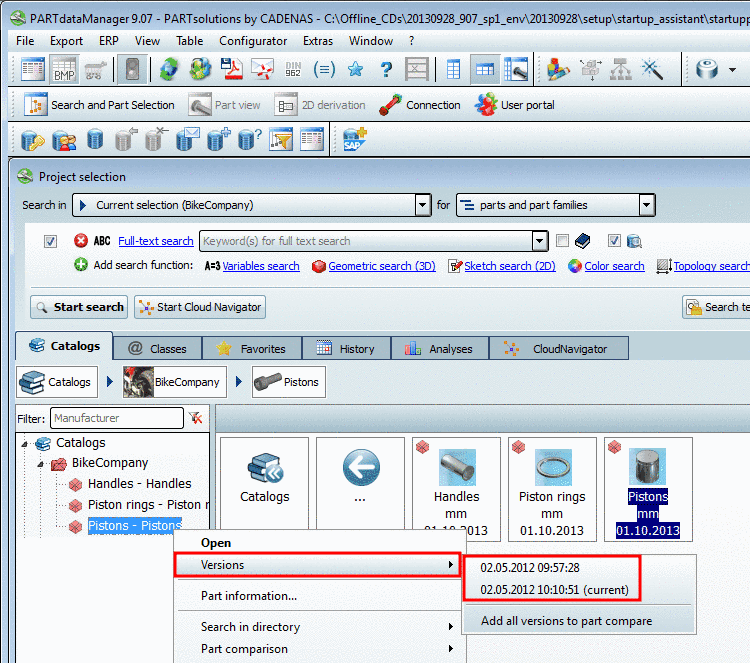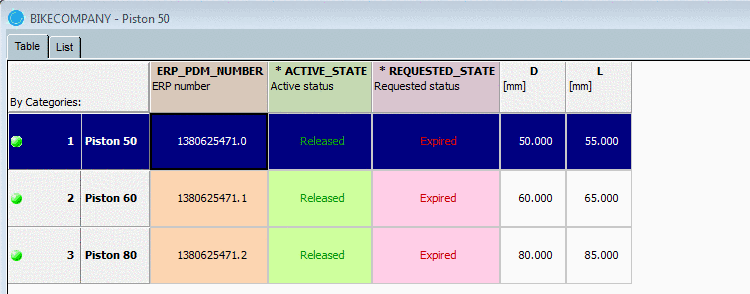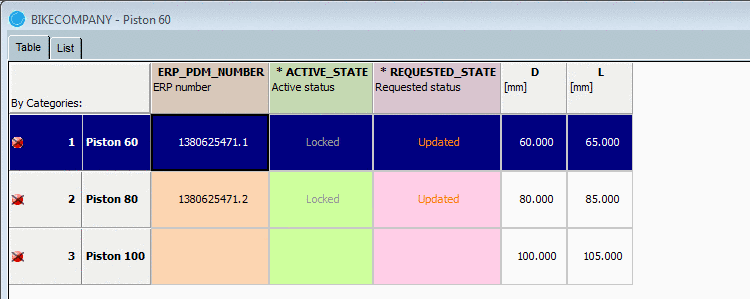Manual
Login
Our 3D CAD supplier models have been moved to 3Dfindit.com, the new visual search engine for 3D CAD, CAE & BIM models.
You can log in there with your existing account of this site.
The content remains free of charge.

Top Links
Manual
-
-
Ensure that in the protocol dialog the message Updated link database is displayed.
(If this message does not appear, there has been no connection to the link database during the installation.)
-
In PARTlinkManager click on the button in order to update the view.
In the filter field of the column PSOL Project enter "bike*", in order to display only lines of projects to edit.
-
The current version contains only 4 datasets. The datasets of the old version can be identified in the column PSOL Project by the version number in the project name. The current version does not have version numbers in the name.
-
At the old projects before editing, in the Update Manager "Released" is still displayed.
At the current projects before editing, in the Update Manager "Locked" is still displayed.
Compare the status after editing in Fig. „ Active status and Requested status after editing in Update Manager“.
-
At the old projects "Expired" is displayed.
At the current projects before editing, in the Update Manager "Updated" is still displayed.
-
-
-
The project "Spoke" is no longer existing (compare Fig. „PARTdataManager catalog "Bikecompany" V1“).
-
All projects are displayed in red, because the export condition is not met.
((ERP_PDM_NUMBER.NE.'').AND.(ACTIVE_STATE.EQ.1))
ACTIVE_STATE is no longer on "Released", but initially (before editing in the Update Manager) on "Locked".
-
In PARTdataManager you can either load the old or the current version (the just installed).
At the project "Piston" open the context menu command Versions.
After an update you can open previously installed versions via context menu command "Versions" - if at the installation the option "Keep all" or "Number of versions" had been chosen.
-
PARTdataManager: Old version "Piston" after update installation, but before editing via Update Manager
-
In the new version the line "Piston 50" is missing and the line "Piston 100" has been added (so it cannot have an ERP number yet).
-

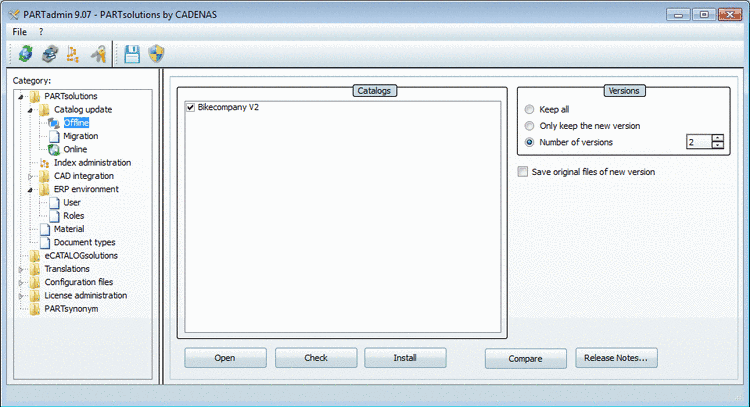

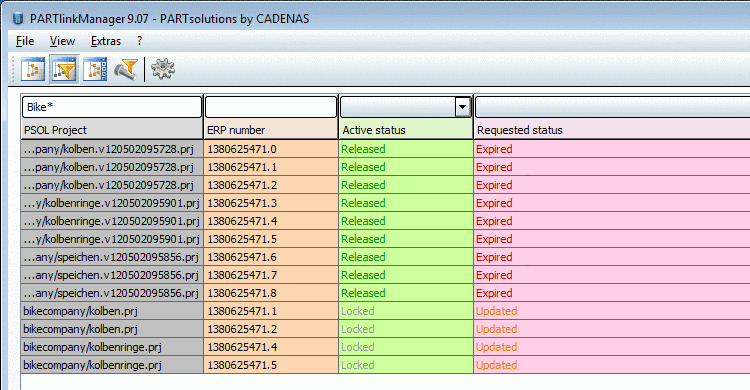
![[Note]](/community/externals/manuals/%24%7Bb2b:MANUALPATH/images/note.png)