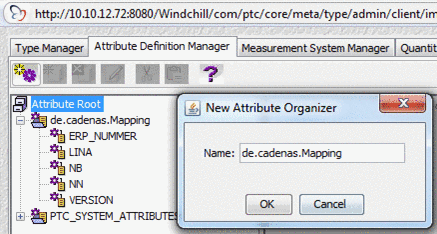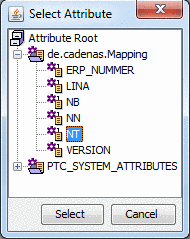Manual
Login
Our 3D CAD supplier models have been moved to 3Dfindit.com, the new visual search engine for 3D CAD, CAE & BIM models.
You can log in there with your existing account of this site.
The content remains free of charge.

Top Links
Manual
So that the mapping works, you must undertake more steps.
-
Define attributes for transfer to CAD/PDM (These are not the default attributes, but those defined explicitly in block "CadDocumentAttributes".)
Open the configuration file
$CADENAS_SETUP/ifproewildfire.cfg.-
In block [CadDocumentAttributes] enter the desired attributes, which you want to export via the CAD system to PDMLink.
[CadDocumentAttributes] NB=NB NB.custom=DESIGNATED NT=NT NT.custom=DESIGNATED LINA=LINA LINA.custom=DESIGNATED NN=NN NN.custom=DESIGNATED ERP_PDM_NUMBER=ERP_PDM_NUMBER ERP_PDM_NUMBER.custom=DESIGNATED MAT_NAME=MAT_NAME MAT_NAME.custom=DESIGNATED
-
Apply attributes on Windchill server:
-
Apply new organizational point:
-
-
Switch into the Type Manager tab and click under EPM Document -> Workgroup Manager CAD Document onto the button for checking out
 .
.-> The Select attributedialog opens.
Once all desired attributes have been selected, this type must be checked in again.
-
-
Attribute in Windchill PDMLink
After export from the PARTdataManager,check whether the attributes were properly transferred to Windchill PDMLink:

![[Note]](/community/externals/manuals/%24%7Bb2b:MANUALPATH/images/note.png)