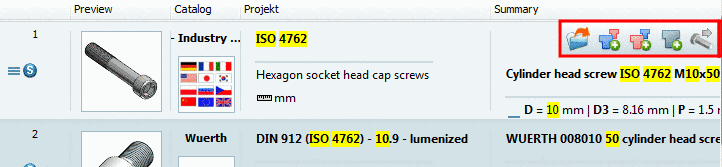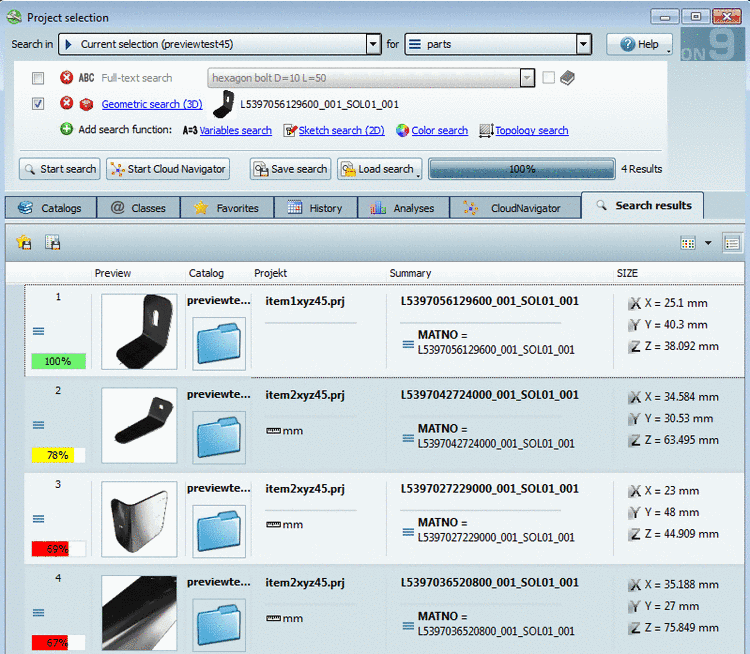Manual
Login
Our 3D CAD supplier models have been moved to 3Dfindit.com, the new visual search engine for 3D CAD, CAE & BIM models.
You can log in there with your existing account of this site.
The content remains free of charge.

Top Links
Manual
- 1.1.6.6.4.1.1. Key "HiddenItemToolbarEntries" - Set buttons in search result list visible or hidden via configuration file
- 1.1.6.6.4.1.2. Key "PreviewPerLine" - Search results: Show line preview images
- 1.1.6.6.4.1.3. Keys "DefaultCellSize" "MinCellSize" "MaxCellSize" - Adjust minimal and maximal tile size in the Symbols view
You can hide the buttons in the search result list via configuration file:
Perform the
setting under PARTadmin ->
category Configuration files -> $CADENAS_USER ->
pdatamgr.cfg -> section [SettingsIndexTree] ->
key
HiddenItemToolbarEntries.
-
Otherwise you can list the desired button parameters comma separated.
[SettingsIndexTree] HiddenItemToolbarEntries=FileTreeOpenAction,FileTreeCompareSearchResultAction,
 FileTreeAddToPartCompareAction,FileTreeSetFirstComparePartAction,
FileTreeAddToPartCompareAction,FileTreeSetFirstComparePartAction,
 FileTreeSetSecondComparePartAction,FileTreeExportToCadAction
FileTreeSetSecondComparePartAction,FileTreeExportToCadAction
In supplier catalogs the line preview images don't differ mostly, in own parts catalogs this may happen frequently.
At search results line preview images are displayed per default (if available, otherwise the project preview image).
Via configuration file the behavior can be changed, so that the project preview images is displayed for all lines.
Configuration file: pdatamgr.cfg
[SettingsIndexTree] PreviewPerLine=0/1
1: Line preview images are displayed (if available), otherwise the project preview image (default)