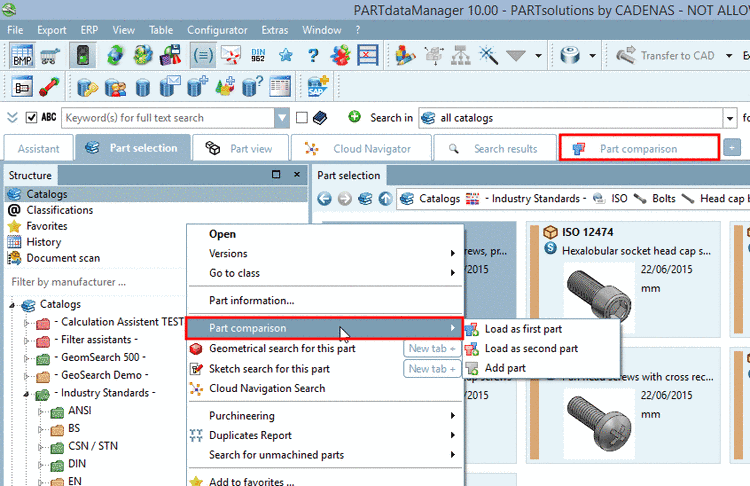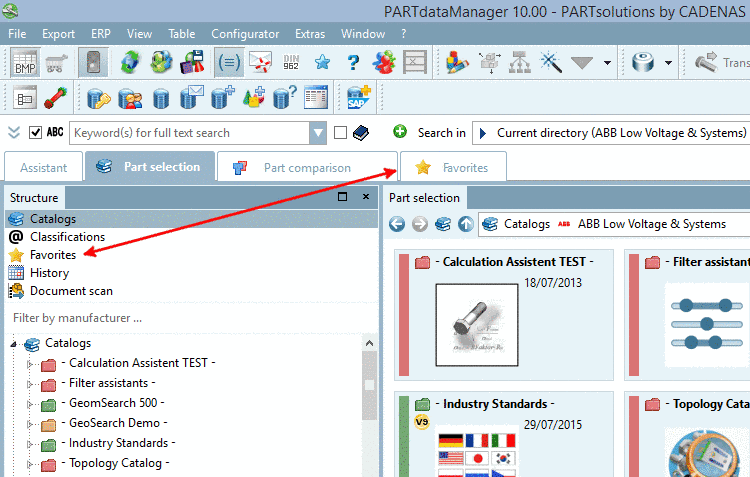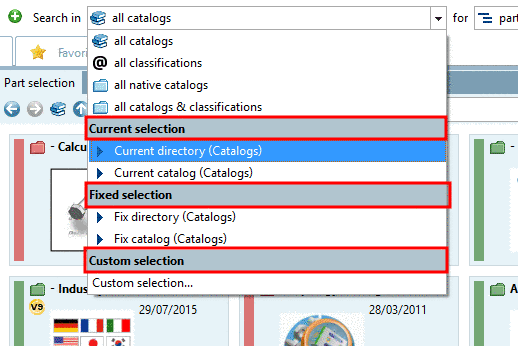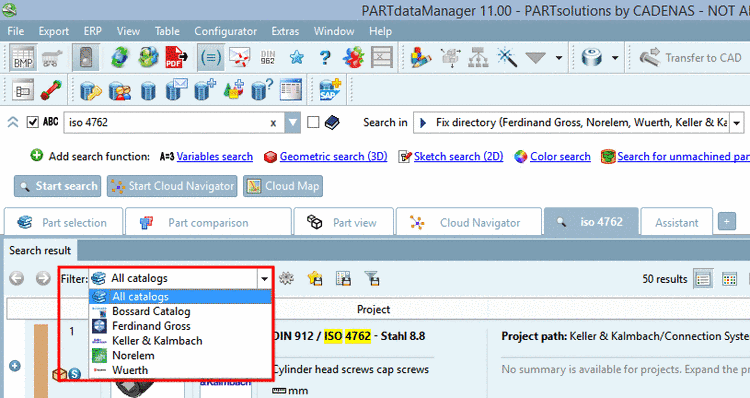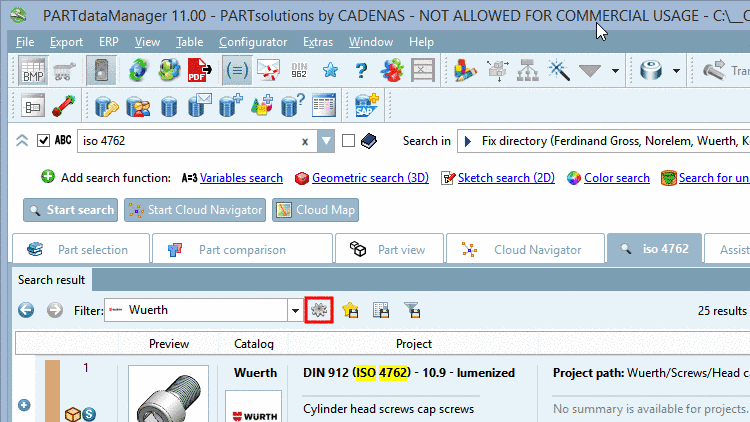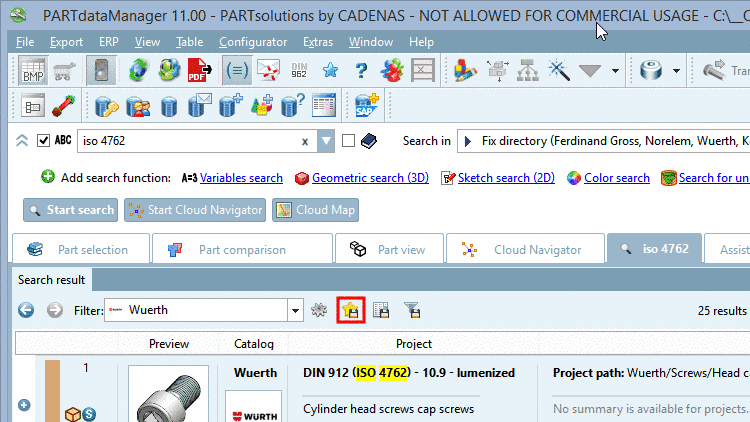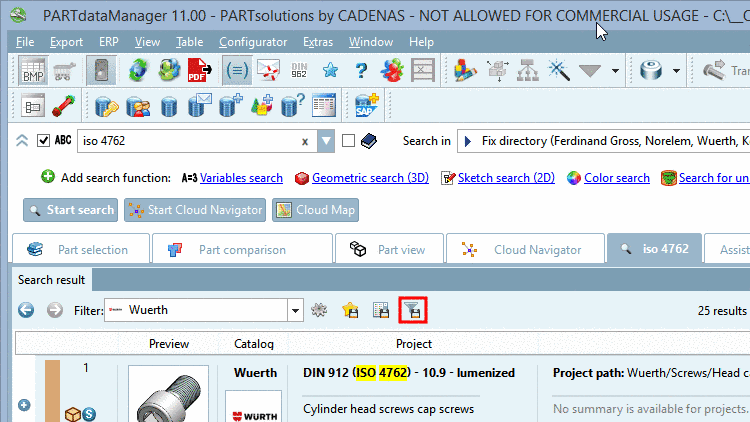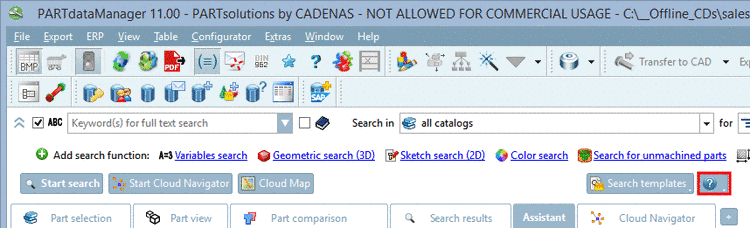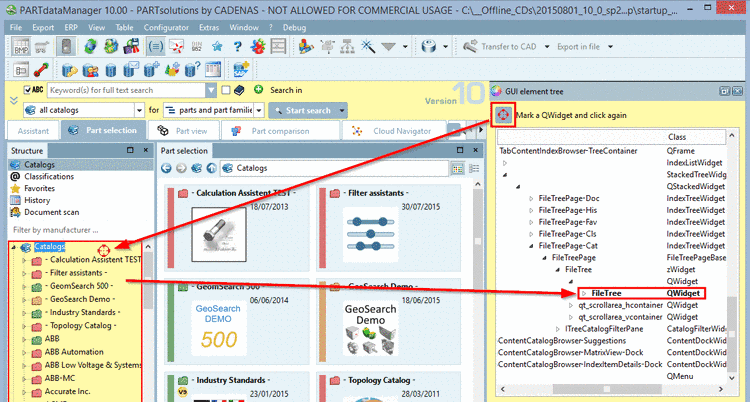Manual
Login
Our 3D CAD supplier models have been moved to 3Dfindit.com, the new visual search engine for 3D CAD, CAE & BIM models.
You can log in there with your existing account of this site.
The content remains free of charge.

Top Links
Manual
- 1.1.6.7.19.2.1. Keys "TABCONTENT_..." - Availability and visibility of tab content
- 1.1.6.7.19.2.2. Keys "PARTSELECTION_SHOW_..." / "PARTSELECTION_..._AS_TAB" - Show/hide "Structure" items or move on tab
- 1.1.6.7.19.2.3. Key "TOP_SHOW_PATH_SELECTION" - Show/hide search path selection list field (Suchen in)
- 1.1.6.7.19.2.4. Keys "TOP_SEARCHPATH_SELECTION_..." - Search path selection: Show/hide single options
- 1.1.6.7.19.2.5. Key "TOP_SEARCHPATH_SELECTION_HEADER" - Search path selection: Show/hide headers
- 1.1.6.7.19.2.6. Key "TOP_SHOW_VIEWMODE_BUTTON" - Show/hide view mode selection (Search for)
- 1.1.6.7.19.2.7. Key "INDEX_SHOW_CATALOG_FILTER" - Restrict Search results via Catalogue filter
- 1.1.6.7.19.2.8. Key "INDEX_SHOW_MAPVIEW" and "INDEX_SHOW_CLUSTERMAPVIEW" - Show/hide buttons for Cloud Map and Partition Map view
- 1.1.6.7.19.2.9. Key "INDEX_SHOW_SEARCH_SETTINGS" - Button "Search settings" on/off
- 1.1.6.7.19.2.10. Key "INDEX_SHOW_SAVEININDEX" - Button "Save search results in favorites" on/off
- 1.1.6.7.19.2.11. Key "INDEX_SHOW_SAVEINFILE" - Button "Save search results in a file" on/off
- 1.1.6.7.19.2.12. Key "INDEX_SHOW_GENERATE_FILTER_ASSISTANT" - Button "Extended search filter assistant" on/off
- 1.1.6.7.19.2.13. Keys "TOP_SHOW_SAVEQUERY_BUTTON" and "TOP_SHOW_LOADQUERY_BUTTON" - Search templates
- 1.1.6.7.19.2.14. Key "TOP_SHOW_SYNONYM_BUTTON" - Show/hide button "Search for synonyms"
- 1.1.6.7.19.2.15. Key "TOP_SHOW_HELP_BUTTON" - Show/hide Help button
- 1.1.6.7.19.2.16. Block [PARTdataManager] -> Key "STYLESHEETS" - Customer stylesheets for GUI elements
The block [PARTdataManager] contains global settings for the module PARTdataManager, especially for showing/hiding of GUI elements (see Section 1.1.6.10.1, “Tweakmenu: Adjust menus, menu items, toolbars, icons and context menu commands ”).
The keys starting with "TABCONTENT..." control the availability or visibility of tabs in PARTdataManager.
Availability of content sections:
You can show or hide items in the Structure area or move it on its own tab:
Enable/disable different items in the Structure area:
As an alternative you can disable different items in the Structure area and enable as tabs:
![[Note]](/community/externals/manuals/%24%7Bb2b:MANUALPATH/images/note.png) |
Note |
|---|---|
If you enable a *_AS_TAB key then you have to disable the corresponding key "PARTSELECTION_SHOW_*". | |
TOP_SEARCHPATH_SELECTION_CATANDCLS (all catalogs classifications)
-
TOP_SEARCHPATH_SELECTION_OPENDIALOG (Custom selection...)
User information on this can be found under Section 3.1.1.6.2.1, “ Custom selection... ” in PARTsolutions / PARTcommunity4Enterprise - User manual.
User information on Search in in general can be found under Section 3.1.1.6.2, “Determine catalog/classification/directory to be searched” in PARTsolutions / PARTcommunity4Enterprise - User manual.
Indicates whether the view mode selection shall be shown (options parts | parts and part families).
[PARTdataManager] TOP_SHOW_VIEWMODE_BUTTON=YES/NO
After Full-text search or Variables search a Catalog filter is displayed. If there were hits in several catalogs, then you have the opportunity to filter on a certain catalog afterwards.
Switch on and off via configuration file:
[PARTdataManager] INDEX_SHOW_CATALOG_FILTER=yes/no
You can show/hide the buttons for Cloud Map view and Partition Map view of the tabbed page Search results.
INDEX_SHOW_MAPVIEW=YES INDEX_SHOW_CLUSTERMAPVIEW=YES
Indicates whether the Search settings button shall be shown. Default: "Yes".
When clicking the button the dialog box Settings with selected item Search is opened.
[PARTdataManager] INDEX_SHOW_SEARCH_SETTINGS=YES/NO
Even if the button is not displayed you can reach the setting options via Extras menu -> Preferences... -> Search dialog -> General tabbed page.
Indicates whether the Save search results in favorites button shall be shown.
[PARTdataManager] INDEX_SHOW_SAVEININDEX=YES/NO
Indicates whether the Save search results in a file button shall be shown.
[PARTdataManager] INDEX_SHOW_SAVEINFILE=YES/NO
Indicates whether the Extended search filter assistant button shall be shown.
[PARTdataManager] INDEX_SHOW_GENERATE_FILTER_ASSISTANT=YES/NO
A Search filter assistant normally is created administratively, aiming to pregenerate the mostly used filters, in order to ease finding relevant parts for users.
Details on this can be found under Section 3.1.1.8, “ Search filter assistant ” in PARTsolutions / PARTcommunity4Enterprise - User manual.
In order to hide the button set the keys TOP_SHOW_SAVEQUERY_BUTTON and TOP_SHOW_LOADQUERY_BUTTON on '0'.
Indicates whether the 'save query'-button shall be shown.
TOP_SHOW_SAVEQUERY_BUTTON
Indicates whether the 'load query'-button shall be shown.
TOP_SHOW_LOADQUERY_BUTTON
Comma separated
list of custom style sheet files in $CADENAS_SETUP/styles.
Under $CADENAS_SETUP/styles, the default.css file is used for the GUI
style.
The GUI style can easily be adjusted.
Under $CADENAS_SETUP/partsol.cfg ->
Block [PARTdataManager] -> Key STYLESHEETS state the desired CSS file.
Styles will be appended to the default style.
If just the file
name and no path is given the application attempts to find the file in the
"$CADENAS_SETUP/styles"
directory. Have a look there for some examples.
[PARTdataManager] STYLESHEETS=default.css,custom.css
Just as well you can specify an absolute path.
Find relevant keys in the css file
In order to ease finding relevant keys enable the following docking windows:
You can perform changes in the GUI stylesheet docking window.