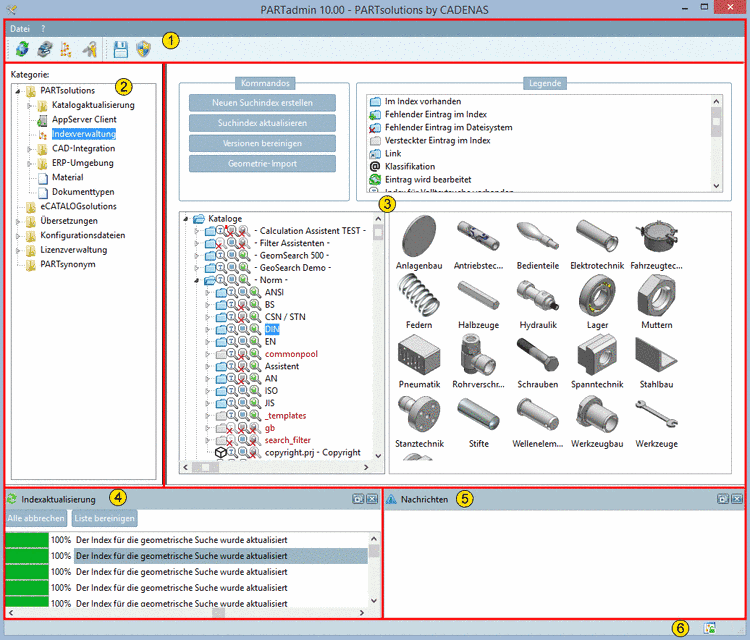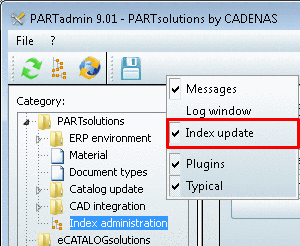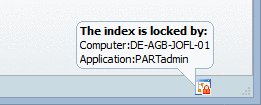Manual
Login
Our 3D CAD supplier models have been moved to 3Dfindit.com, the new visual search engine for 3D CAD, CAE & BIM models.
You can log in there with your existing account of this site.
The content remains free of charge.

Top Links
Manual
The following figure shows the user interface of PARTadmin.
The PARTadmin user interface when selecting Index administration is divided into the following areas:
-
All administration operations are carried out within PARTadmin.
Via Category, select the specific application (z.B. Index administration, Catalog update or ERP environment)
The current section contains information about Index administration.
-
-
Additional detailed information concerning full-text search index is found under Section 1.1.3.4.5.2.1, “Matrix: Software and Lucene index version”.
-
-
The following own parts are managed/displayed here:
Directly saved own parts from the CAD system (PARTsolutions menu in CAD -> Own parts library)
Parts, which have been added via Geometry import (see Section 1.1.3.4.4.4, “ Import geometry data ”)
-
In the index tree, under User data, the Favorites and History are managed.
-
All favorites set in the PARTdataManager are displayed here.
You can also hide certain displays of different directories in the PARTdataManager.
-
The complete history of the parts used in the PARTdataManager are displayed here.
You can also hide certain displays of different directories in the PARTdataManager.
-
-
This category is only used by vbs scripts. It is especially available for compatibility to V8.1 reasons, in order to also have the option to search geometrically without the part being available in V9.
-
Preview images of directories and projects are displayed at the right.
-
Progress display of the Index update
![[Note]](/community/externals/manuals/%24%7Bb2b:MANUALPATH/images/note.png)
Note The area 4 Index update can be activated in the context menu of the title bar, the menu or the toolbar.
-
In the status bar, an icon shows whether the index is locked.
If a green lock icon
 is displayed then PARTadmin can access the
index.
is displayed then PARTadmin can access the
index.If a red lock icon
 is displayed then the index is locked.
is displayed then the index is locked.When moving the mouse over the icon a tooltip is displayed where you can see which computer and which application is responsible.