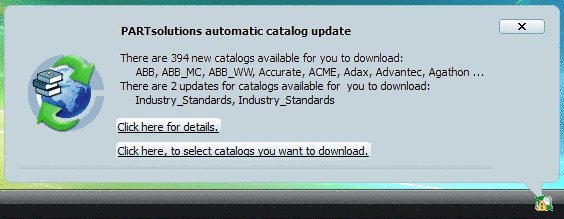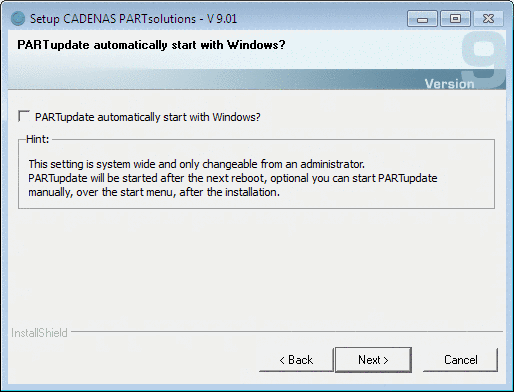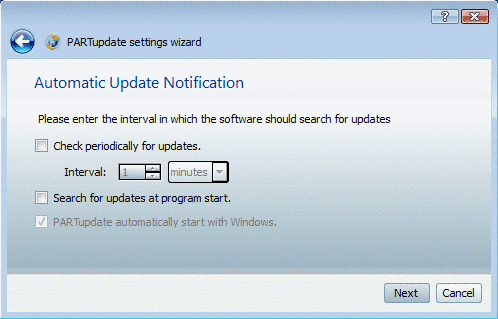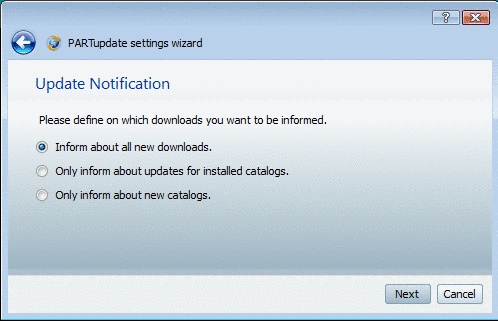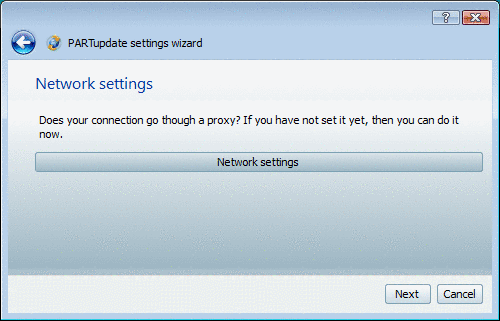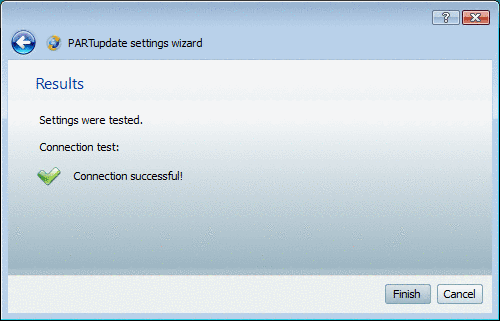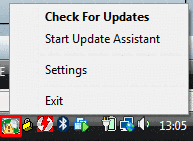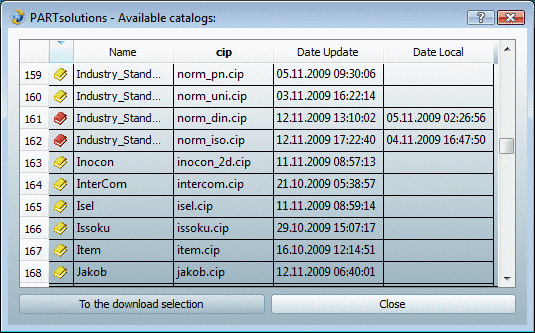Manual
Login
Our 3D CAD supplier models have been moved to 3Dfindit.com, the new visual search engine for 3D CAD, CAE & BIM models.
You can log in there with your existing account of this site.
The content remains free of charge.

Top Links
Manual
PARTupdate automatically informs you of catalog updates.
After successful installation the PARTupdate icon is displayed in the Windows task bar.
If, in the PARTupdate settings wizard, the option PARTupdate automatically start with Windows. is activated, no further action is necessary. The PARTupdate icon is always displayed in the Windows task bar.
Otherwise start the PARTupdate notification assistant via Start -> All Programs -> CADENAS -> PARTsolutions -> PARTupdate.
Via context menu command on the icon you can perform the following actions:
-
After the check it lasts a moment until the notification is displayed (as with double-clicking on the symbol).
-
Via Settings the PARTupdate settings wizard opens up (see above).
-
With Close the assistant is turned off. --> The symbol disappears.
You can call up the PARTupdate notification assistant anytime again via Start -> All Programs -> CADENAS -> PARTsolutions -> PARTupdate.
Via links in the notification the following actions can be performed:
-
--> The available catalogs are shown.
By clicking on To the download selection, PARTadmin opens with the category Catalog update.
-
Click here, to select catalogs you want to download.
By clicking on this option the PARTadmin opens with the category Catalog update.
Detailed information about catalog updates can be found under Section 1.1.3.3, “ Catalog update ”.