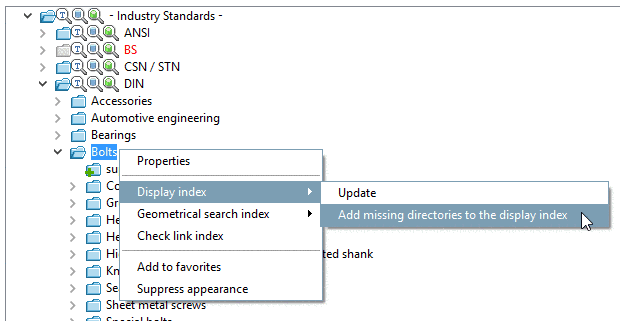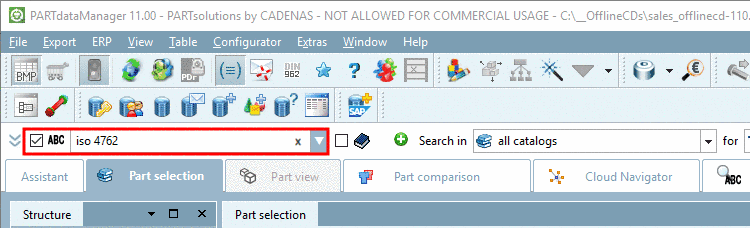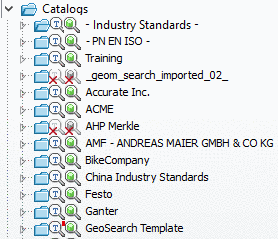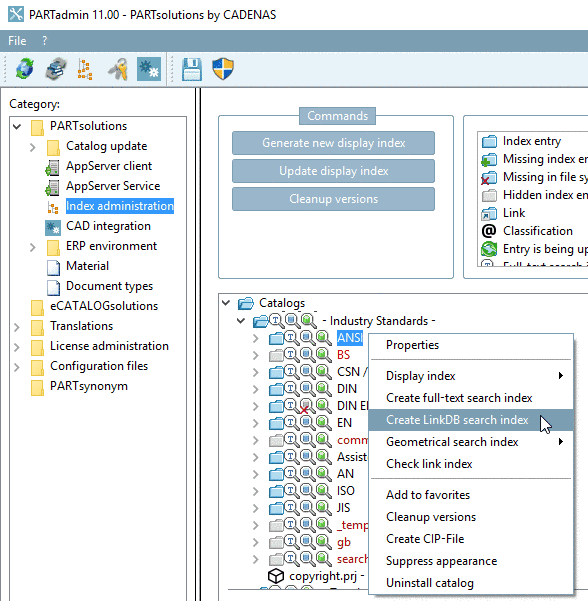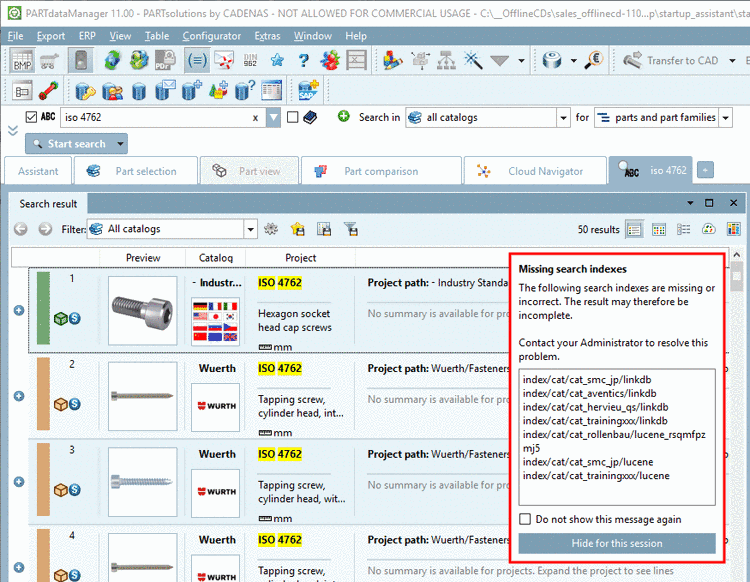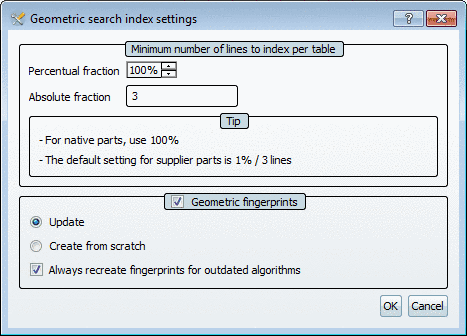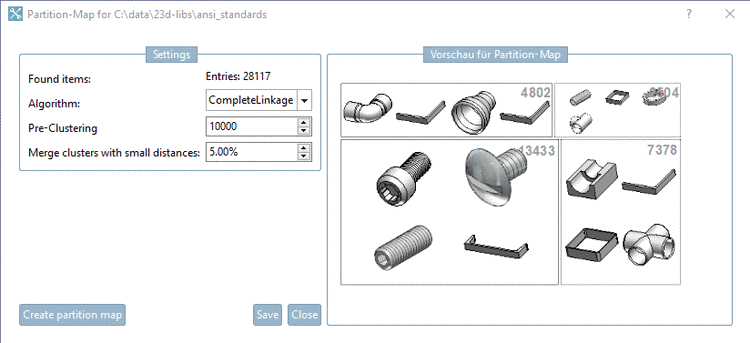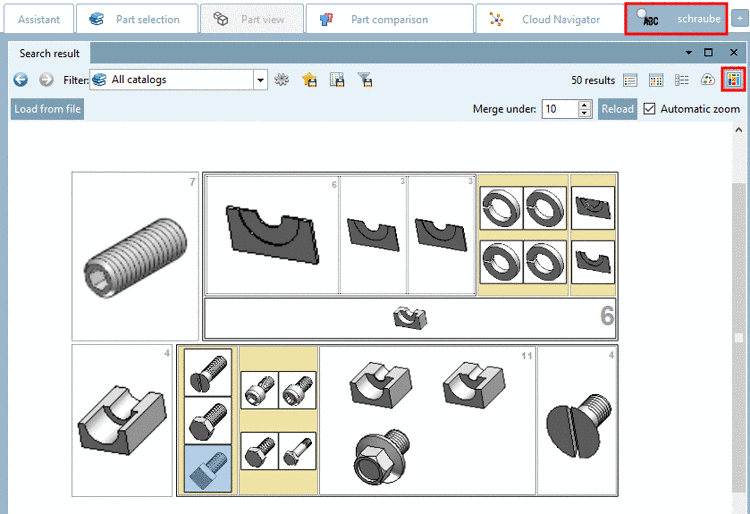Manual
Login
Our 3D CAD supplier models have been moved to 3Dfindit.com, the new visual search engine for 3D CAD, CAE & BIM models.
You can log in there with your existing account of this site.
The content remains free of charge.

Top Links
Manual
-
Context menu commands concerning display index
Once in PARTproject or on file level, new directories are created, in PARTadmin, in the index administration, the respective icon
 is displayed.
is displayed.-
The command is displayed when calling the context menu on the respective directory.
As an alternative - as long as no index exists - you can delete the data again (in PARTproject or on file level).
-
When executing this command, the clicked directory including all subdirectories is searched and the Display index is updated.
The display index is needed for saving or display of the directory structure. It has to be available in order for catalogs to be displayed in PARTdataManager. Other indices are optional for PARTdataManager functionality.
-
Display index -> Add missing directories to the display index
The function only adds missing directories into the index, which are directly under the chosen one. Directories, which are further down in the hierarchy are not added.
-
-
Create full-text search index (Lucene index)
This index is required for the Full-text search in PARTdataManager.
You can recognize the current state of the index by specific icons:
![[Note]](/community/externals/manuals/%24%7Bb2b:MANUALPATH/images/note.png)
Note In PARTadmin under Index administration icons signalize the current state of the Lucene index. Details on this can be found under Section 1.3.4.3, “ Icons and display in the index tree”.
-
Especially at software updates you have to make sure to update the index in order to have fully new functionality.
-
Catalog updates are advantageous, because they contribute to the improvement of part quantity and / or part quality. Here the case may occur that the index is newer than the software version.
On the topmost catalog level (Catalogs) the full-text search index can be completely created for all catalogs (Create all catalog search indexes) or only updated for still missing catalog indices (Create not existing catalog search indexes).
For all top-level directories (norm, <catalog manufacturer>, own part catalog) the index for the full-text search can be created for the selected catalog as a whole. At sublevels the command is not available.
![[Note]](/community/externals/manuals/%24%7Bb2b:MANUALPATH/images/note.png)
Note Furthermore it is needed to search for topological measures of length in the input field of full-text search. When updating the software please make sure to update the geo search index and then the full-text search index. On this please see Section 1.3.4.5.2.1, “ Update Full-text search index (and Geometrical search index) for finding topological values via Full-text search ”.
-
-
Create LinkDB search index / Create all LinkDB search indexes / Create not existing LinkDB search index / Update LinkDB search indexes (on project level)
![[Note]](/community/externals/manuals/%24%7Bb2b:MANUALPATH/images/note.png)
Note Please not, that the LinkDB search index has to be created anew, when adding projects to the link database or changing role settings.[a]
[a] In productive operation, normally this will happen in the course of nightly updates (see Section 4.14.3.3, “Automated and cyclical update of data ”).
You can find the respective command in PARTadmin -> Index administration -> Context menu command of catalog.
The blue database icon
 shows that a LinkDB index is available
(but not necessarily up-to-date), otherwise it is gray with a
red x
shows that a LinkDB index is available
(but not necessarily up-to-date), otherwise it is gray with a
red x  .
.The LinkDB search index contains all role information.
When roles changed, in PARTadmin, a message appears pointing out that the LinkDB search index has to be updated.
The LinkDB search index has to be updated for all used catalogs.
Relevant role changes are: (see Section 4.12.2.1, “ Tabbed page "General" ”)
If search indices are not available or free from errors, in PARTdataManager, the message Missing search indexes is displayed.
When starting PARTdataManager, it is checked whether all indices are available and free from errors. If not, the dialog Missing search indexes is displayed with a respective note.
-
Geometrical search index (Geometrical indexes)
The Geometrical search index is required for all search methods except from full-text search and variable search.
-
Geometrical search index -> Create/Update
Open the directory tree at the desired place to see the icons.
The current index state is signalized by icons:

Geometric search index is outdated:
Disadvantages at an deprecated index are a) less search speed and b) less result quality.
Use the context menu command Geometrical search index -> Create/Update.


Geometric search index is missing:
Use the context menu command Geometrical search index -> Create/Update.
By clicking on the context menu command Geometrical search index -> Create/Update the settings dialog for the geometrical search index opens.
-
Minimum number of lines to index per table
Calculation example 1: 10 rows, Percentual fraction: 10, Absolute fraction: 3 -> 3 rows are created
Calculation example 2: 10 rows, Percentual fraction: 20, Absolute fraction: 1 -> 2 rows are created
Always the larger of the two values is used. The time for the generation and the amount of storage space needed for the fingerprints on the hard drive is approximately proportional to the number of rows.
-
-
If some new assemblies are added and no new parts have been changed, an Update suffices.
In fingerprints the date of change is saved so that a fingerprint can be overwritten when the project has been changed. In other words it is not necessary to recreate the fingerprints.
-
For a CIP installation it is not necessary to create the geometric fingerprints again. These are always available with catalogs delivered by CADENAS.
-
Always recreate fingerprints for outdated algorithms
If there are changes concerning an algorithm and this option is activated, then the fingerprints for this algorithm are created anew. If this option is deactivated, then the search works, however possible enhancements are missing.
-
![[Note]](/community/externals/manuals/%24%7Bb2b:MANUALPATH/images/note.png)
Note For the Partial search the standard creation of the Geometrical search index is not sufficient!
On this see under Section 1.3.4.5.2.2, “ Geometrical search index for Partial search ”.
![[Note]](/community/externals/manuals/%24%7Bb2b:MANUALPATH/images/note.png)
Note To be able to search for topological measures of length topological measures of lenth, after a software update you have to update the Geometrical search index (after this the full-text search index).
On this see under Section 1.3.4.5.2.1, “ Update Full-text search index (and Geometrical search index) for finding topological values via Full-text search ”.
![[Note]](/community/externals/manuals/%24%7Bb2b:MANUALPATH/images/note.png)
Note The function Geometrical search index -> Create/Update is similar to Manage fingerprints.
However, here you can only generate.
A statistical evaluation is only displayed at Manage fingerprints. This however can take a lot of time depending on catalog size.
Especially for own part catalogs the geometrical search index can be generated afterwards. At supplier catalogs the geometrical search index is already pregenerated.
-
-
Geometrical search index -> Manage fingerprints
On this please see under Section 1.3.4.5.2.3, “ Manage fingerprints ”.
-
Geometrical search index -> Create partition map
This special index generation is needed for the search result list in PARTdataManager. In the view mode Partition Map
 this special index generation is
needed.
this special index generation is
needed.
-
-
If there are errors when performing the command Check link index, a message box appears with the question, whether the Link index shall be created anew.
The Link index is part of the Display index. If the link index is faulty (recognizable by missing search results for example), the Display index could be generated for all catalogs as well. However that would need considerably more time than only updating the Link index. This takes only a few minutes, even at a hundred catalogs.
-
All favorites are available in the PARTdataManager on the Favorites tabbed page.
-
Corresponds to the function with the same name in the dialog area Commands (see Section 1.3.4.4.3, “ Cleanup versions ”).
-
The catalog status is packed into a CIP file as it is with an index (in case available).
![[Note]](/community/externals/manuals/%24%7Bb2b:MANUALPATH/images/note.png)
Note In PARTproject under -> Project selection -> context menu Output -> CIP catalog you have the opportunity to enter licenses or modify files in different ways (e.g. tab -> tac, upper/lower case lettering, etc.).
Compare Section 7.8.2.1.14.1, “ CIP catalog ” in eCATALOGsolutions Manual.
-
Suppress appearance / Restore appearance
With this command, both entire directories as well as individual files can be hidden for the display in PARTdataManager.
Hidden directories are displayed in the index administration in light red font color.
-
This command removes the selected directory from the index tree. Uninstall catalog is only available for top level directories (catalogs) and additionally added directories (own parts).
By right-clicking, open the Uninstall catalog menu.
--> The catalog is uninstalled and no longer displayed in PARTsolutions.
![[Note]](/community/externals/manuals/%24%7Bb2b:MANUALPATH/images/note.png)
Note If you delete the top level folder all subdirectories will be removed. In addition a new index must be created (see Section 1.3.4.4.1, “Generate new display index ”).
![[Note]](/community/externals/manuals/%24%7Bb2b:MANUALPATH/images/note.png)
Note Index management is usually only available for the administrator. In order to, for example, uninstall catalogs, you must set the entries below. The current mode is displayed in the status bar at the bottom right (Admin Del).
The corresponding entry in the configuration file can be edited under PARTadmin -> Category -> Configuration files -> $CADENAS_USER --> partsolu.cfg -> COMMON.
IsAdmin=YES CanDel=YES