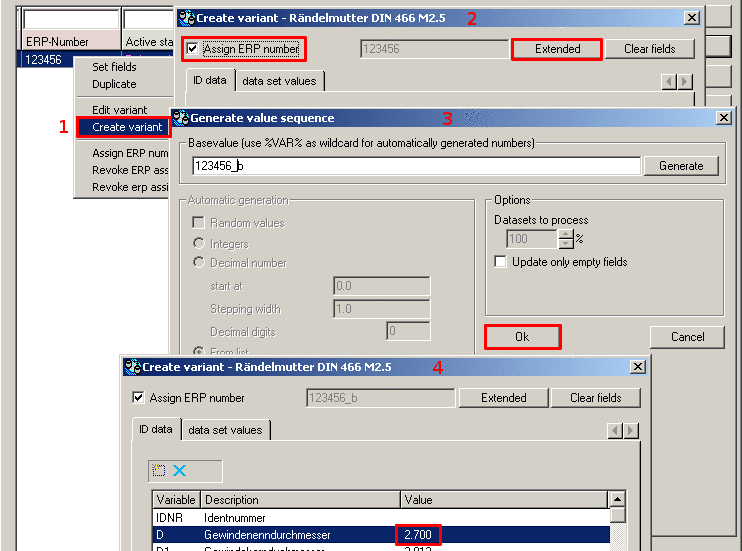Manual
Login
Our 3D CAD supplier models have been moved to 3Dfindit.com, the new visual search engine for 3D CAD, CAE & BIM models.
You can log in there with your existing account of this site.
The content remains free of charge.

Top Links
Manual
![[Important]](/community/externals/manuals/%24%7Bb2b:MANUALPATH/images/important.png) |
Important |
|---|---|
Using ERP functionality, do not create variants using PARTeditor or PARTdataManager -> Edit table! | |
Mark dataset -> 2nd mouse key --> Edit variant
Mark dataset -> 2nd mouse key --> Create variant
The difference between creating and editing is based solely on the fact that an ERP number is assigned once during an intermediate step.
The following figures show how a variant is created.
The variant is managed with the same Line ID in the LinkDB but with a different Line sub ID.
Control the display in PARTdataManager.
The variant with a changed nominal thread diameter is displayed next to the original geometry.