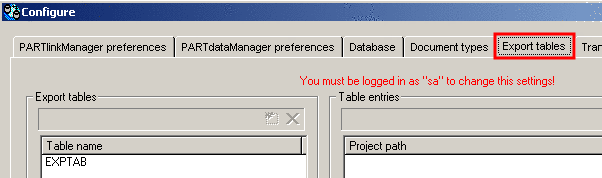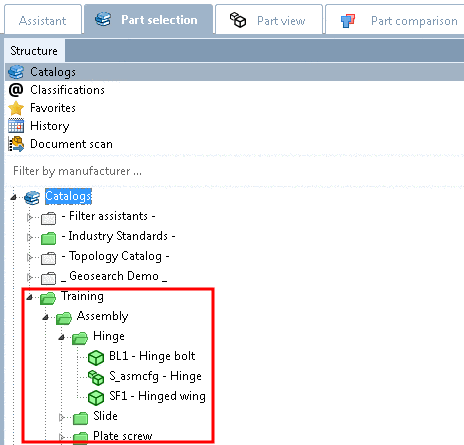Manual
Login
Our 3D CAD supplier models have been moved to 3Dfindit.com, the new visual search engine for 3D CAD, CAE & BIM models.
You can log in there with your existing account of this site.
The content remains free of charge.

Top Links
Manual
When using ERP integration only directories or projects containing an ERP_PDM_NUMBER are displayed in green. (A standard entry under PARTadmin -> "Role" category -> "General" tabbed page -> "Export condition" is "ERP_PDM_NUMBER.NE.'' for example).
Using Export tables you can set on "green" any further directories. This could be directories, which only contain PDFs and for reasons of information shall be marked or directories, which indeed do not contain parts with ERP_PDM_NUMBER, but anyhow shall be exportable.
Note: Special hint concerning the "green" depiction: Possibly, in PARTadmin -> "Roles" category -> "Display" tabbed page settings are made. Then other colors may be displayed. But the behavior concening export or filtering by "Preferred rows on/off" is given anyway.
In PARTlinkManager, in order to be able to apply export tables you must be connected to the LinkDB with admin rights.
In this configuration file, specify the Admin user. If the entry is missing the respective message will show up in PARTlinkManager when attempting to add an export table.
#Excerpt from configuration file
[Microsoft SQL Server] USER=sa
In order to use Export tables do the following:
-
At first, in PARTlinkManager under "Extras" menu -> "ERP-Umgebung konfigurieren" select the "Exporttabellen" tabbed page.
![[Hinweis]](/community/externals/manuals/%24%7Bb2b:MANUALPATH/images/note.png)
Hinweis Um Exporttabellen anlegen zu können, müssen Sie mit Administratorrechten mit der LinkDB verbunden sein.
In the "Exporttabellen" area, click on the "Eintrag hinzufügen" button and enter any desired table name (here EXPTAB for example.)
In the "Table entries" area, click on the respective button and add projects or directories via Windows Explorer. These are displayed under"Project path". Here exemplified "training".
-
Now switch to PARTadmin and insert the before applied table name in the Zu verwendende Exporttabelle field using the desired role in the category tree.
Now in PARTdataManager in the index tree the "Training" catalog with all sub-directories will display in green color, though it doesn't contain any parts, which have an ERP_PDM_NUMBER.
Nähere Informationen zu Exporttabellen finden Sie unter Abschnitt 5.21.4.3.2.4, „Registerseite Exporttabellen“.