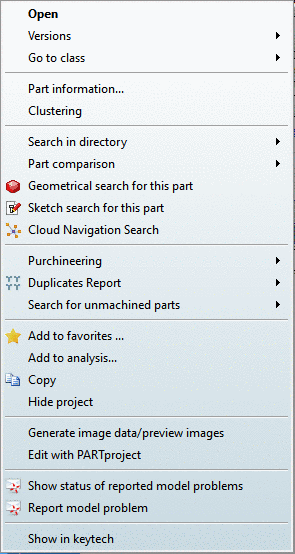Manual
Login
Our 3D CAD supplier models have been moved to 3Dfindit.com, the new visual search engine for 3D CAD, CAE & BIM models.
You can log in there with your existing account of this site.
The content remains free of charge.

Top Links
Manual
In this section you can find the PARTdataManager action names for menus and menu items.
| Menu name | Action name |
| File | FileMenu |
| Export | ExportMenu |
| ERP | ErpMenu |
| View | ViewMenu |
| Table | TableMenu |
| Configurator | ConfiguratorMenu |
| Extras | ExtrasMenu |
| Window | WindowMenu |
| ? | HelpMenu |
| Debug | DebugMenu |
-
FileMenuName=FileMenu FileMenuTitle=&Datei FileMenuContent=FileOpen,FileSaveTemplate,-,actionRecentFilesList,-,FileExit
-
ExportMenuName=ExportMenu ExportMenuTitle=&Export ExportMenuContent=ExportCadMenu,-,ExportFileMenuStatic,-,ExportNative,ExportMetafileBatch
-
ErpMenuName=ErpMenu ErpMenuTitle=ERP ErpMenuContent=LinkDbLogin,LinkDbChangeGroup,CallLinkMgr,LinkDbBackToMgr,
 LinkDbCancelBackToMgr, LinkDbSendMail,LinkDbAddToDb,LinkDbClassify,LinkDbShowLegend,
LinkDbCancelBackToMgr, LinkDbSendMail,LinkDbAddToDb,LinkDbClassify,LinkDbShowLegend,
 PreferredRanges
PreferredRanges -
ViewMenuName=ViewMenu ViewMenuTitle=&Ansicht ViewMenuContent=ViewIndextree,ViewPart,View2D,ViewConnection,ViewAssistant,-,ViewThread,-,
 ViewConfigurator,ViewExplosion,ViewAssemblyStructure,AutomaticRecalc
ViewConfigurator,ViewExplosion,ViewAssemblyStructure,AutomaticRecalc -
TableMenuName=TableMenu TableMenuTitle=&Tabelle TableMenuContent=TableShrink,TableUndoShrink,TableShowBmp,TableEdit
-
ConfiguratorMenuName=ConfiguratorMenu ConfiguratorMenuTitle=&Konfigurator ConfiguratorMenuContent=ConfiguratorSave,ConfigratorSaveAs,-,
 ConfiguratorCreateTranslationFile,ConfiguratorShowConfig
ConfiguratorCreateTranslationFile,ConfiguratorShowConfig -
ExtrasMenuName=ExtrasMenu ExtrasMenuTitle=E&xtras ExtrasMenuContent=ExtrasWWWUpdate,ExtrasPARTadmin,ExtrasPARTbom,ExtrasBom,ExtrasVolumeCOG,
 Purchineering,Duplicates,Producibility,ExtrasServerJobList,-,ExtrasAutomaticBuild,-,
Purchineering,Duplicates,Producibility,ExtrasServerJobList,-,ExtrasAutomaticBuild,-,
 ExtrasStartScript,-,ModePreferences,-,ShowPreferences
ExtrasStartScript,-,ModePreferences,-,ShowPreferencesSubmenus of Purchineering, Duplicates Report and Search for unmachined parts
In order to control submenus please have a look into the [hasSubMenuActions] block.
[hasSubMenuActions] PurchineeringName=menu_generate_MakeOrBuy,menu_generate_SupplierSearch,
 menu_generate_CostMockup,menu_generate_SupplierBranch,menu_generate_Kanban
; further submenus
menu_generate_MakeOrBuyContent=menu_view_reports_MakeOrBuy
menu_generate_SupplierSearch=menu_view_reports_SupplierSearch
menu_generate_CostMockupContent=menu_view_reports_CostMockup
menu_generate_SupplierBranchContent=menu_view_reports_SupplierBranch
menu_generate_KanbanConten=menu_view_reports_Kanban
DuplicatesName=menu_generate_Duplicates
menu_generate_DuplicatesContent=menu_view_reports_Duplicates
ProducibilityName=menu_generate_FinishedParts,menu_generate_UnmachinedParts
menu_generate_FinishedPartsContent=menu_view_reports_FinishedParts
menu_generate_UnmachinedPartsContent=menu_view_reports_UnmachinedParts
menu_generate_CostMockup,menu_generate_SupplierBranch,menu_generate_Kanban
; further submenus
menu_generate_MakeOrBuyContent=menu_view_reports_MakeOrBuy
menu_generate_SupplierSearch=menu_view_reports_SupplierSearch
menu_generate_CostMockupContent=menu_view_reports_CostMockup
menu_generate_SupplierBranchContent=menu_view_reports_SupplierBranch
menu_generate_KanbanConten=menu_view_reports_Kanban
DuplicatesName=menu_generate_Duplicates
menu_generate_DuplicatesContent=menu_view_reports_Duplicates
ProducibilityName=menu_generate_FinishedParts,menu_generate_UnmachinedParts
menu_generate_FinishedPartsContent=menu_view_reports_FinishedParts
menu_generate_UnmachinedPartsContent=menu_view_reports_UnmachinedParts -
WindowMenuName=WindowMenu WindowMenuTitle=&Fenster WindowMenuContent=WindowRestoreFactoryDefaults,WindowSavePositions,WindowsAutomaticArrange
-
HelpMenuName=HelpMenu HelpMenuTitle=&? HelpMenuContent=HelpHelp,HelpContextSensitive,HelpAbout,-,HelpLicenses,HelpPartInfo,
 HelpSysInfo
HelpSysInfo -
DebugMenuName=DebugMenu DebugMenuTitle=Debug DebugMenuContent=DebugShowMesh,DebugStartScript,DebugShowConfig,DebugShowMemory,
 DebugShowMemoryCheck,DebugVerboseAss,DebugFeedbackBuffer,DebugMakeSnapshot,
DebugShowMemoryCheck,DebugVerboseAss,DebugFeedbackBuffer,DebugMakeSnapshot,
 DebugCompSnapshot,DebugInspectAddress
DebugCompSnapshot,DebugInspectAddress
In this section you can find the PARTdataManager action names for toolbars and buttons.
-
StandardToolbar=MainWindow/Standard StandardToolbarTitle=Standard StandardToolbarContent=TableShowBmp,ExtrasPARTbom,-,AutomaticRecalc,-,ExtrasWWWUpdate,
 HelpSysInfo,Export_PDFDATASHEET,-,ShowEolLines,BugreportStatus,din962,prefcatalogs,
HelpSysInfo,Export_PDFDATASHEET,-,ShowEolLines,BugreportStatus,din962,prefcatalogs,
 StartupPageClicked,StorageButtonClicked,-,List view of parameters,
StartupPageClicked,StorageButtonClicked,-,List view of parameters,
 Table view of parameters,List view with large 3D view
Table view of parameters,List view with large 3D viewPreferred rows on/off Show graphics in table Automatic recalc on/off Update via Internet Show system information/send to support PDF datasheet Catalog Feedback Bugreport kann auch per Konfigurationsdatei an- und ausgeschaltet werden. Siehe hierzu unter Abschnitt 1.1.6.7.3, „bugreport.cfg - Catalog Feedback“.
Display / hide options for DIN 962 standards Preferred Catalog First steps List view of parameters Table view of parameters List view with large 3D view Show/hide parts that should be avoided -
ViewsToolbar=MainWindow/Views ViewsToolbarTitle=Ansichten ViewsToolbarContent=ViewIndextree,ViewPart,View2D,ViewConnection,PortalToolbarClicked
-
AssemblyToolbar=MainWindow/Assembly AssemblyToolbarTitle=Montage AssemblyToolbarContent=ViewConfigurator,ViewExplosion,ViewAssemblyStructure,
 ExtrasAutomaticBuild,ViewCPMenu
ExtrasAutomaticBuild,ViewCPMenu -
[Tweakmenu] DetailsToolbar=MainWindow/Details DetailsToolbarTitle=Details DetailsToolbarContent=LevelOfDetailMenu
In order to control the main button use:
[Tweakmenu] DetailsToolbarContent=LevelOfDetailMenu
In order to control submenu buttons please also see:
[ALTBUTTONS] LevelOfDetailMenuName=LevelOfDetailMenu LevelOfDetailMenuContent=HI,MED,LO
-
ExportToolbar=MainWindow/Export ExportToolbarTitle=Exportieren ExportToolbarContent=ExportCad,ExportFileMenu
-
LinkDatabaseToolbar=MainWindow/LinkDatabase LinkDataBaseToolbarTitle=Linkdatenbank LinkDatabaseToolbarContent=LinkDbLogin,LinkDbChangeGroup,CallLinkMgr,LinkDbSendMail,
 LinkDbAddToDb,LinkDbClassify,LinkDbShowLegend,PreferredRanges
LinkDbAddToDb,LinkDbClassify,LinkDbShowLegend,PreferredRanges -
AddSapToolbar=MainWindow/Addsap AddSapToolbarTitle=Sap AddSapToolbarContent=sap
-
#View3DToolbar=MainWindow/View3D #View3DToolbarTitle=Darstellungsmodi #View3DToolbarContent=ViewLine,ViewHiddenLineGray,ViewHiddenLine,ViewShaded,ViewShadedLine,
 -,ViewRedGreen,ViewShadow,ViewCPMenu,ViewPubElems,-,ViewFront,ViewBack,ViewRight,
-,ViewRedGreen,ViewShadow,ViewCPMenu,ViewPubElems,-,ViewFront,ViewBack,ViewRight,
 ViewLeft,ViewTop,ViewBottom,ViewIsometric,ViewPerspective,-,ViewTurn,ViewMove,ViewZoom,
ViewLeft,ViewTop,ViewBottom,ViewIsometric,ViewPerspective,-,ViewTurn,ViewMove,ViewZoom,
 ViewZoomWindow,-,ViewZoomAll
ViewZoomWindow,-,ViewZoomAll
In this section you can find the PARTdataManager action names for context menu commands.
General commands in different contexts:
| Part comparison | IndexTreeCompareMenu | |
| Part comparison -> Load as first part | IndexTreeSetComparePrj | |
| Part comparison -> Load as second project | IndexTreeSetCompareRef | |
| Part comparison -> Add part |
| Geometrical search for this part | IndexTreeSearchForPrj | |
| Sketch search for this part | IndexTreeSearchForSketchFromPrj | |
| Analysis -> Open document in CAD | IndexTreeOpenCadDocument | |
| Analysis -> Document scan comments... | IndexTreeCommentDocscan | |
| Remove project from search index (tabbed page Analyses) | IndexTreeRemovePrj |
|
This command is only available in developer mode. On this see Abschnitt 1.1.6.6.2.3.1, „Key "IsAdmin" - Benutzer Modus“. |
||
|
This command is only available in developper mode. On this see Abschnitt 1.1.6.6.2.3.1, „Key "IsAdmin" - Benutzer Modus“. |
|
Bug report is set on and off in the configuration file. On this see Abschnitt 1.1.6.7.3, „bugreport.cfg - Catalog Feedback“. |
||
|
Bug report is set on and off in the configuration file. On this see Abschnitt 1.1.6.7.3, „bugreport.cfg - Catalog Feedback“. |


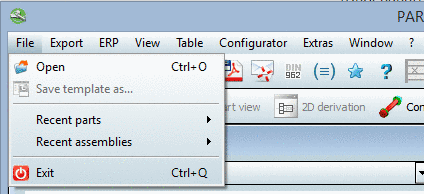



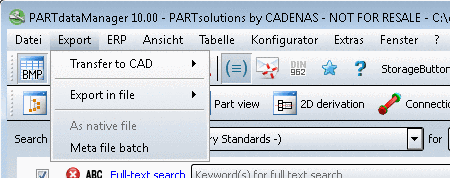

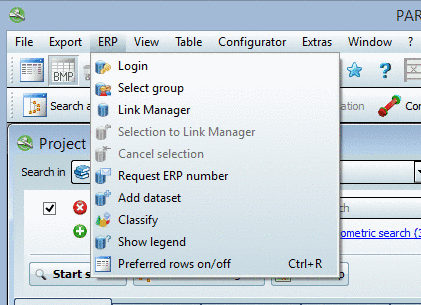










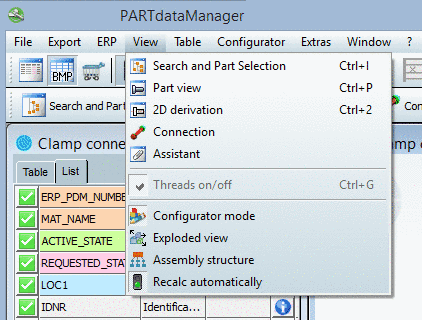









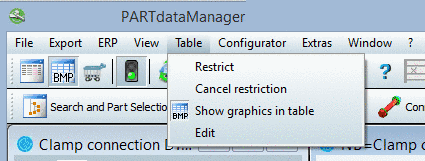

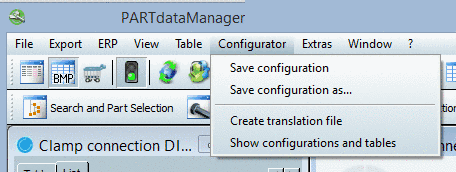





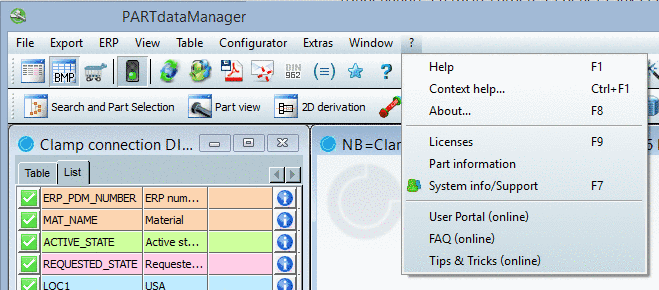

















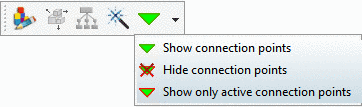
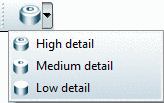
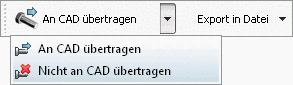
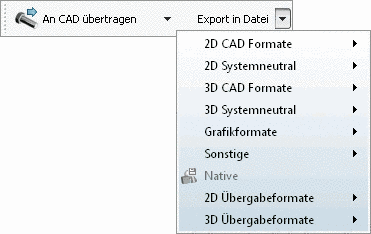
![[Hinweis]](/community/externals/manuals/%24%7Bb2b:MANUALPATH/images/note.png)